Batch Template
In the batch templates, you can view, add, and update custom batch processes. Additionally, you can register a template to a batch from the batch template edit screen.
Batch Template List
Accessing the screen
Click [Operations] -> [Batch Template].
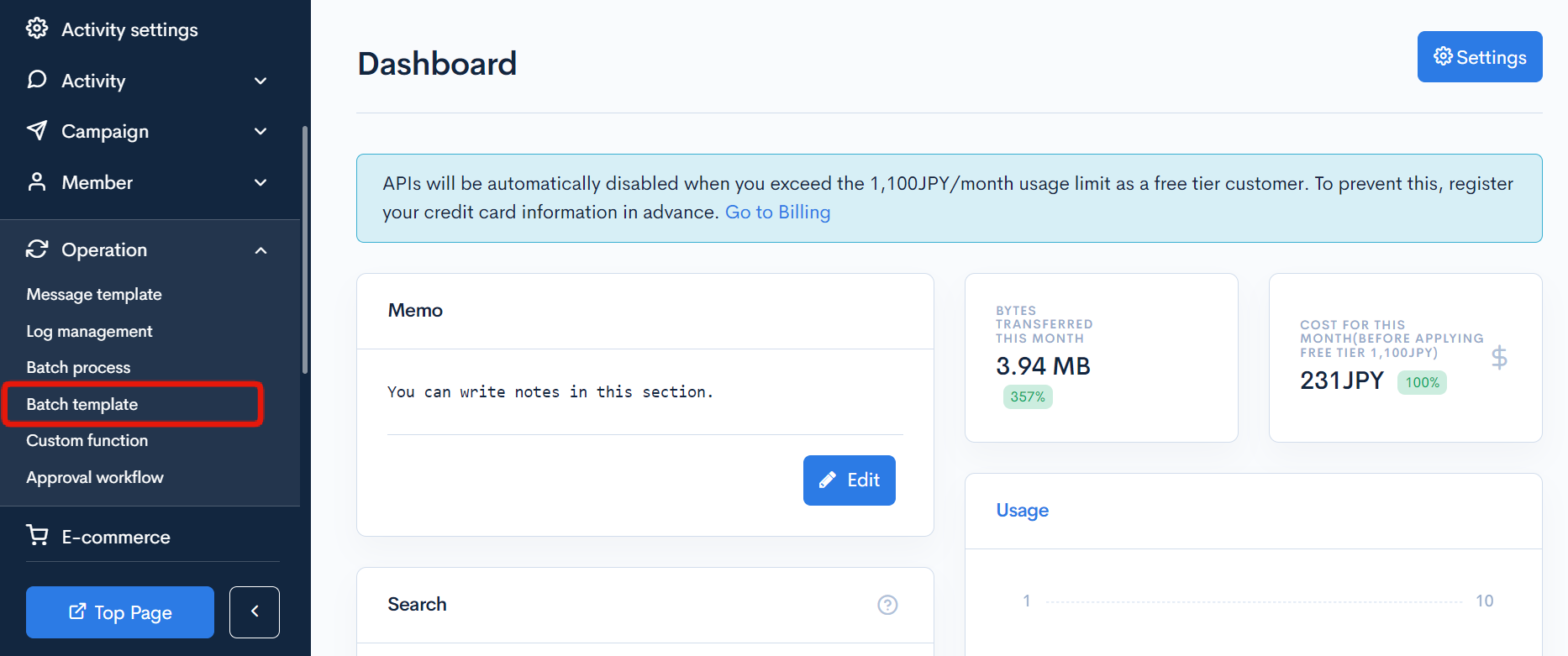
Item descriptions
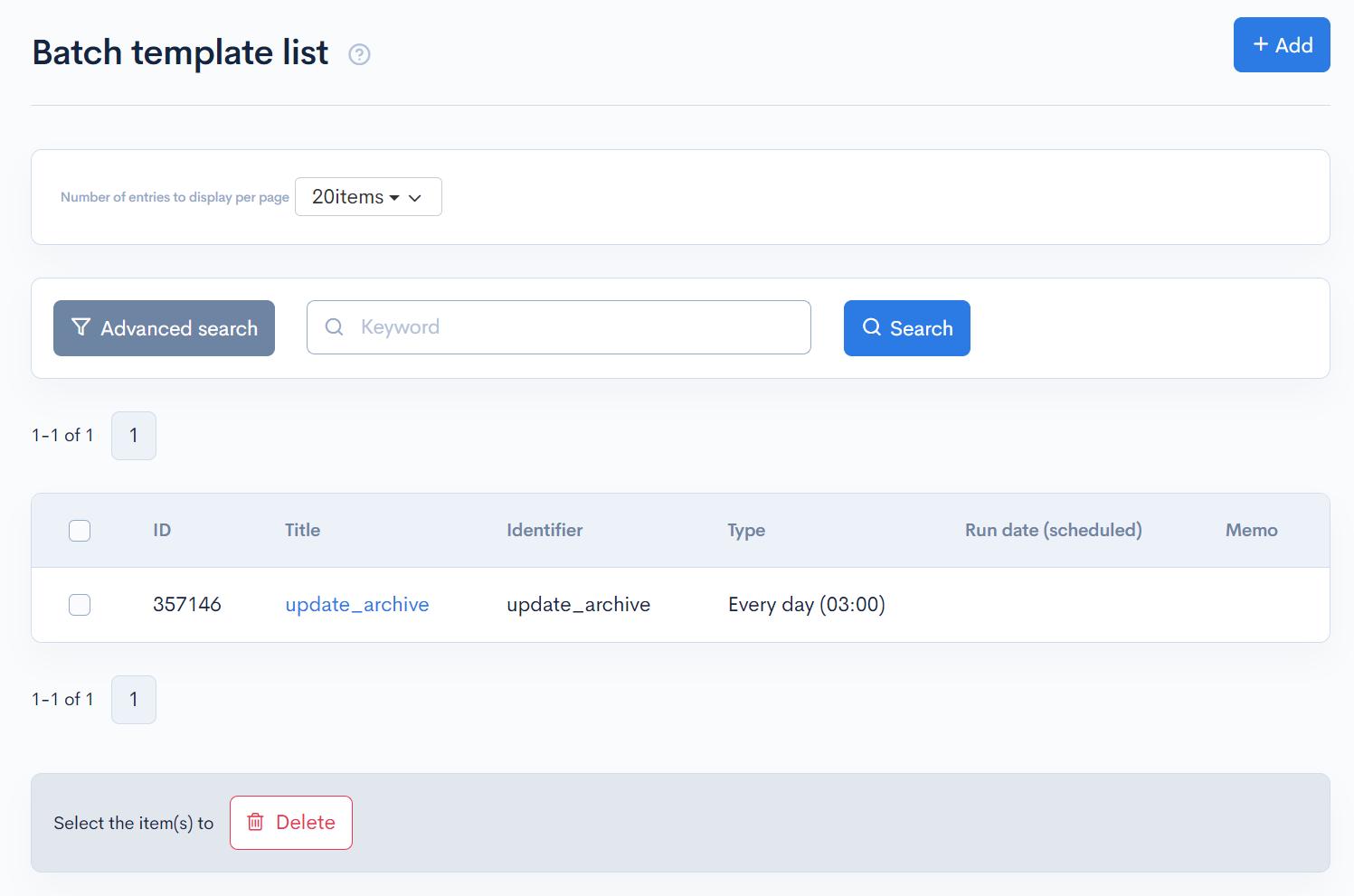
| Item | Description |
|---|---|
| Search | Set conditions to search for batches. |
| ID | Displays the ID of the batch. |
| Title | Displays the title of the batch. |
| Identifier | Displays the set identifier. |
| Type | Displays the execution type of the batch. |
| Memo | Displays the memo entered for the batch. |
Bulk actions
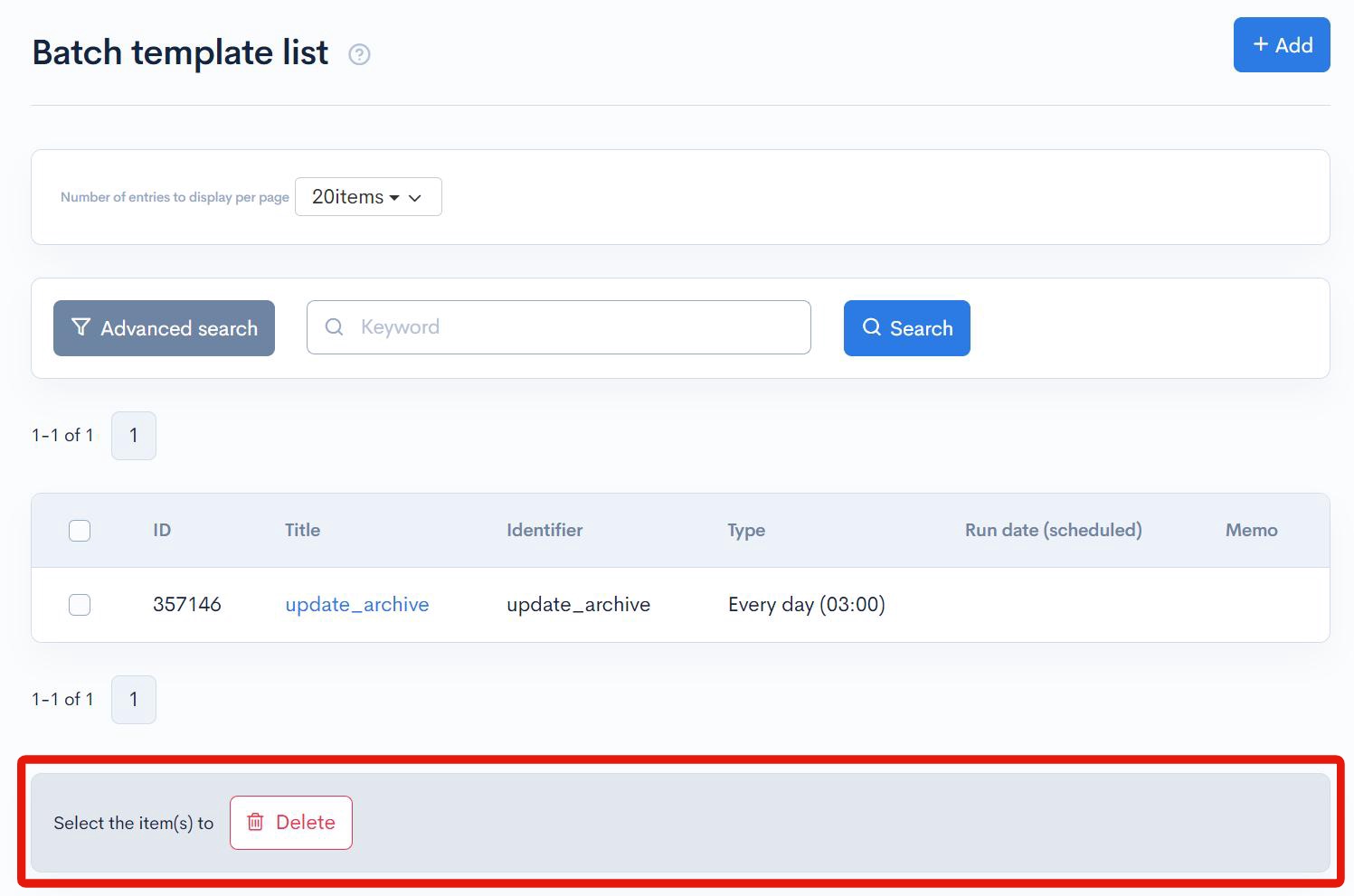
Check the checkbox at the left end of the list, and click [Delete] to perform bulk processing on the selected batches.
Please delete a template registered to a batch only after unregistering it from the batch.
Batch template editor
Accessing the screen
Click [Operations] -> [Batch Template].
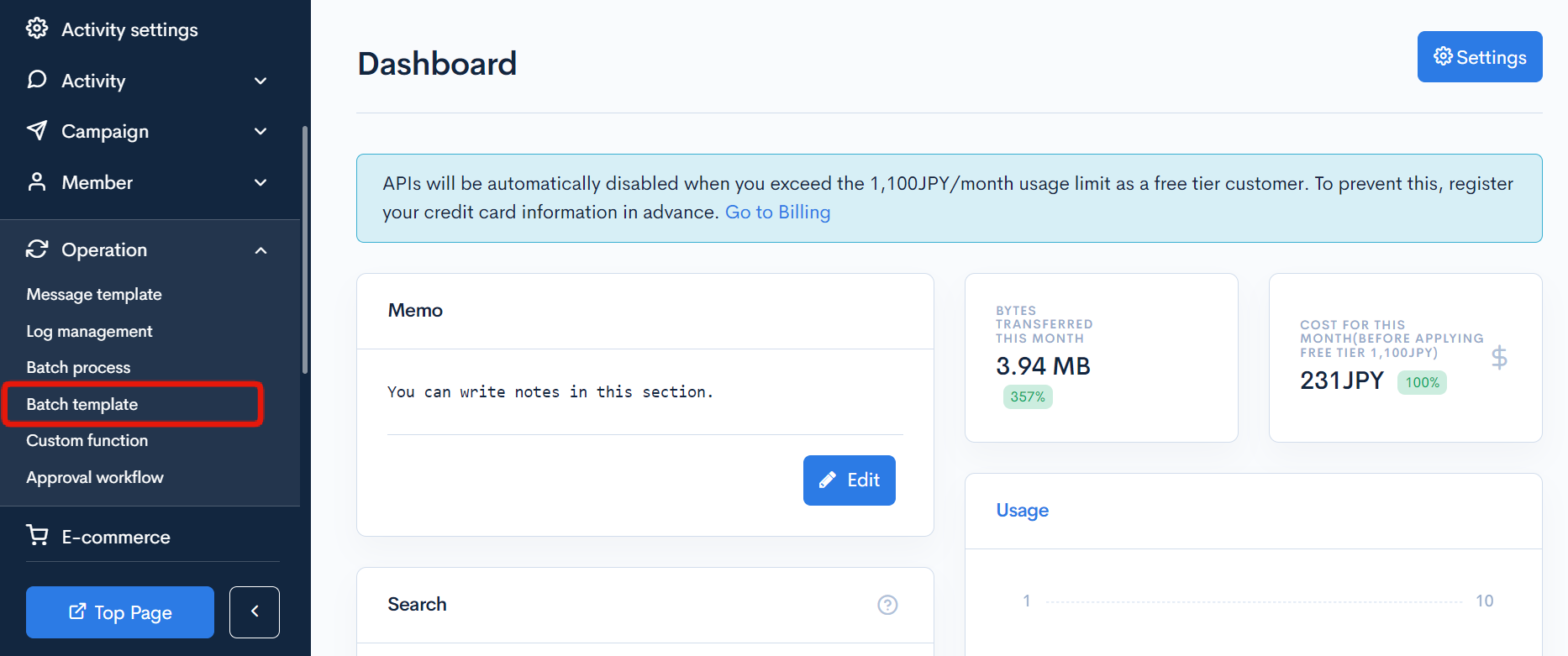
Click on the [Title] of the batch process you want to edit on the Batch Template List page.
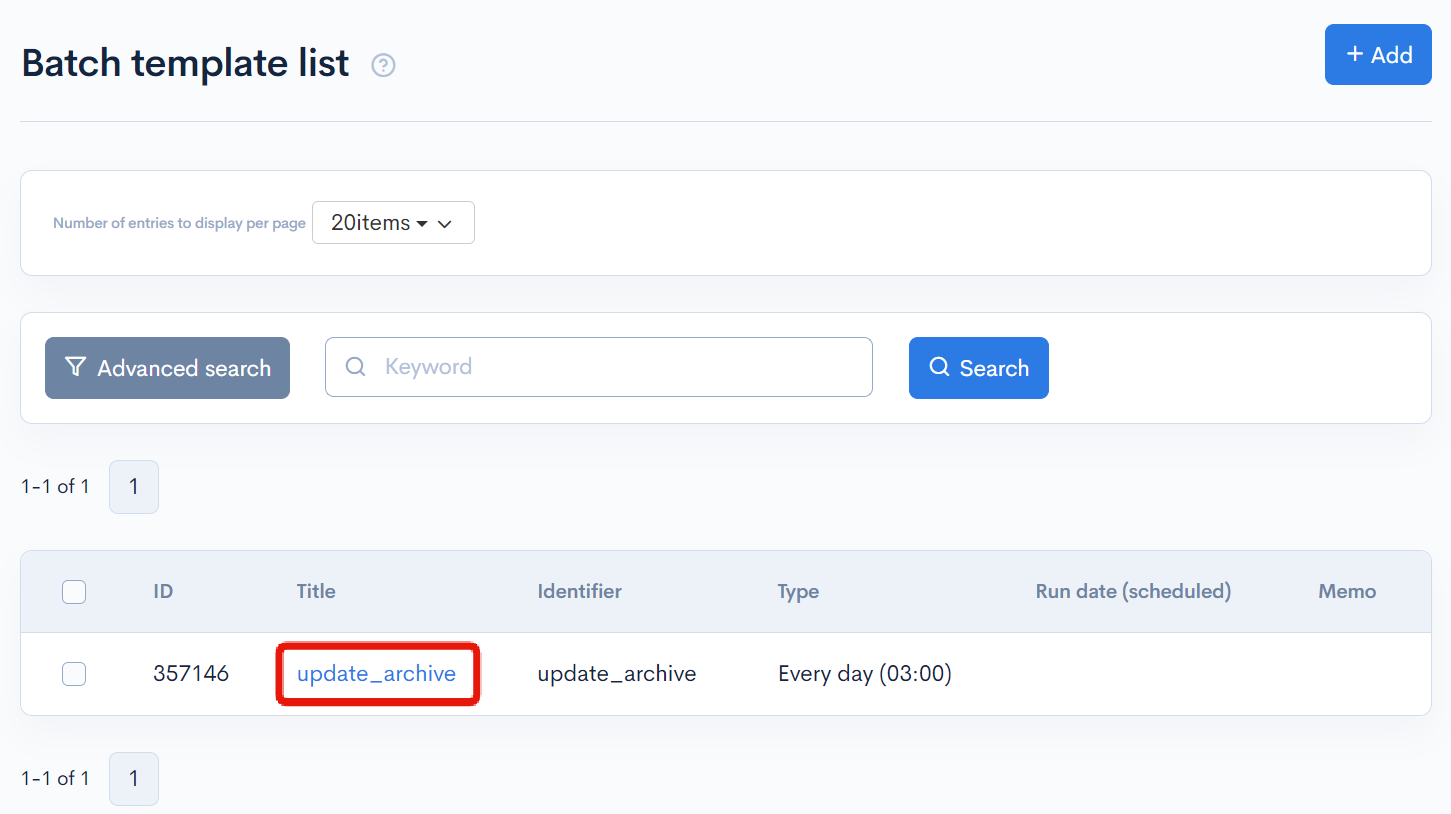
Item descriptions
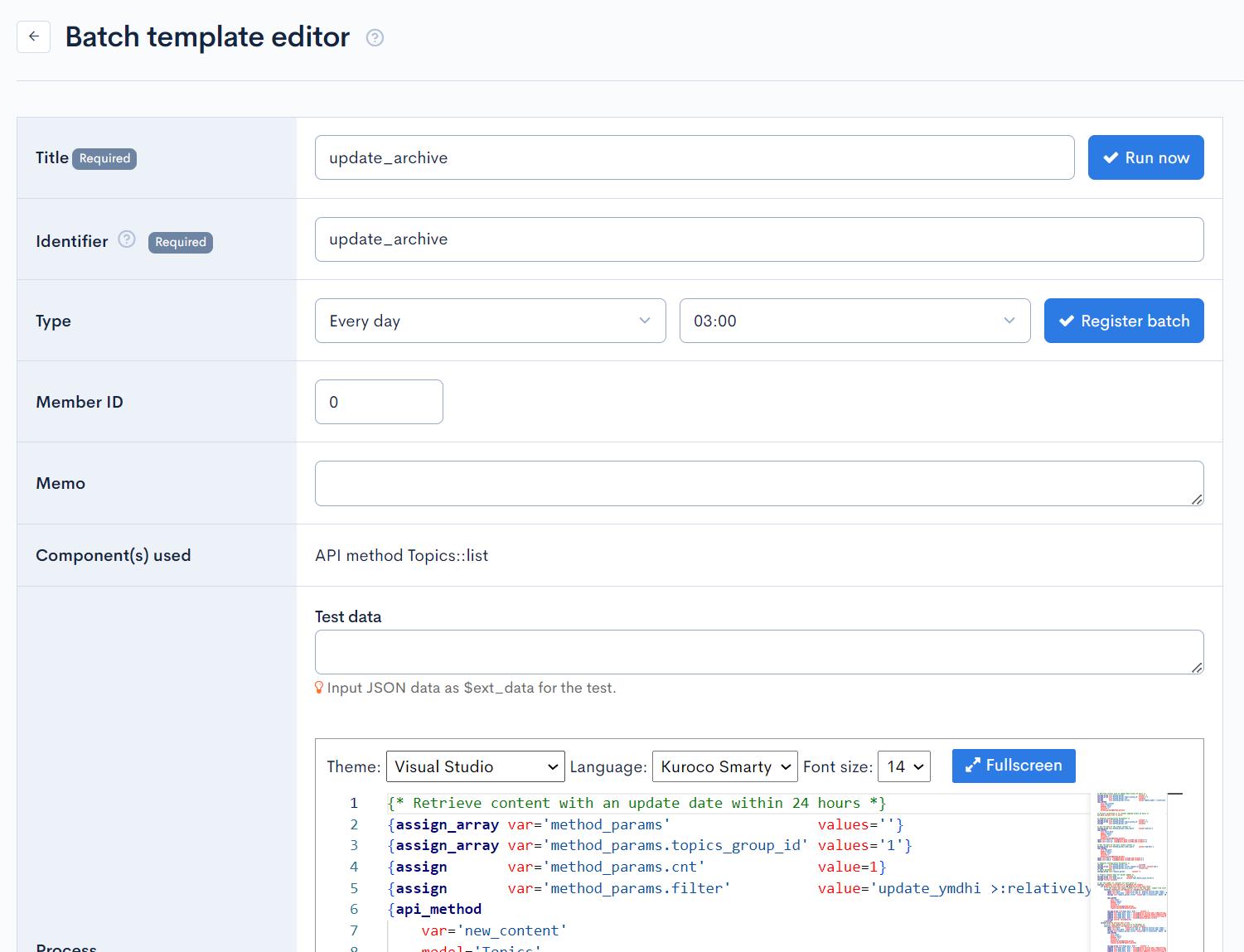
| Item | Description |
|---|---|
| Title | Enter a batch process title. |
| Identifier | Identifier of the batch process. |
| Type | Select the batch frequency or type. Click [Register Batch] to register the selected template to a batch. |
| Member ID | The batch will operate as if logged in with the entered member ID. This is equivalent to having {login member_id=x} written at the beginning of the process. |
| Memo | Enter any comments or memos about the batch process. |
| Component(s) used | Functions or APIs used by the batch process. |
| Test data | Enter the $ext_data JSON data for testing. |
| Process | Script for the batch process. |
Actions

| Button | Description |
|---|---|
| Update | Apply all changes made in this editor. |
| Delete | Delete the current batch process. |
| Test | Execute a test run of the current batch process. |
Related documents
- How to use batch process in Kuroco
- Scheduling screenshot PDFs of external sites
- Use batch process to Make the First Page of a PDF into a Thumbnail Image
- Saving Daily Data in CSV Using Batch Process
- Implementing Reminder and Automatic Withdrawal Features for Members with No Login for a Certain Period
- Adding Reminder Functionality to a Form
- Automatically Delete Files in File Manager
- Default batch process list
- Can I call Kuroco's API using custom function?
Support
If you have any other questions, please contact us or check out Our Slack Community.