Adding and retrieving nested comments
Overview
This tutorial explains how to add and retrieve nested or hierarchical comments in the commenting function using the Activity module.
What you'll learn
For demonstration purposes, we will be adding comments to a post in the content group "News" entitled "Welcome to Kuroco" (content ID = 4).
This will be done in the following steps:
- Create the activity structure
- Set up the API and endpoints
- Add nested comments from the Swagger UI
- Retrieve nested comments from the Swagger UI
Before you start
To begin this tutorial, you should have an existing content post for adding comments. For a detailed guide on how to create content in Kuroco, see Tutorial: Creating content list page with Kuroco and Nuxt.js.
Activity settings
In the left sidebar menu, select [Activity settings].
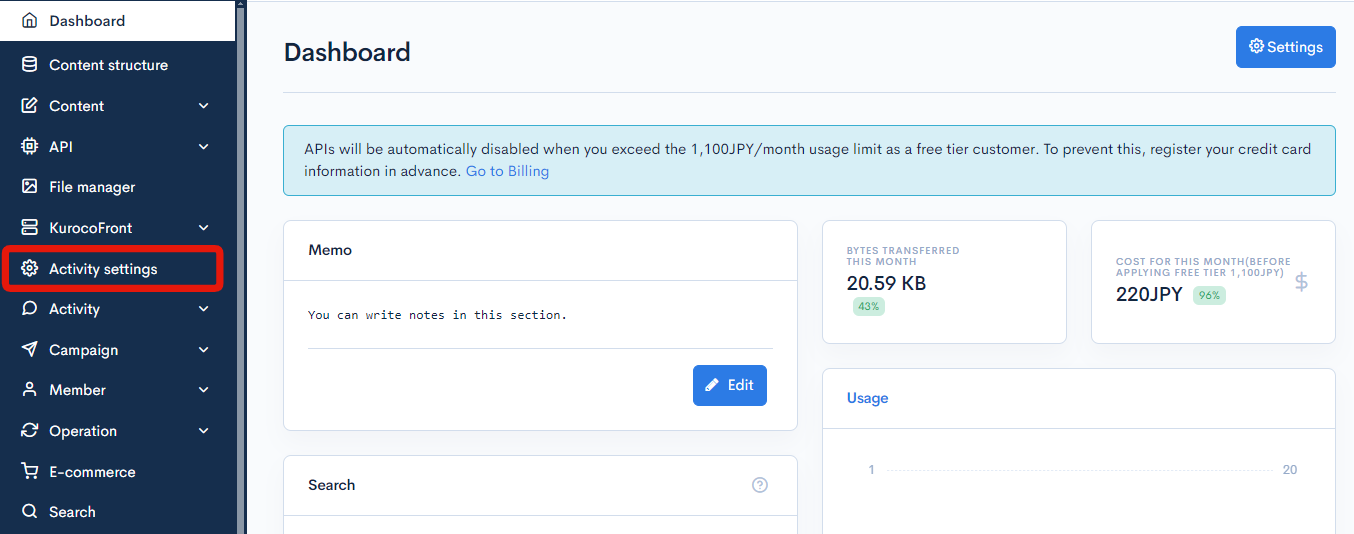
On the Activity settings list screen, click [Add] in the upper right corner.
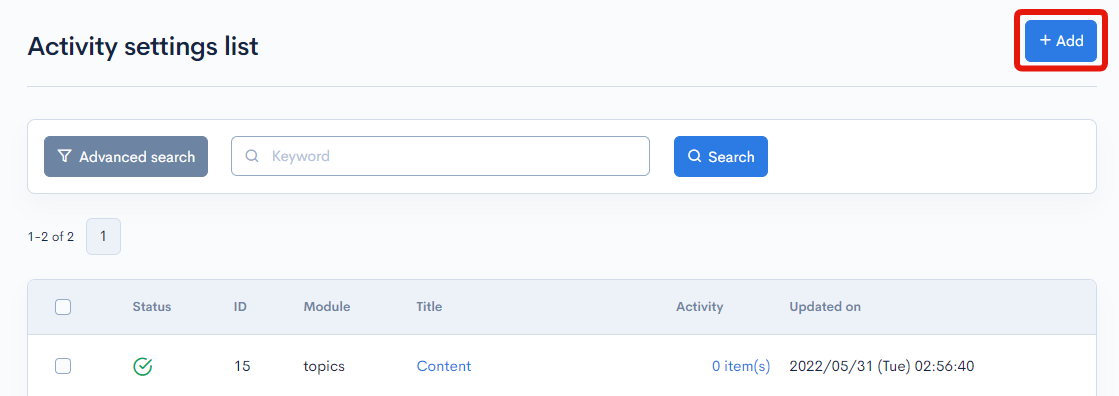
Input the following:
| Field | Value |
|---|---|
| Module | Content |
| Title | Hierarchical comment function |
| Status | Enabled |
| API request restriction | View: Allowed Post: Allowed |
| Hierarchy | Enabled |
The above authorization settings are used to faciliate operation checks only. We recommend setting tighter restrictions for your live site.
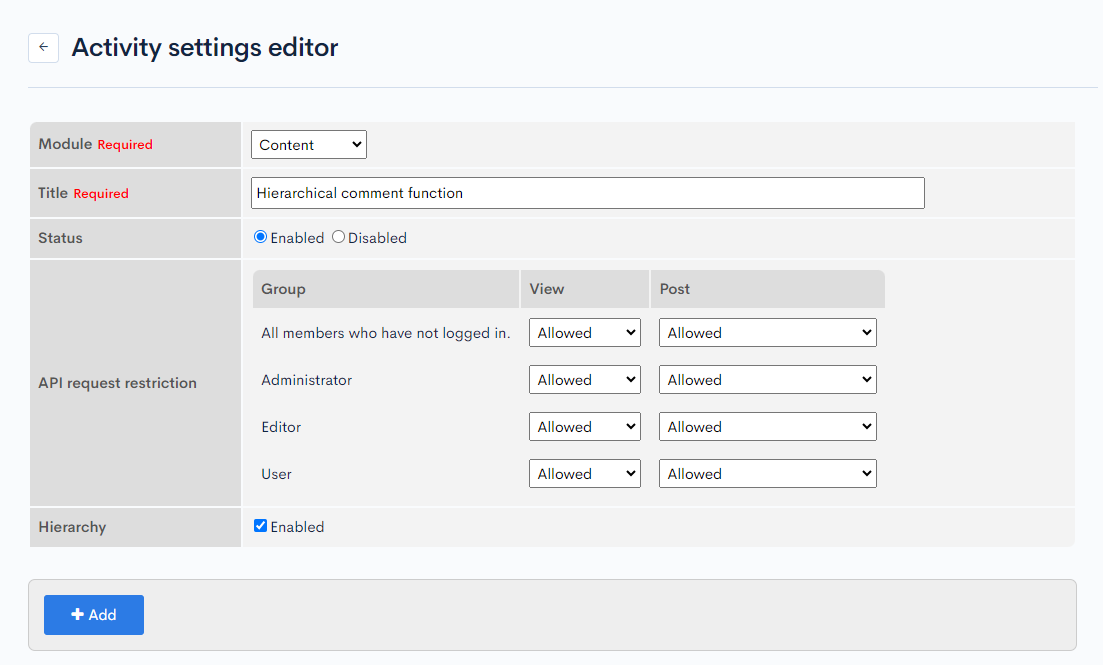
When you are done, click [Add] to save the settings.
You will be redirected to the Activity settings list screen. Note down the ID for later use.
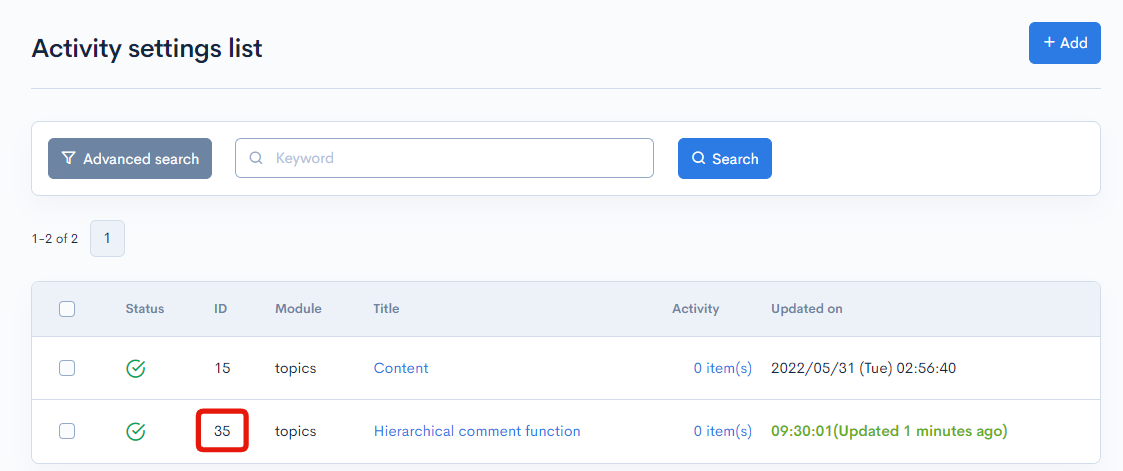
API settings
Add new API
Next, create a new endpoint to allow non-logged-in users to comment.
On the Default endpoint list screen, click [Add].
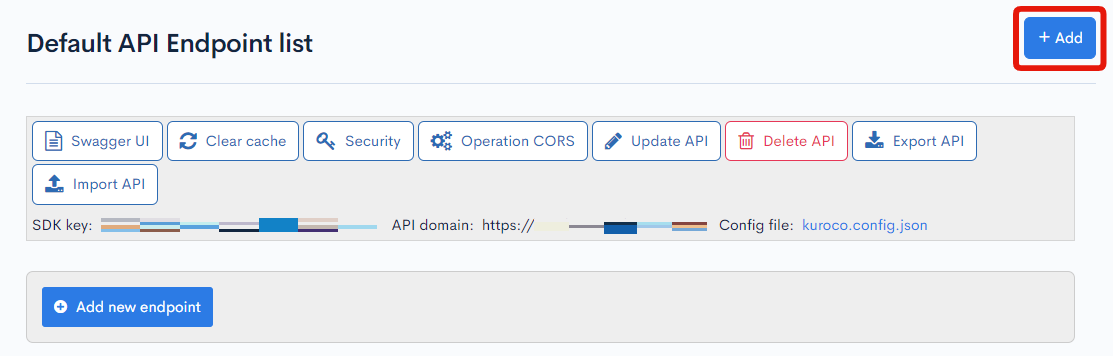
In the dialog box, input the following and click [Add]:
| Field | Value |
|---|---|
| Title | Comments |
| Version | 1.0 |
| Description | For testing comment hierarchy. |
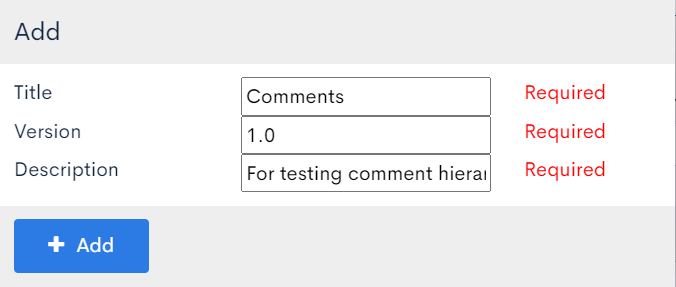
CORS settings
Then, configure the CORS settings. On the Comments endpoint list screen, click [Operation CORS].
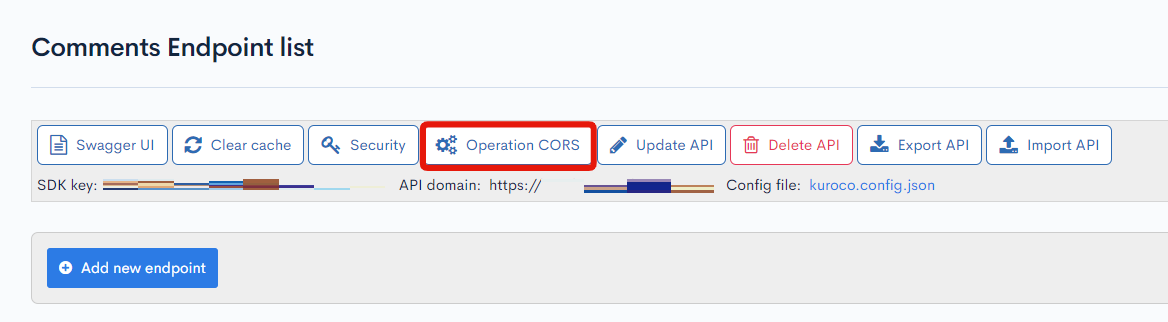
Under "CORS_ALLOW_ORIGINS", click [Add Origin] and input the following:
https://******.g.kuroco-mng.app(Your admin panel URL)
Under "CORS_ALLOW_METHODS", click [Add Method] and add the following methods:
GETPOSTOPTIONS
When you are done, click [Save].
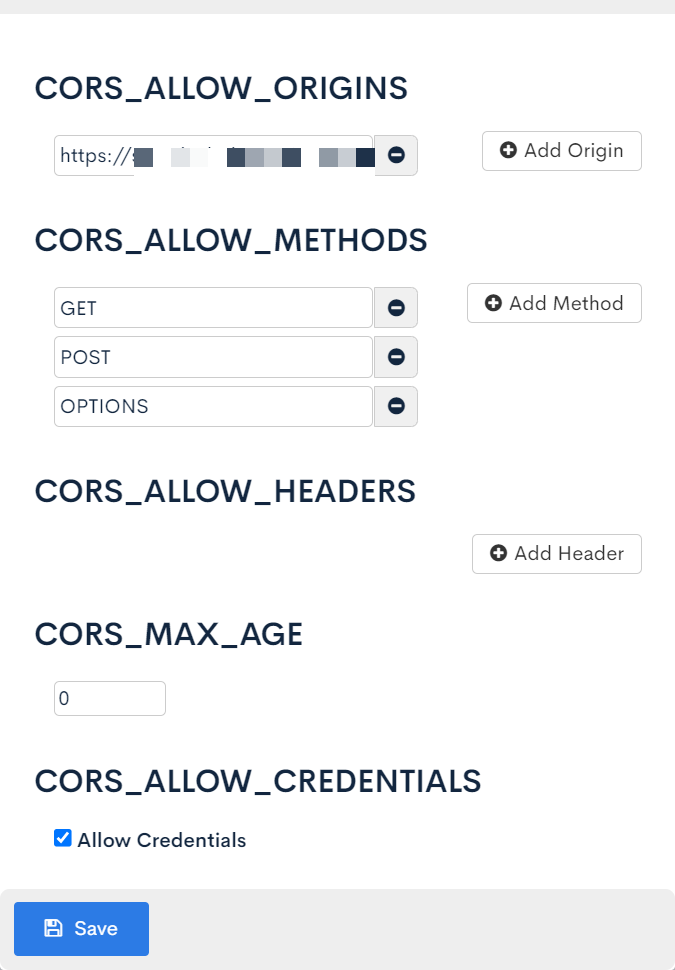
Endpoint creation
Now, we are ready to set up the endpoints. You will need to create two endpoints, comment/insert for adding comments and comment/list for retrieving them.
On the Comment endpoint list screen, click [Add new endpoint].
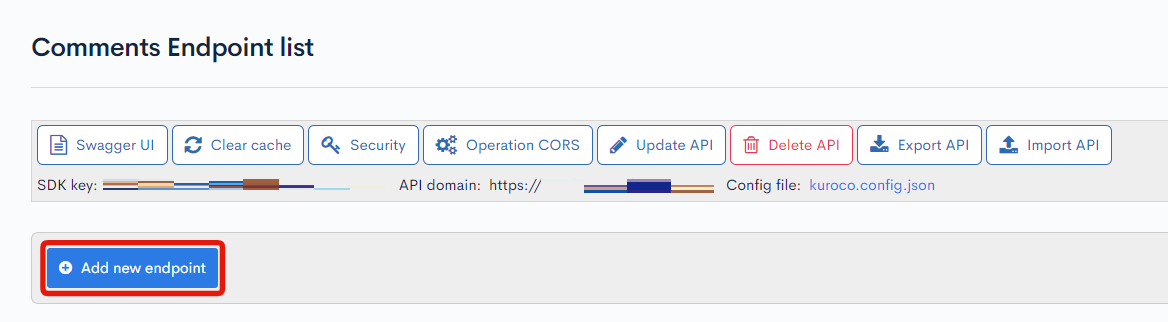
comment/insert
Configure the settings dialog as follows:
| Field | Sub-field | Value |
|---|---|---|
| Path | comment/insert | |
| Model | Category | Activity |
| Model | Comment, v1 | |
| Operation | insert | |
| API request restriction | None | |
| Basic settings | id | Enter your activity settings ID (35 in this example.) |
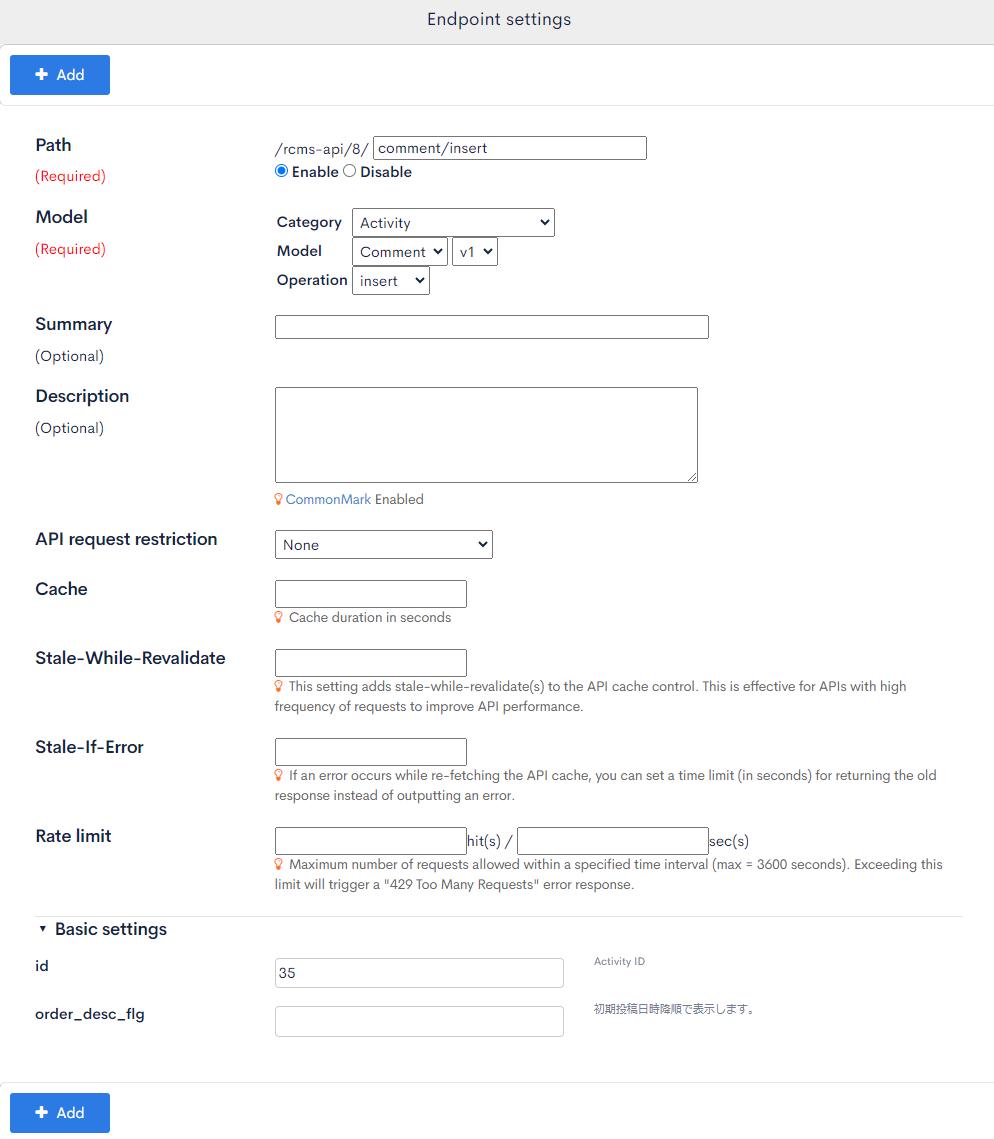
When you are done, click [Add].
comment/list
Configure the settings dialog as follows:
| Field | Sub-field | Value |
|---|---|---|
| Path | comment/list | |
| Model | Category | Activity |
| Model | Comment, v1 | |
| Operation | list | |
| API request restriction | None | |
| Basic settings | id | Enter your activity settings ID (35 in this example.) |
| module_type | topics |
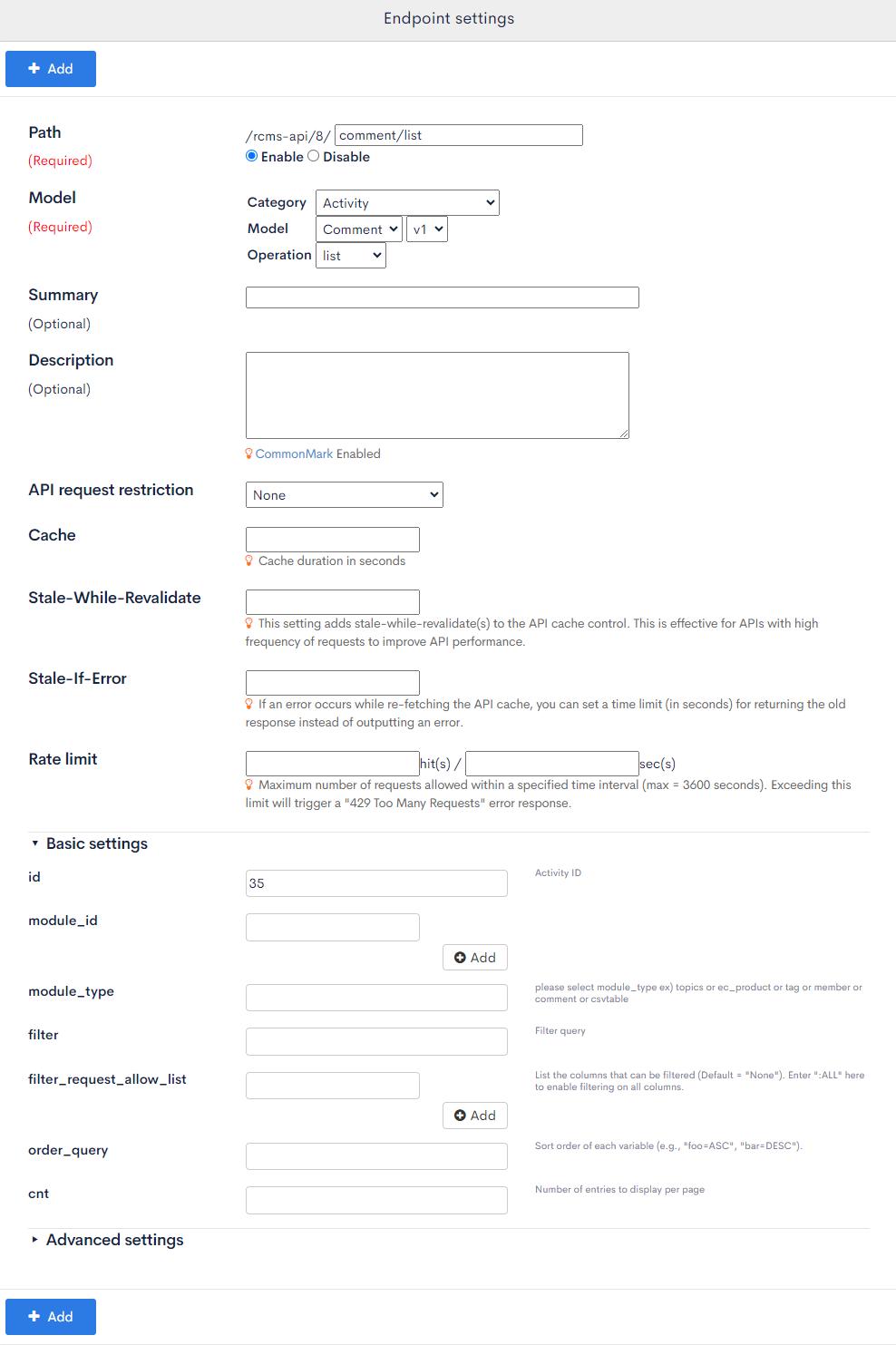
When you are done, click [Add].
Adding hierarchical comments
Now, use the Swagger UI to add hierarchical comments to the target content post.
For this tutorial, we are adding the sample comment structure below to the post with content ID (topic ID) = 4.
1 9 12 13
/ \ / \ /
2 3 10 11 14
/ | \ | \
4 5 6 7 8
For each comment tree, send the following request to the comment/insert endpoint, where the N in commentN is the number of the top-level comment (in this example, N = 1, 9, 12, and 13).
{
"module_id": 4,
"name": "Taro Diverta",
"mail": "taro@diverta.co.jp",
"note": "CommentN"
}
You should see the following response message:
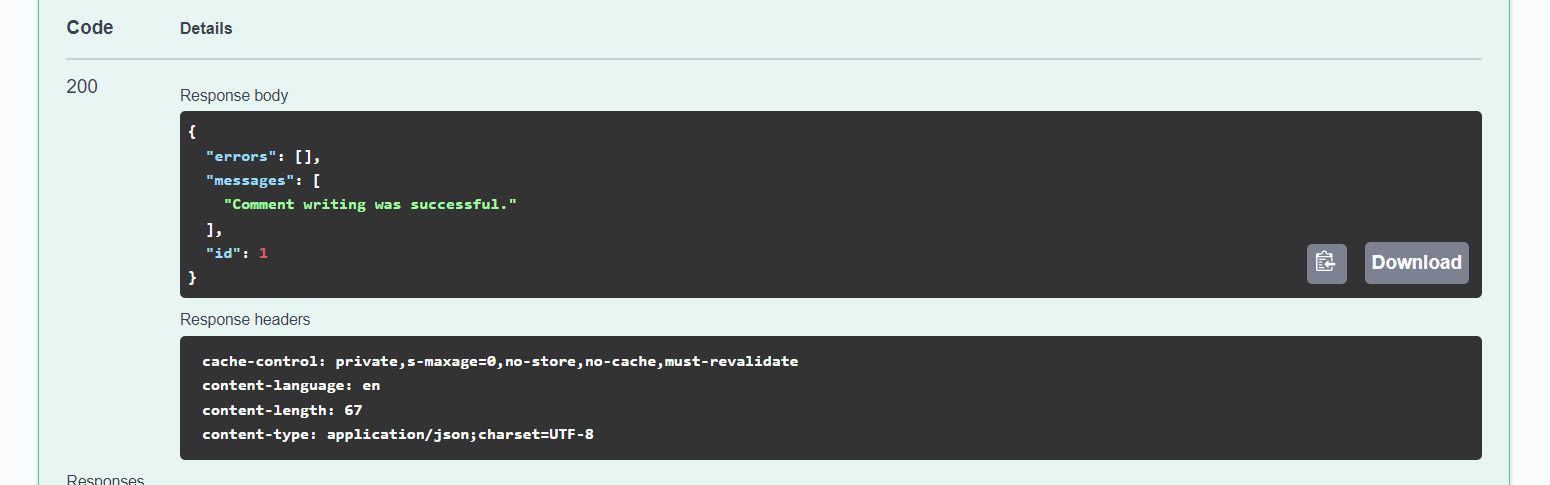
To add child comments 2 and 3 to the parent comment 1, go to [Activity] -> [Hierarchichal comment function] in the sidebar menu and click [Comment1].
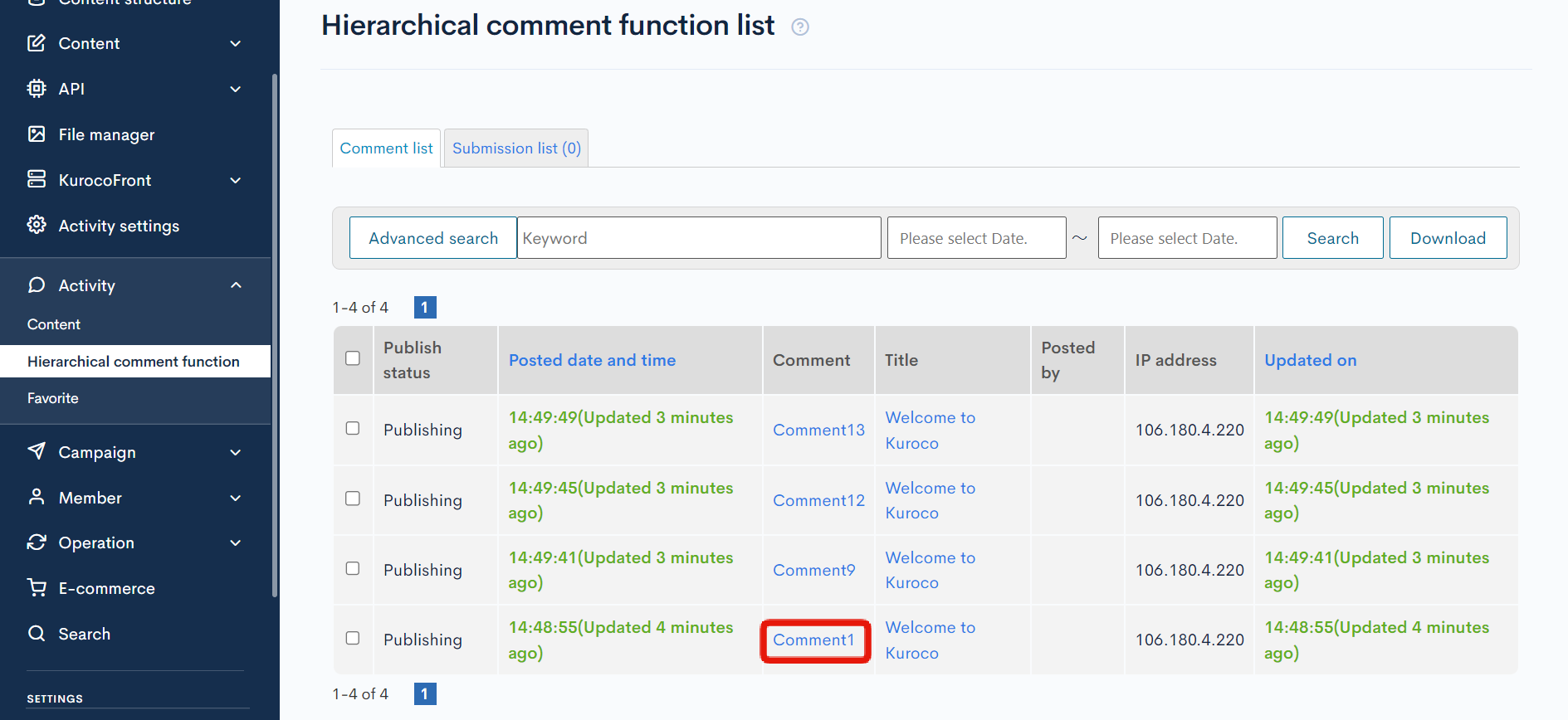
On the comment editor screen, verify the comment ID in the URL.
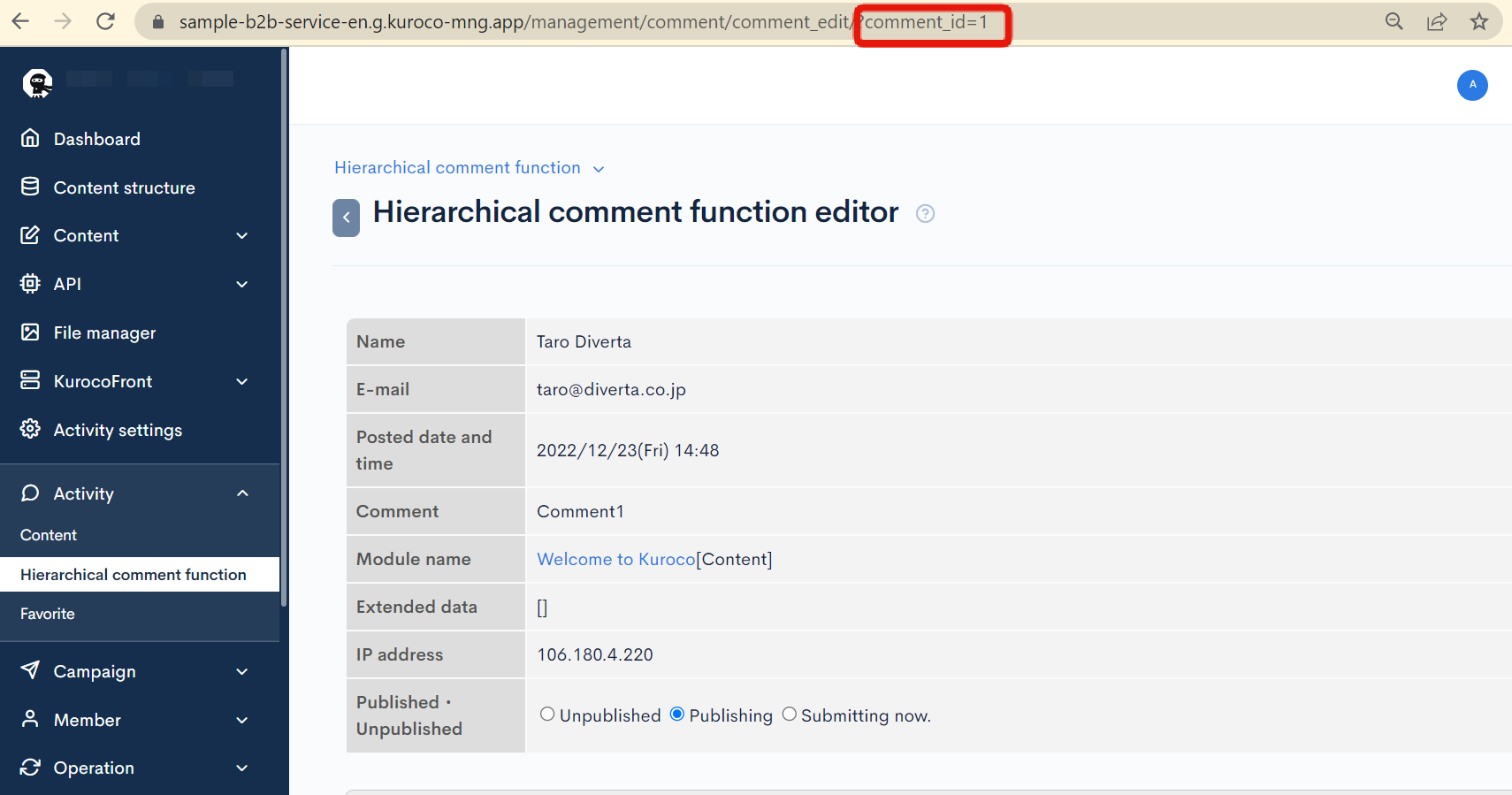
Then, return to the Swagger UI screen and send a request to the comment/insert endpoint for each child comment, adding the parameter parent_comment_id. The M in CommentM is the number of the child comment.
{
"module_id": 4,
"name": "Taro Diverta",
"mail": "taro@diverta.co.jp",
"note": "CommentM",
"parent_comment_id": X
}
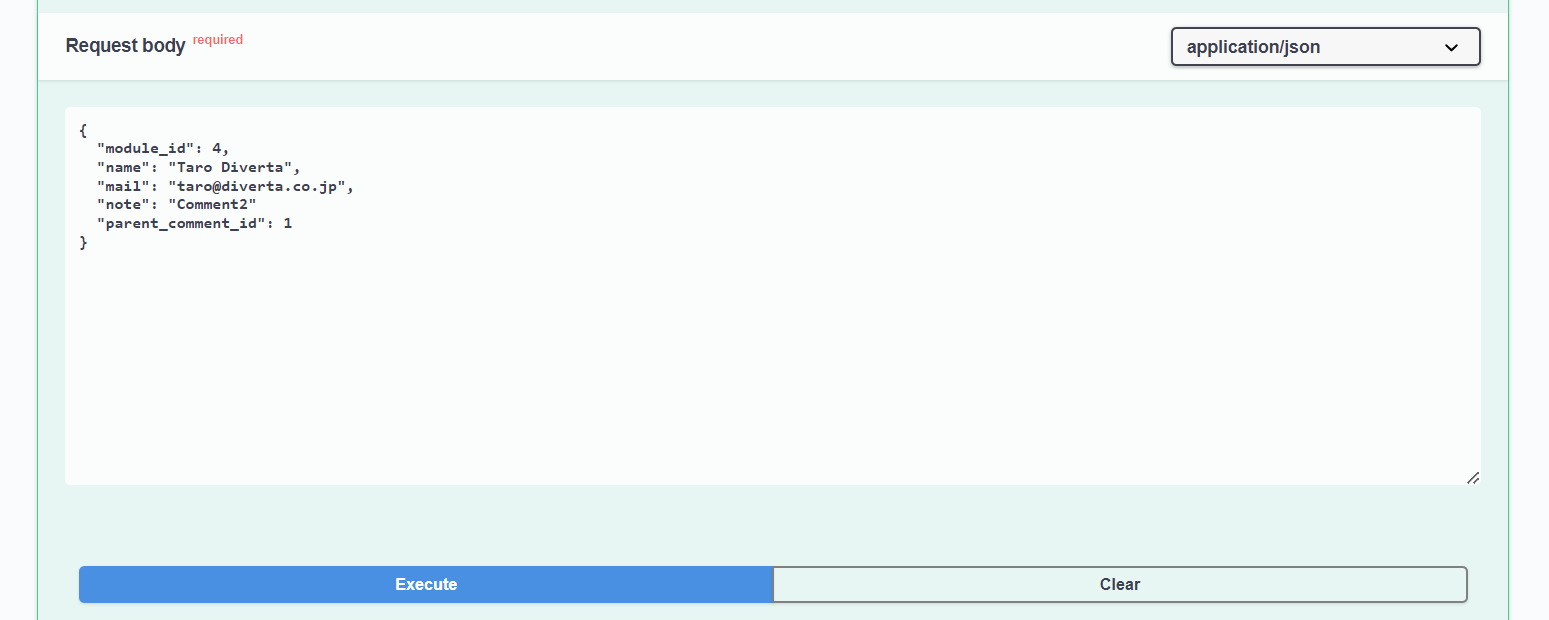
Repeat this for all the other child comments.
The comment API has a limit of five requests per 5 minutes. If you exceed the limit, you will see the following error:
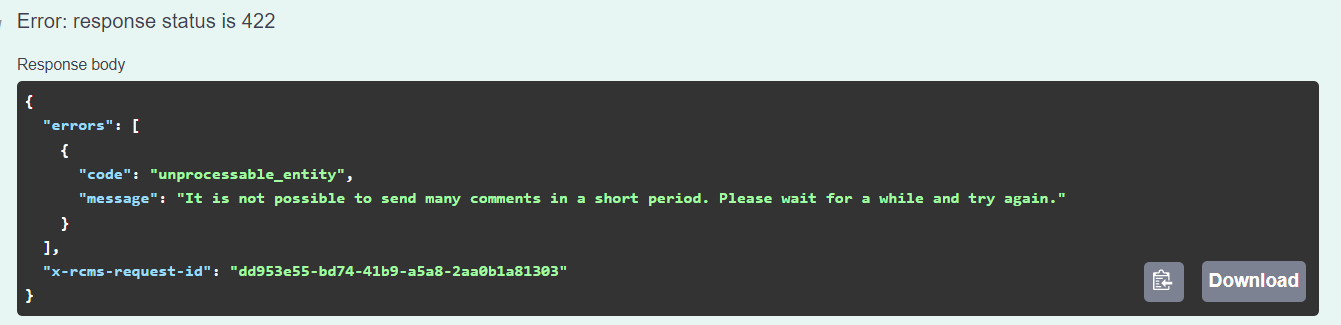
Retrieving hierarchical comments
Relevant parameters
To retrieve comments with a hierarchical structure, use a combination of the following parameters: cnt, pageID, children_cnt, children_pageID, root, depth.
| Parameter | Description |
|---|---|
| cnt | The number of top-level comments per page. |
| pageID | The page where top-level comments will be displayed. |
| children_cnt | The number of child comments per page. |
| children_pageID | The page where child comments will be displayed. |
| root | The root comment. |
| depth | The number of child comment levels to retrieve. |
Swagger UI
As an example, we will send a fetch request with cnt=2, pageID=1, and depth=2.
Go to the Comments Swagger UI screen.
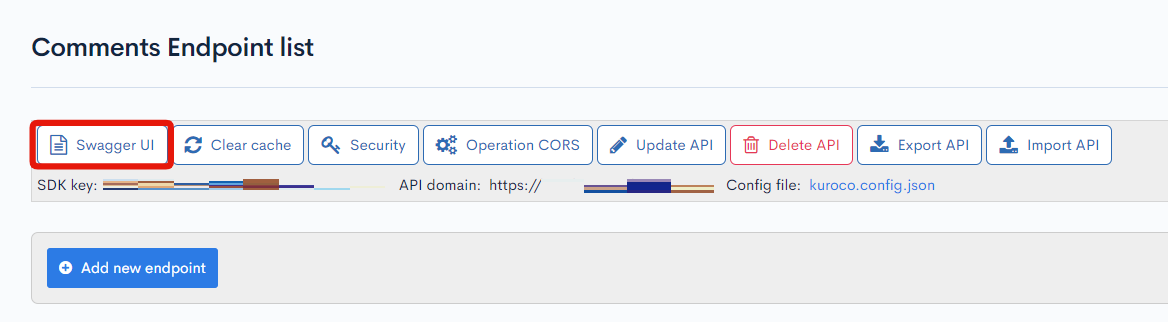
Select the comment/list endpoint and click [Try it out].
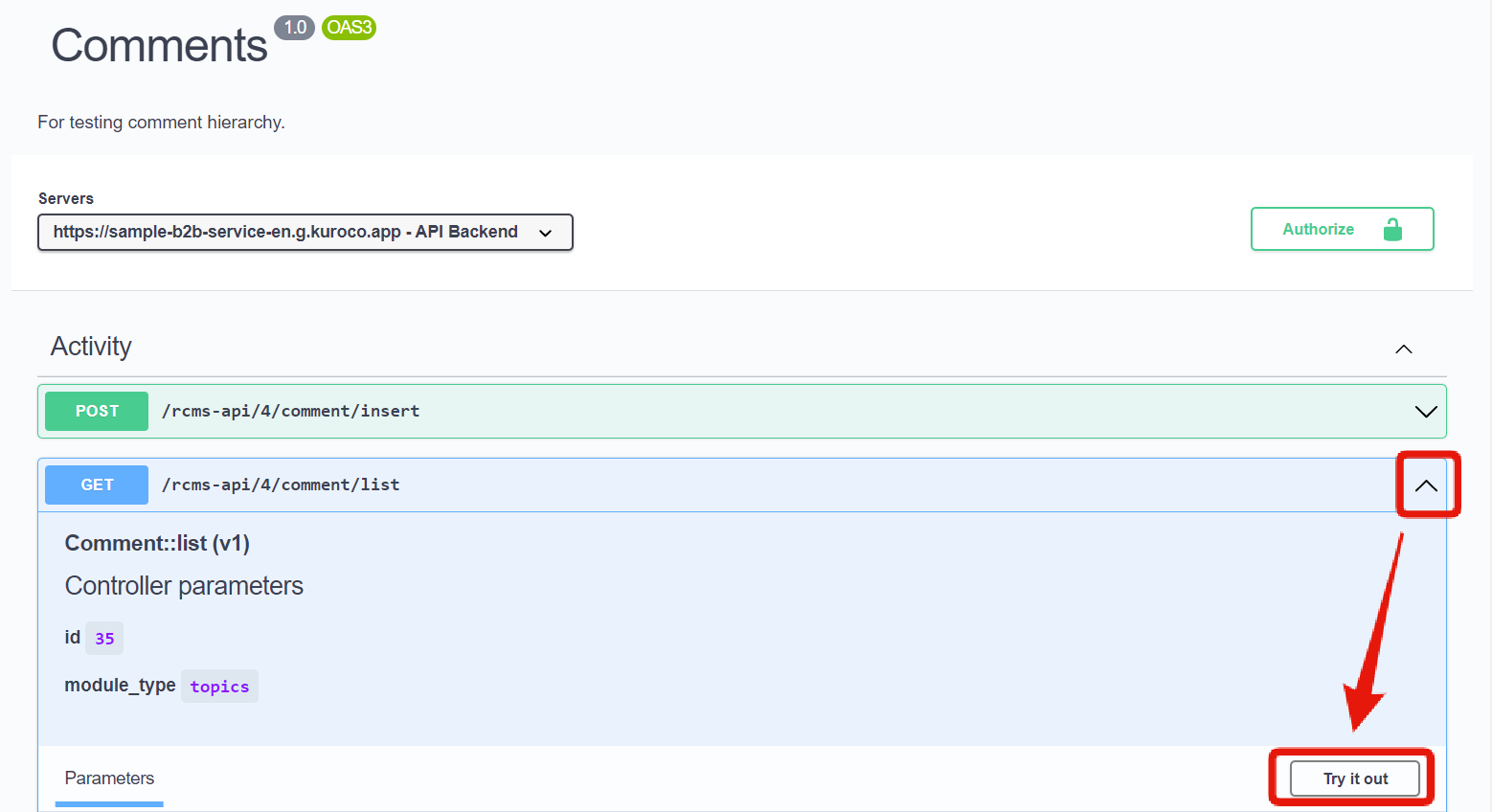
Input the following:
| Parameter | Value |
|---|---|
| cnt | 2 |
| pageID | 1 |
| depth | 2 |
| module_id | 4 (content ID or topic ID of the target post) |
When you are done, click [Execute].
Verify the response body.
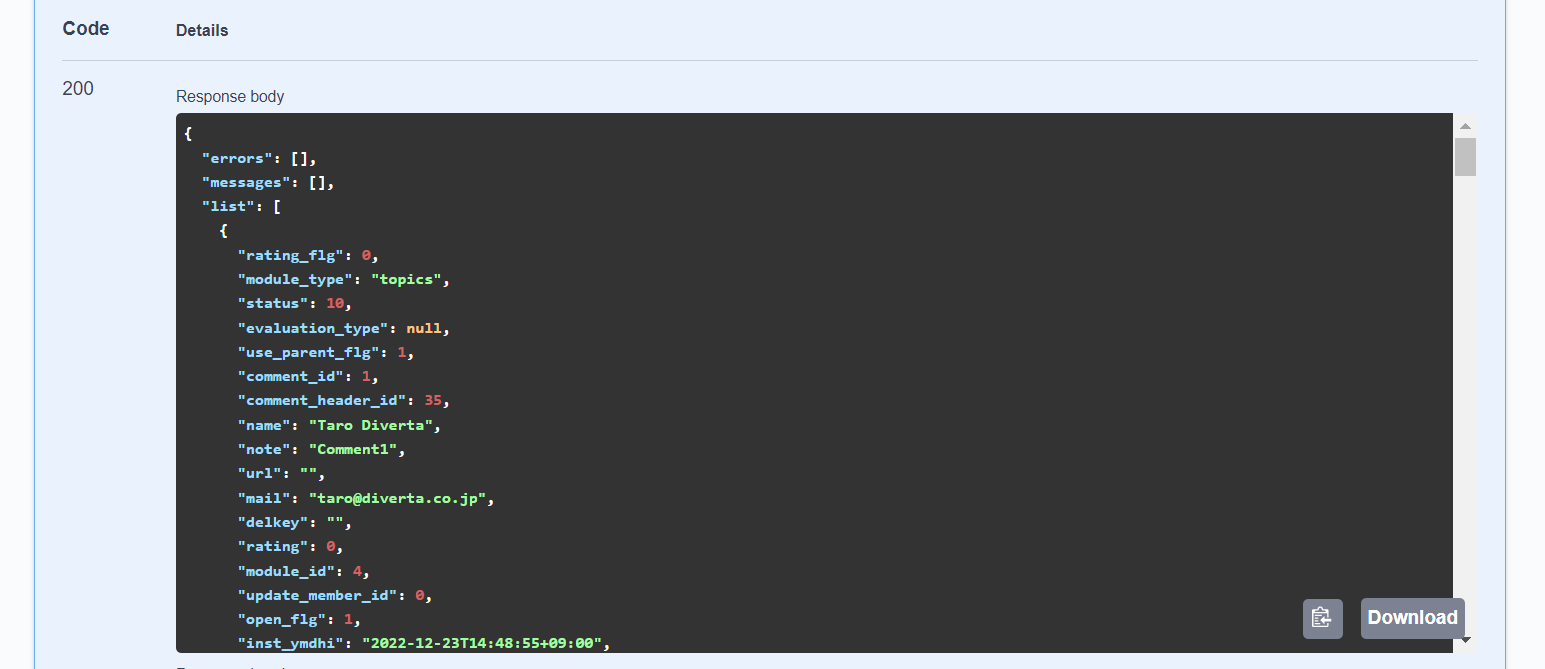
The response should take this structure:
"list": [
{
・・・,
"note": "Comment1",
・・・,
"children": [
{
・・・,
"note": "Comment2",
・・・,
},
{
・・・,
"note": "Comment3",
・・・,
}
]
},
{
・・・,
"note": "Comment9",
・・・,
"children": [
{
・・・,
"note": "Comment10",
・・・,
},
{
・・・,
"note": "Comment11",
・・・,
}
]
}
]
Or represented as comment trees:
1 9
/ \ / \
2 3 10 11
Example parameter combinations and resulting comment structures
Below are some examples of how to set the parameters and the comment trees that are retrieved as a result.
1 9 12 13
/ \ / \ /
2 3 10 11 14
/ | \ | \
4 5 6 7 8
1 9
/ \ / \
2 3 10 11
/ | \ | \
4 5 6 7 8
12 13
/
14
1 9
/ \ / \
2 3 10 11
2
/ | \
4 5 6
1 9
/ /
2 10
/
4
1 9
\ \
3 11
\
8
Related documents
Support
If you have any other questions, please contact us or check out Our Slack Community.