Bulk upload via CSV
CSV uploads enable you to update content within a content structure in bulk.
Batch updating articles via CSV
Download the CSV file
On the content structure list screen, click the [Download] link for the content structure you want to edit.
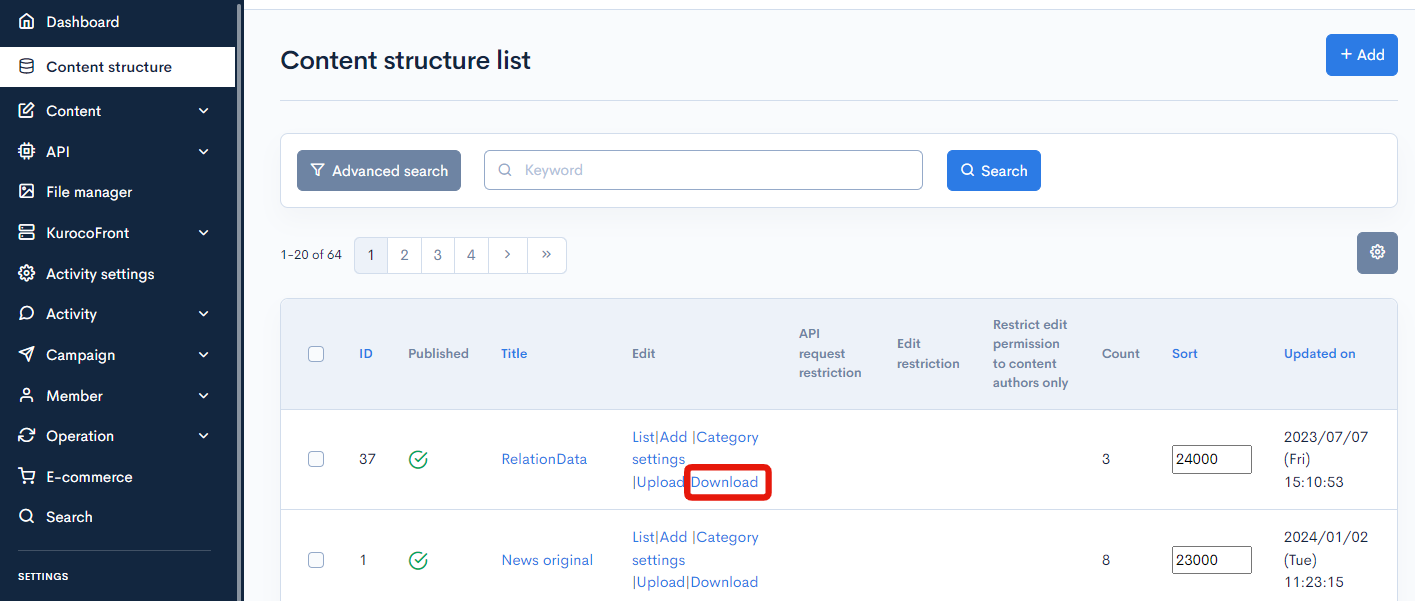 Configure the settings on the download screen and click [Download CSV].
Configure the settings on the download screen and click [Download CSV].
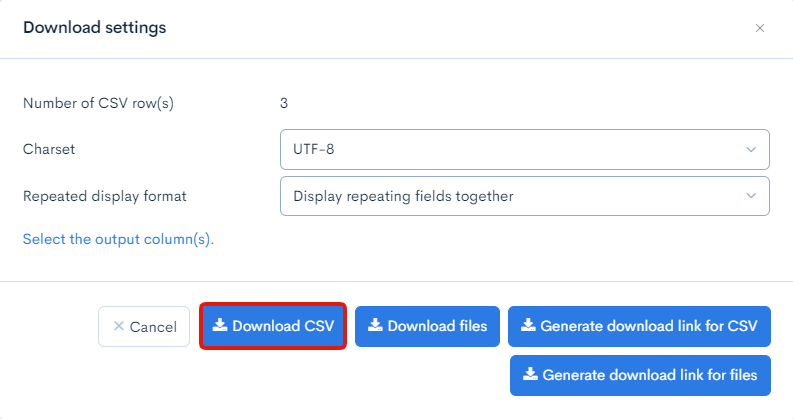
See: Content download for more information on the download file settings.
Edit the CSV file
Take note of the following when modifying the downloaded CSV file.
Required fields
The CSV file must include following fields:
- Topic ID (see below)
- Published
- Date
- Category
- Title
Creating, updating, or deleting topics
- To add a new topic, leave the topic ID blank.
- To update an existing topic, fill in the correct topic ID with the new information.
- To delete an existing topic, set a value of
1in the "delete flag" field.
Suggested default values
We recommend uploading your CSV file without modifying the following fields in the downloaded file:
- Group name
Uploading image files
To upload image files, enter the following in the image item settings field and upload the images in a ZIP file along with the CSV file:
path::filename
To include a description of the image, enter the following in the image item settings field:
path::filename
(image description)
Deleting image files
To delete existing image files, enter the following in the image item settings field:
path::delete
Upload the CSV file
On the content structure list screen, click [Upload] for the content structure you want to edit.
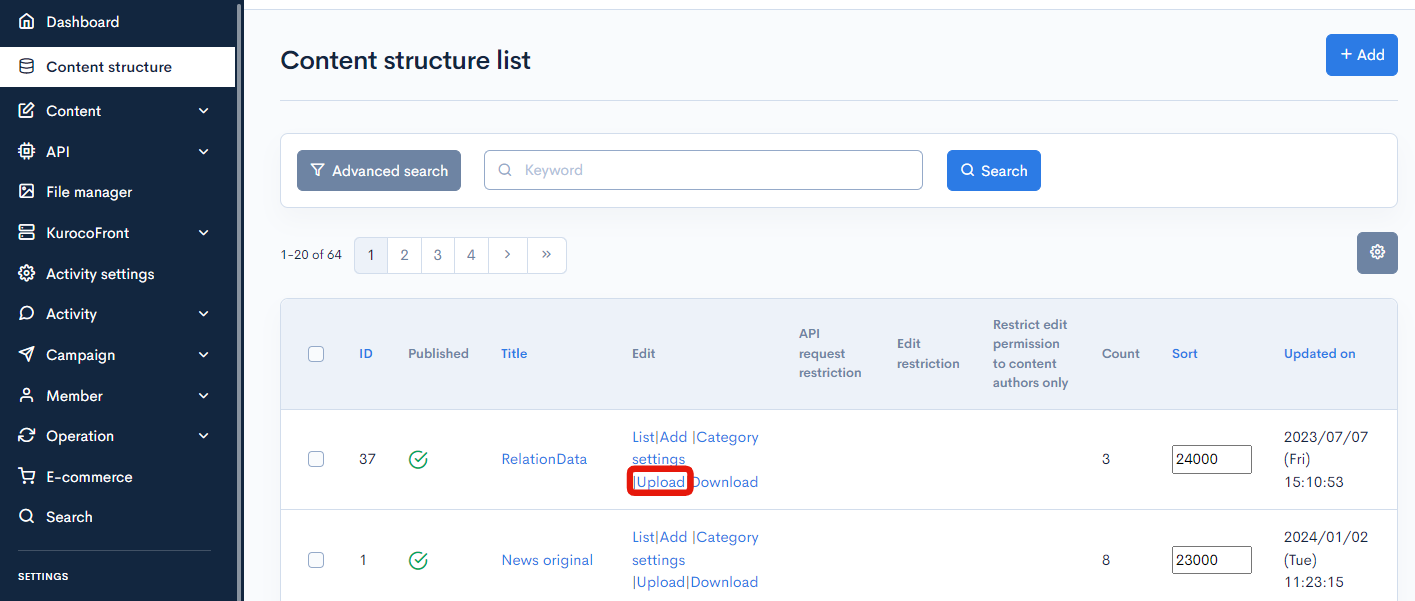
Configure your file settings on the upload screen and click [Upload]. The content(s) will be updated once the uploaded file is processed.
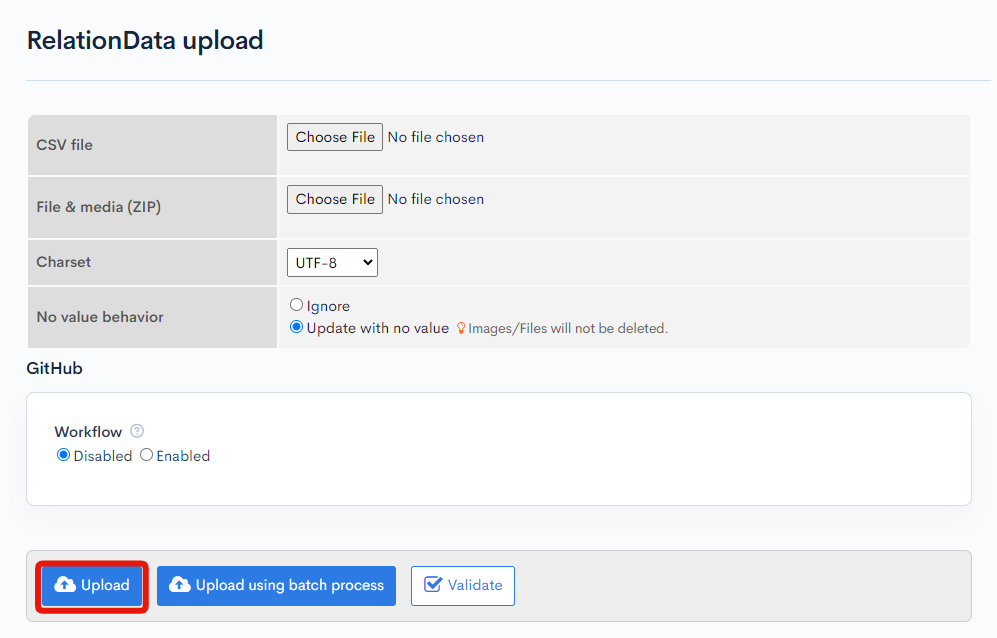
see: Content upload for more information on the upload file settings.
Take note of the following when uploading CSV files.
Points to Note During File Upload
The following points are important to consider when uploading files. Please pay attention to the following when uploading files.
Updatable Items
You can only update the following items. Updates for GCS, S3, and Vimeo items are not supported.
- Images (uploaded to KurocoFiles)
- Files (uploaded to KurocoFiles)
Upload data limit
The maximum upload limit is 80MB. If your file exceeds 80MB, please split the CSV file and perform multiple uploads. Additionally, if the processing time exceeds 30 seconds, the process will be automatically canceled. In such cases, consider using batch processing.
Tutorial -> How to use batch process in Kuroco
Line breaks
For line breaks in the CSV file, use LF or CR/LF.
Character encoding
The character encoding selected in the CSV's character encoding and upload settings screen must match.
If you downloaded the CSV in Shift-JIS, please specify Shift-JIS, and if you downloaded it in UTF-8, please specify UTF-8.
Also, please be careful not to overwrite the character encoding when editing the CSV.
Support
If you have any other questions, please contact us or check out Our Slack Community.