API log
The API log screen displays the API request history.
Accessing the screen
In the left sidebar menu, click [Operation] -> [Log management].
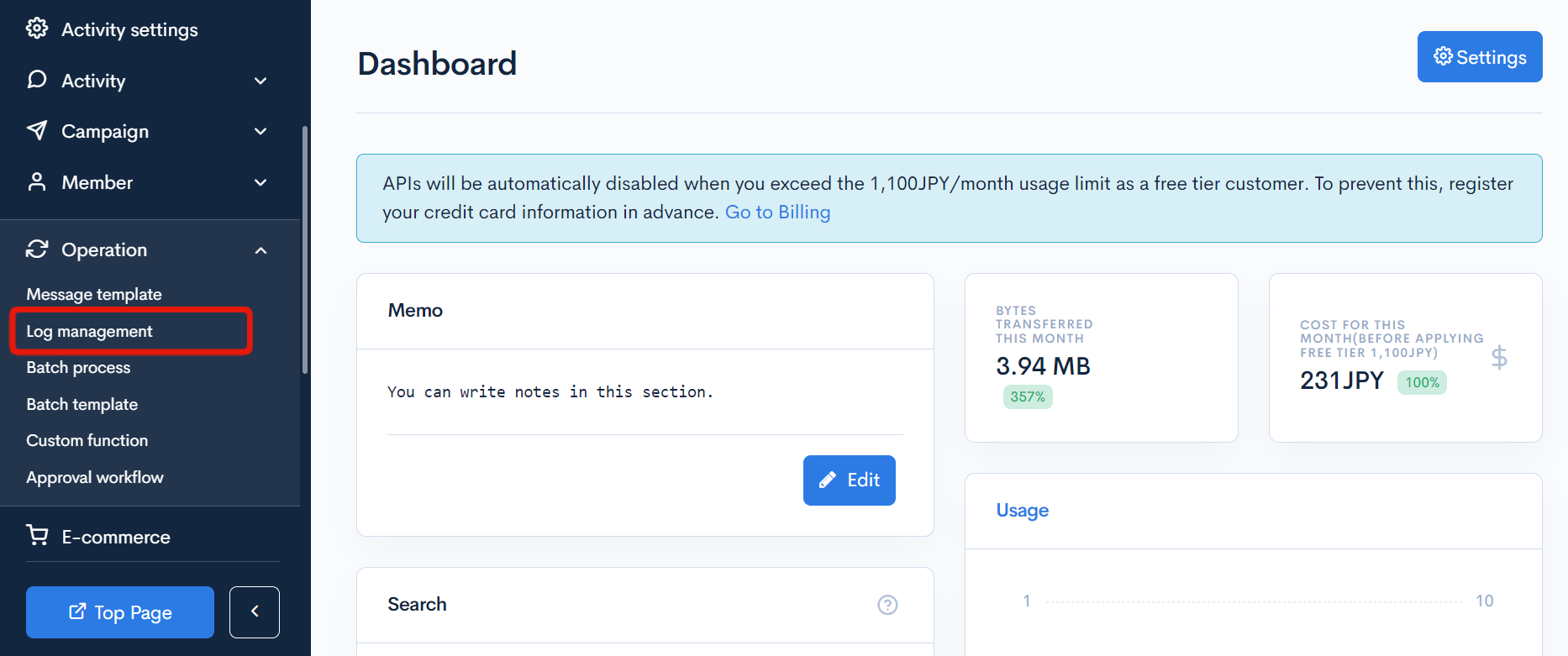
Click the [Log management] link above the page title, and select [API logs] in the dropdown menu.
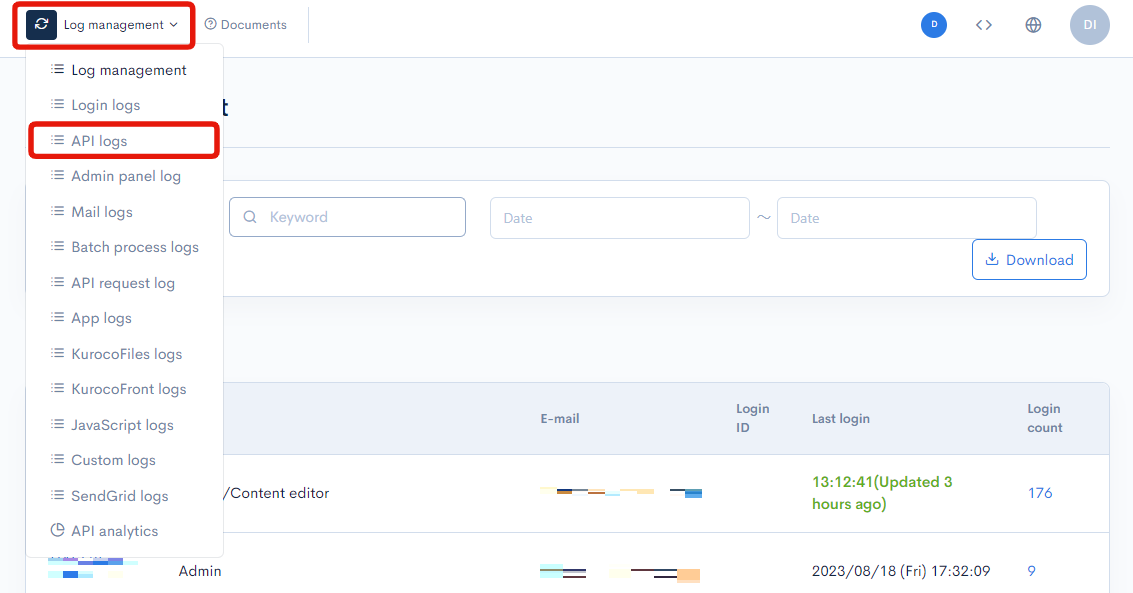
Field descriptions
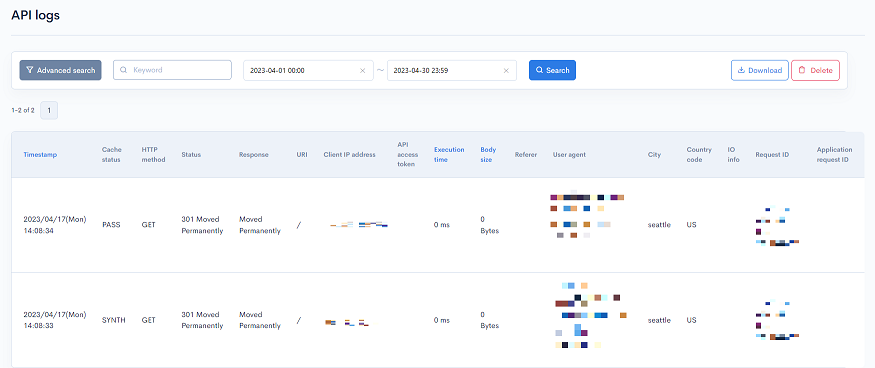
Filter conditions
You can filter the logs easily using the keywords search and log date/time, advanced search functions.
Keywords search
Enter the search keyword in the [Keyword] text box and click [Search] to filter logs that contain the specified keyword.

Timestamp search

Select the date and time range for the timestamp and click [Search]. The designated logging period is 35 days. When specifying past log dates, please make sure to specify within the 35-day range.
Advanced search
Click the [Advanced search] button to input advanced filter conditions.
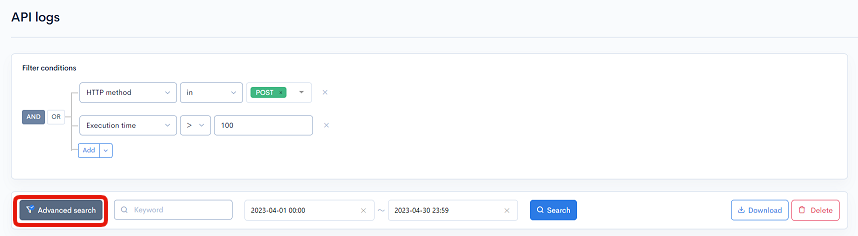
The following input options are available:
| Field | Description | Specifiable conditions |
|---|---|---|
| Cache status | Indicates if this request was served by a cache. | Cache status |
| HTTP method | HTTP method of the request. | HTTP method |
| Status | HTTP response status code for the request. | HTTP status |
| Response | API response message. | HTTP status |
| URI | URI of the endpoint that sent the request. | Available search operations |
| Client IP address | IP address of the user making the request. | Available search operations |
| API access token | Authentication token passed along with the request. | Available search operations |
| Execution time | Time taken by the server to process the request in seconds. | Available search operations (numeric input only) |
| Body size | Response body size in bytes. | Available search operations (numeric input only) |
| Referer | Address of the webpage immediately before the currently requested page. | Available search operations |
| User agent | User agent requesting the API. | Available search operations |
| City | Location information of the user making the request. | Available search operations |
| Country code | Country code of the user making the request. | Available search operations |
| IO info | Image optimizer data from Fastly. | HTTP method |
| Application request ID | Unique request ID used by Fastly. | Available search operations |
| Request ID | Unique request ID used by Kuroco. | Available search operations |
The advanced search function allows you to concatenate multiple conditions using AND or OR.
AND: Returns only data matching all the specified conditions in your search.OR: Returns data matching any of your specified conditions.
Available search operations
You can specify the following operations in the search conditions:
| Operation | Input type | Returned data |
|---|---|---|
contains | Text string | Entries matching part of the search term. |
not contains | Text string | Entries not matching any part of the search term. |
= | Alphanumeric string | Entries exactly matching the search term. |
!= | Alphanumeric string | Entries not exactly matching the search term. |
< | Alphanumeric string | Entries less than the search term. |
> | Alphanumeric string | Entries greater than the search term. |
<= | Alphanumeric string | Entries less than or equal to the search term. |
>= | Alphanumeric string | Entries greater than or equal to the search term. |
starts with | Text string | Entries beginning with the search term. |
not starts with | Text string | Entries not beginning with the search term. |
ends with | Text string | Entries ending with the search term. |
not ends with | Text string | Entries not ending with the search term. |
in | Alphanumeric string | Entries matching any of the search terms (for multiple search terms only). |
not in | Alphanumeric string | Entries not matching any of the search terms (for multiple search terms only). |
*Only numerical operations are allowed for execution_time and body_size.
Sort
Under "Sort", you can specify the sort key and display order of the search results.
ASC: Ascending, from oldest to newest.DESC: Descending, from newest to oldest.
Sort key options:
Datecache_statusrequeststatusexecution_timebody_size
Log entries
The columns displayed for the log entries are as follows:
| Column | Description |
|---|---|
| Timestamp | Date and time the log was recorded. |
| Cache status | Indicates if the request was served by a cache. See: Cache status below for details. |
| HTTP method | HTTP method of the request. See: HTTP method below for details. |
| Status | HTTP response status code for the request. See: HTTP status below for details. |
| Response | API response message. |
| URI | URI of the endpoint that sent the request. |
| Client IP address | IP address of the user making the request. |
| API access token | Authentication token passed with the request. |
| Execution time | Time taken by the server to process the request in seconds. |
| Body size | Response body size in bytes. |
| Referer | Address of the webpage immediately before the currently requested page. |
| User agent | User agent requesting the API. |
| City | Location information of the user making the request. |
| Country code | Country code of the user making the request. |
| IO info | Image optimizer data from Fastly. |
| Request ID | Unique request ID used by Fastly. |
| Application request ID | Unique request ID used by Kuroco. |
Cache status
The cache status can take one of the values below:
| Value | Description |
|---|---|
| HIT | Request was received from a cache. |
| MISS | Request reached the server and no cache was found. |
| PASS | Request could not be cached. |
| ERROR | An error occurred during caching. |
HTTP method
- GET
- POST
- HEAD
HTTP status
- OK
- Accepted
- Partial Content
- Moved Permanently
- Moved Temporarily
- Bad Request
- Unauthorized
- Forbidden
- Not Found
- Method Not Allowed
- Unprocessable Entity
- Internal Server Error
- Bad Gateway
- Service Unavailable
- Gateway Time-out
Buttons

| Button | Description |
|---|---|
| Search | Search based on the above settings. |
| Download | Download a list of the displayed logs. |
| Delete | Delete a list of the displayed logs. |
Log list download
After click [Download] button, the download settings will open.

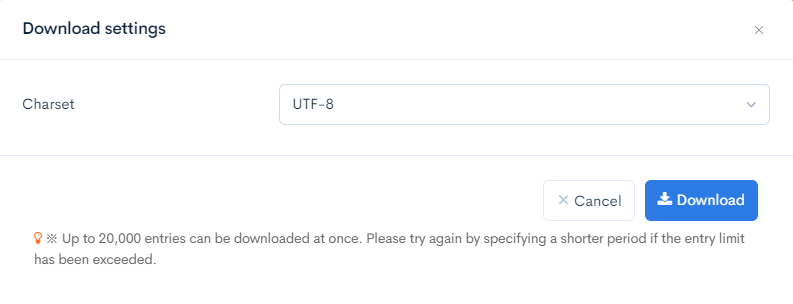
| Field(s) | Description |
|---|---|
| Charset | Character encoding of the output CSV file. |
| Cancel | Cancel downloading. |
| Download | Execute downloading. |
Support
If you have any other questions, please contact us or check out Our Slack Community.