Content category
The 'content category' screen displays a list of categories created in the content structure.
Content category list
Accessing the screen
In the left sidebar menu, select [Content structure].
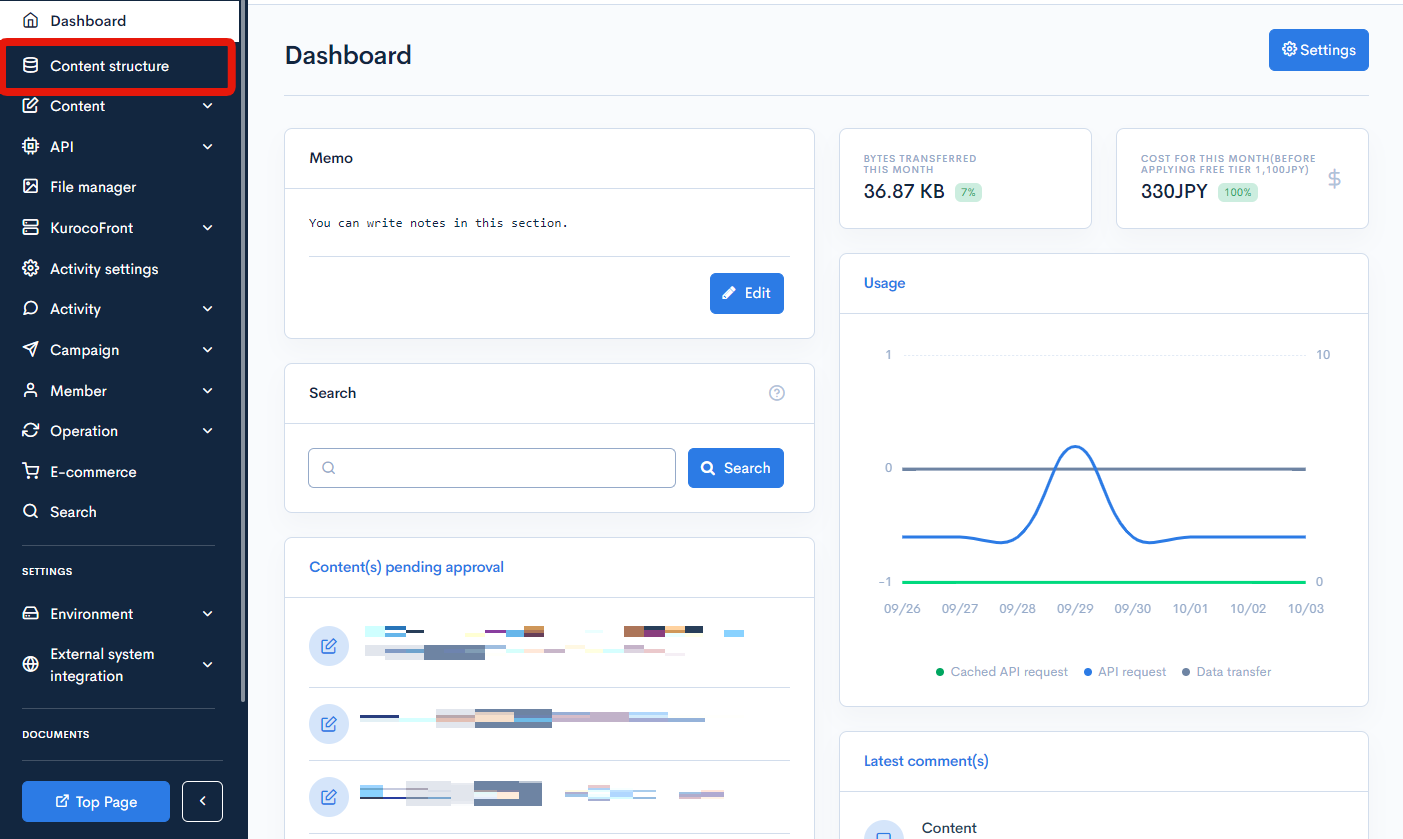
On the 'content structure list' screen, click [Category settings] next to the content structure of the categories you want to verify.
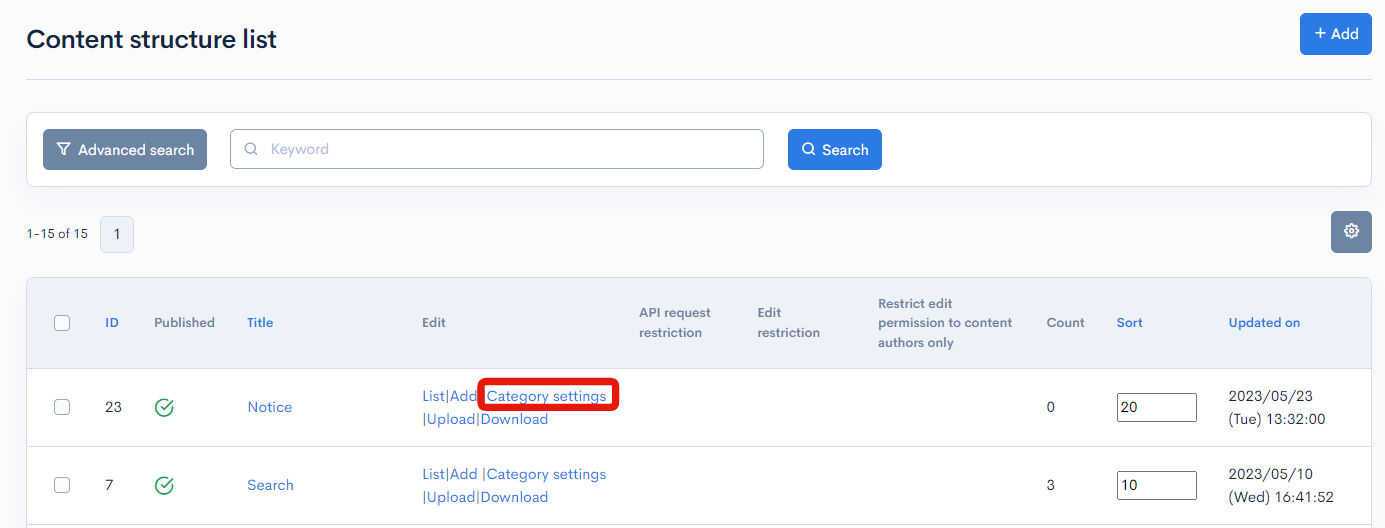
Field descriptions
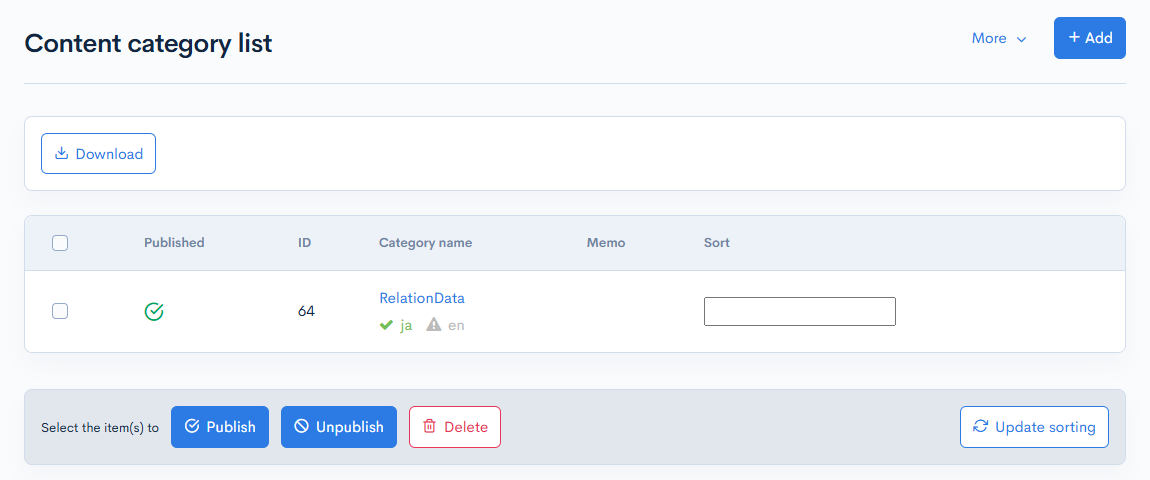
| Field | Description |
|---|---|
| Download | Downloads the content category data. |
| Published | Publishing status of the topic group. :Unpublished :Unpublished :Published :Published :Restricted :Restricted |
| ID | Unique ID of the content category. |
| Category name | Click a name to open the corresponding category editor. |
| Memo | The memo entered on the category editor screen is displayed here. |
| Sort | Set the sort number of the category. After entering the numbers, click [Re-order] to sort the entries in descending numerical order. |
Batch actions

You can perform the following batch actions by selecting multiple content categories using the checkboxes in the left-most column.
| Button | Description |
|---|---|
| Publish | Publish the selected entries. |
| Unpublish | Retract any previously published entries that you have selected. |
| Delete | Delete the selected entries. |
| Update sorting | Re-sort all entries in descending order based on sort number. |
Download
Click the Download button and open the download settings modal.
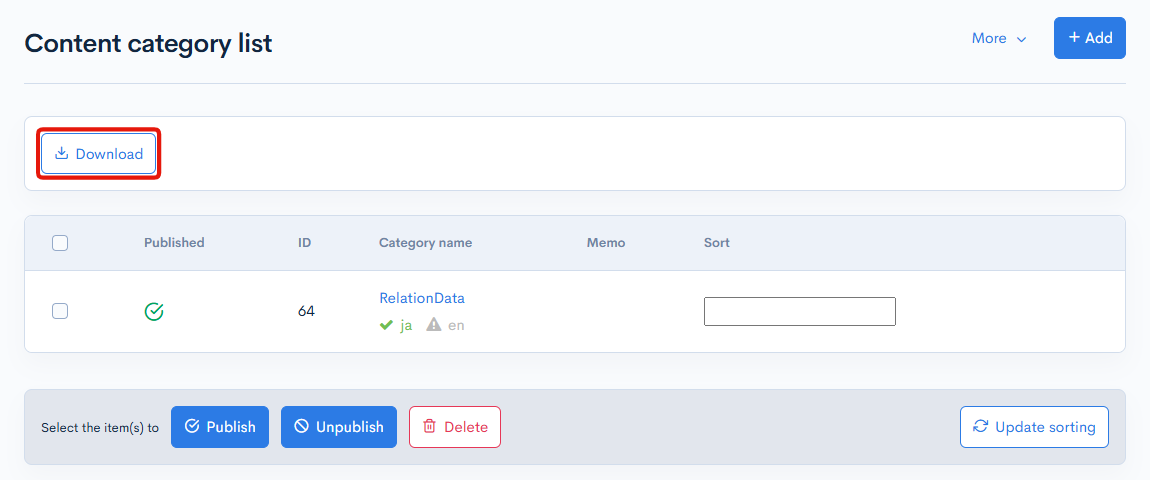
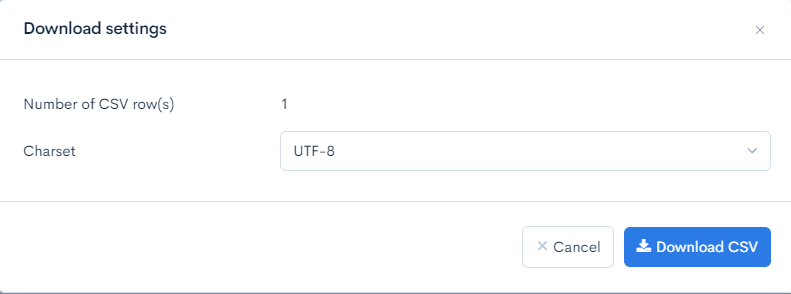
| Field | Description |
|---|---|
| Number of CSV row(s) | The number of data to be downloaded. |
| Charset | Selects the character encoding for the download. |
| Cancel | Closes the download settings modal. |
| Download CSV | Download a list of members based on the above settings. |
ChangelogRelease version: βversion
Click [More] at the top right of the Content Category List screen, then click [Changelog] to view a list of editing records for each content category.

Changelog of the content category
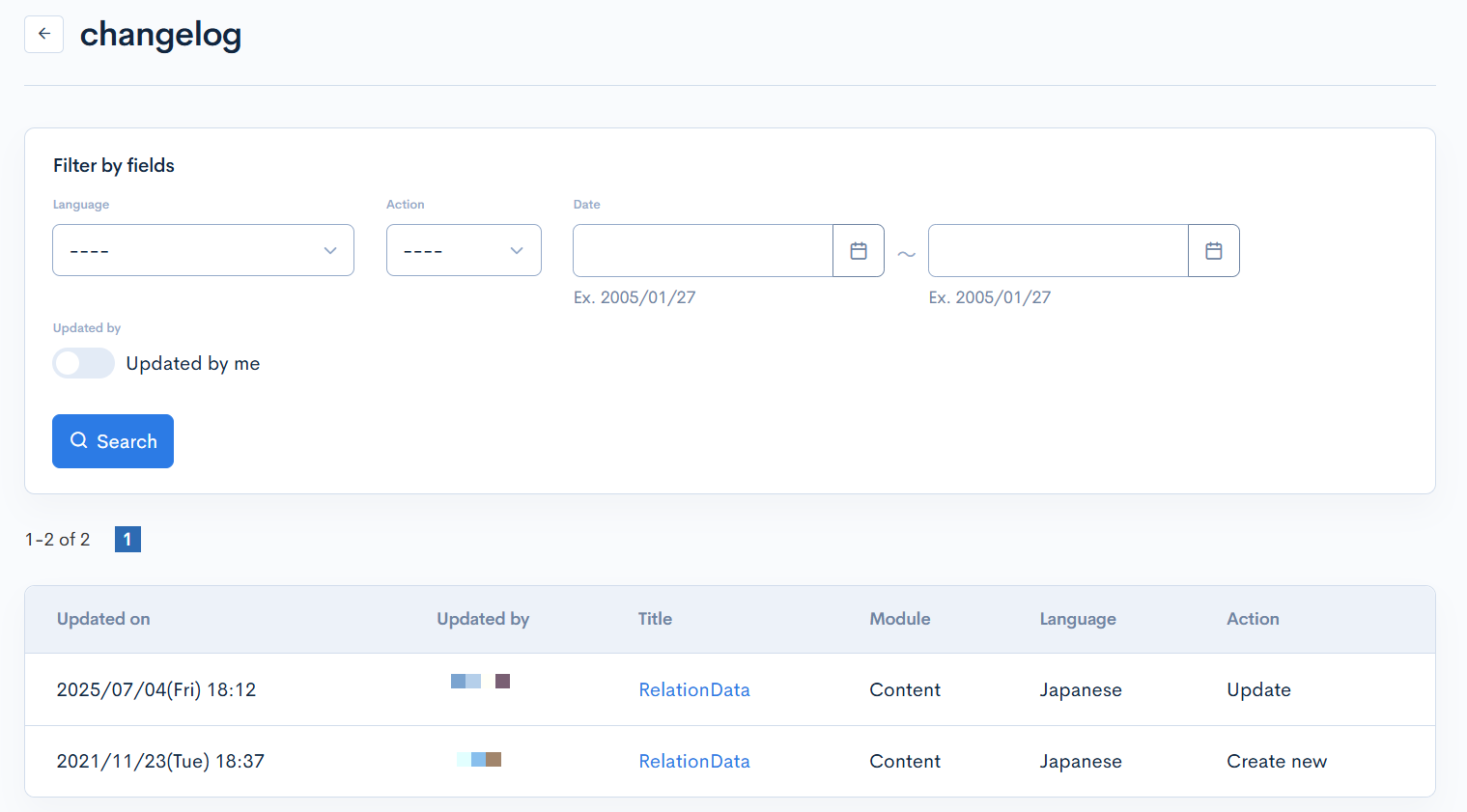
| Item | Description |
|---|---|
| Updated on | Displays the date and time when the content category was updated. |
| Updated by | Displays the name of the member who updated the content category. |
| Title | Displays the title of the content category. |
| Module | Displays the type of module. |
| Language | Displays the language. |
| Action | Displays the type of operation performed. There are three types of actions:
|
Category editor
Accessing the screen
In the left sidebar menu, select [Content structure].
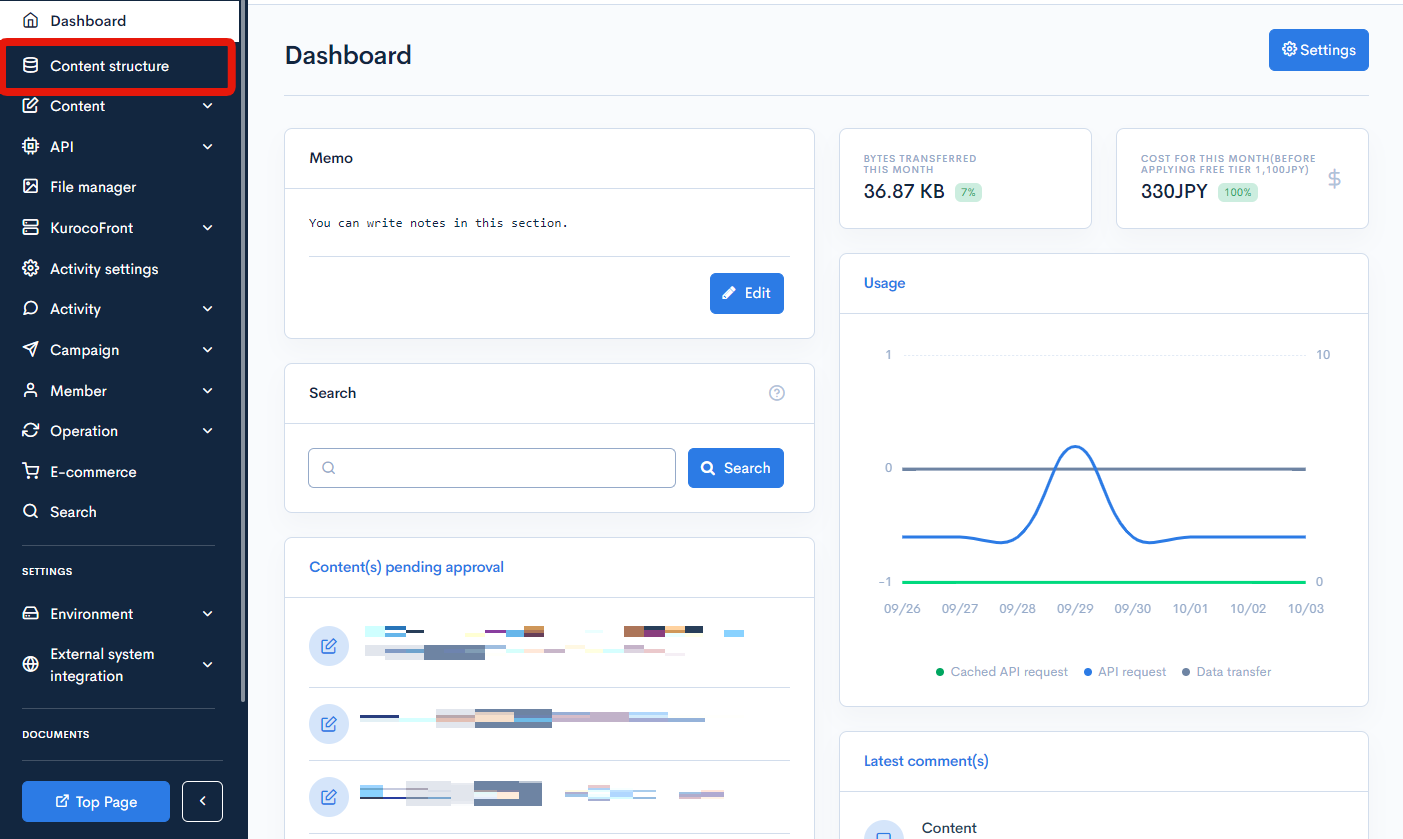
Click [Category settings] next to the content structure whose categories you want to verify.
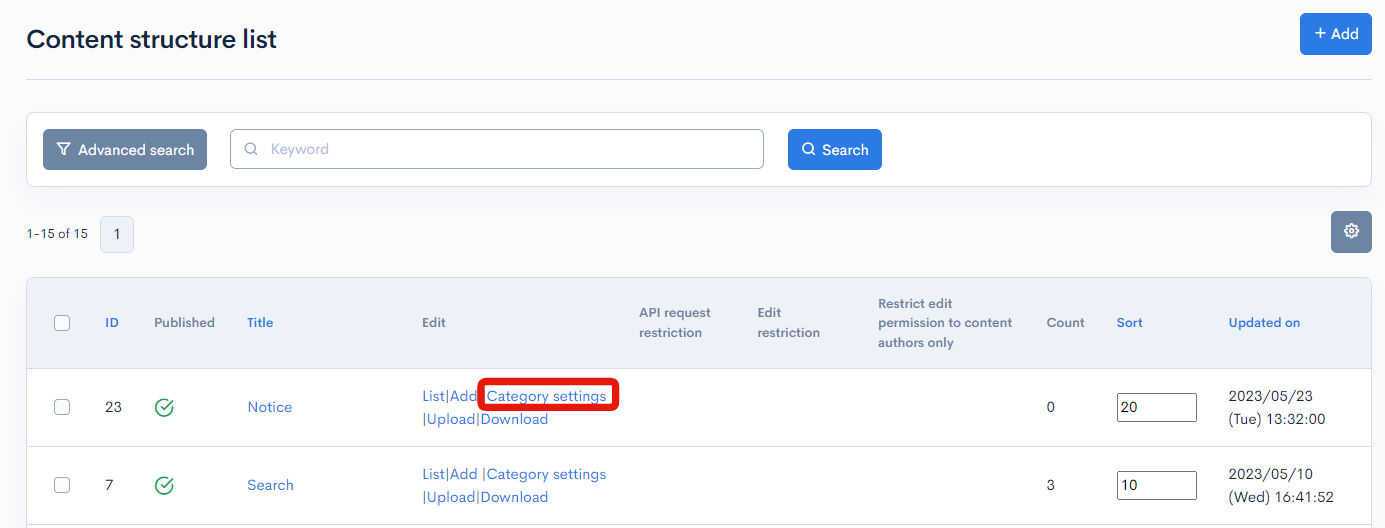
On the category list screen, click the name of the category you want to edit.
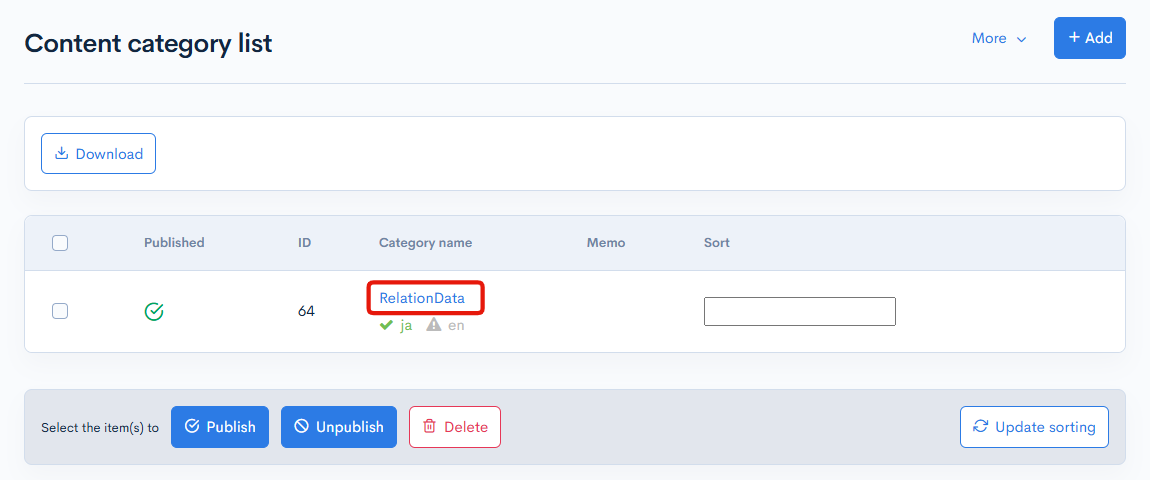
Field descriptions
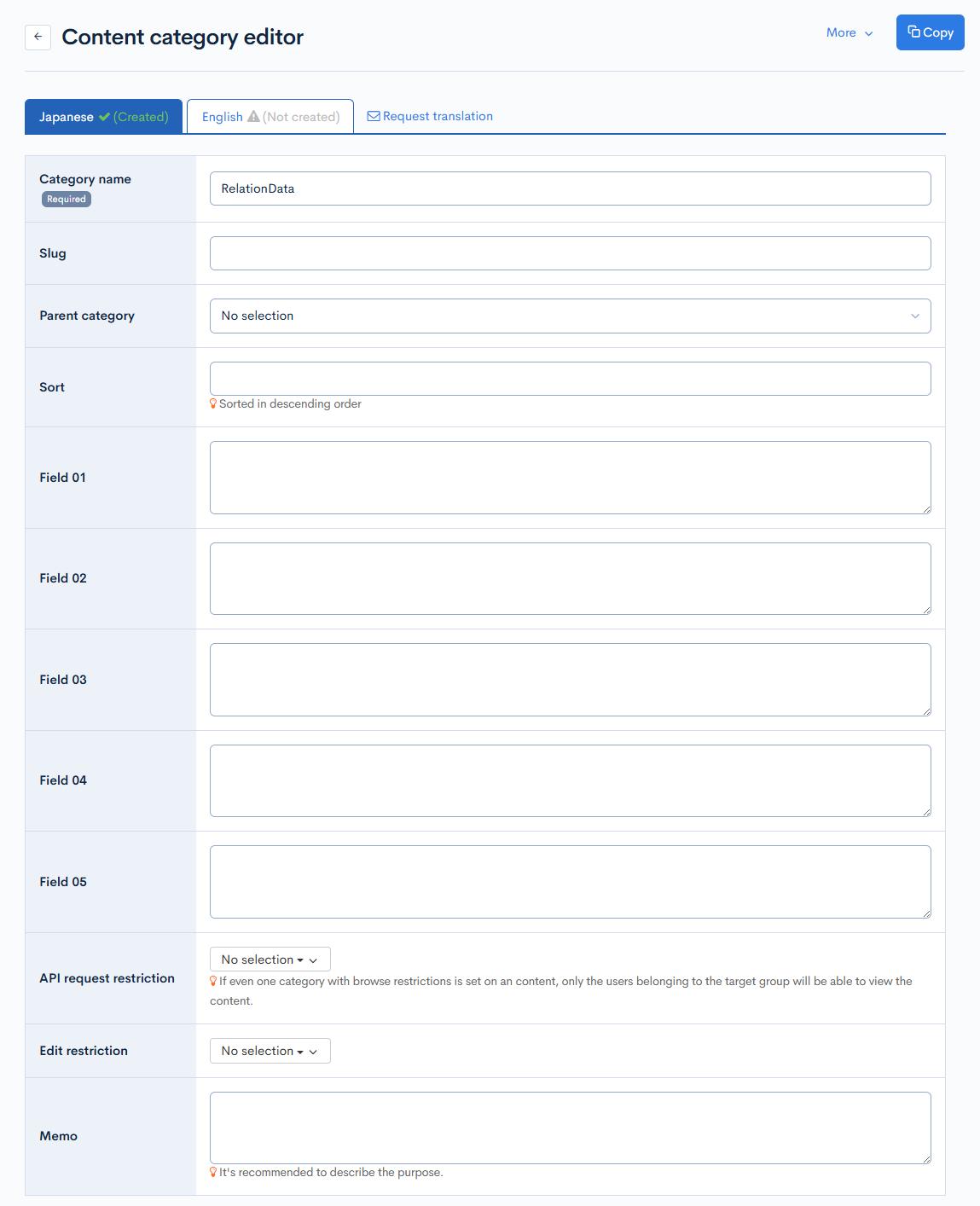
| Field | Description |
|---|---|
| Category name | Enter the name of the category here. Click a name to open the corresponding category editor. |
| Slug | Enter the slug of the category here. |
| Parent category | Select the parent category of the current category. |
| Sort | Set the sort number of the category (descending order). |
| Field 01 - 05 | Enter a supplemental description for the category. |
| API Request Restriction | Set the viewing restrictions for the content in this category. Only the selected user group(s) can view the content on the website. |
| Edit restriction | Set category edit restrictions. Only the selected user group(s) will be able to edit the content. |
| Memo | Enter the purpose of the category or any other helpful notes here. This will be displayed on the category list screen. |
Publish settings
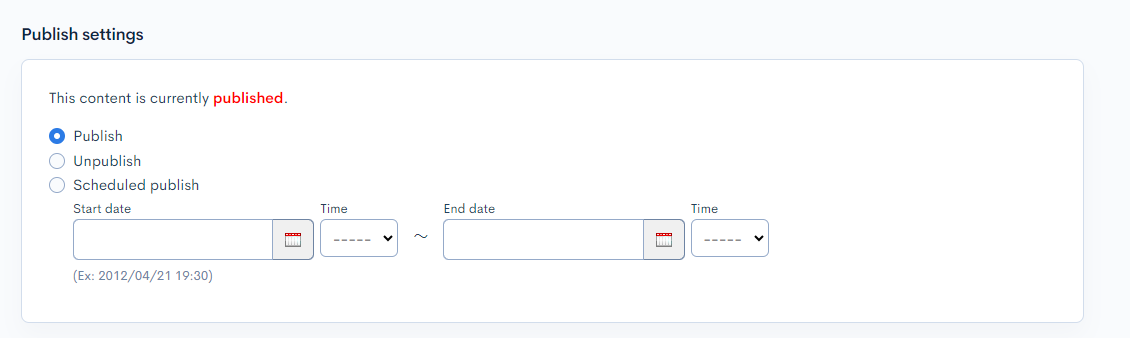
| Field | Description |
|---|---|
| Publish | Publish the current category. |
| Unpublish | Retract the current category if it has been published. |
| Scheduled publishing | Sechedule the current category to be published between a set date and time. |
Actions/comment
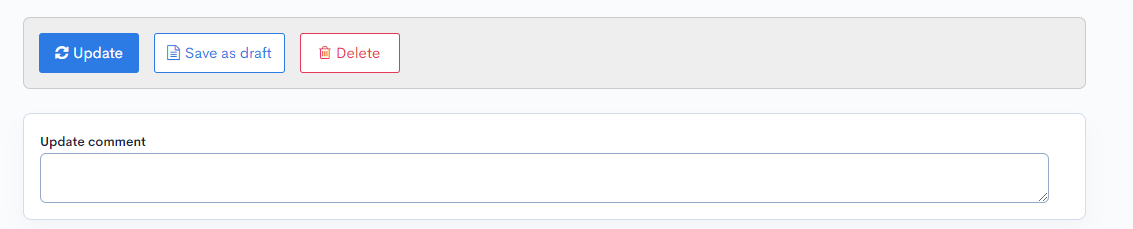
| Button/field | Description |
|---|---|
| Update | Update the current category. |
| Save as draft | Save the changes you have made on this screen as a draft. |
| Delete | Delete the current category. |
| Update comment | Enter any notes or comments about the update. |
ChangelogRelease version: βversion
Click [More] at the top right of the Content Category Edit screen, then click [Changelog] to view a list of editing records for each content.
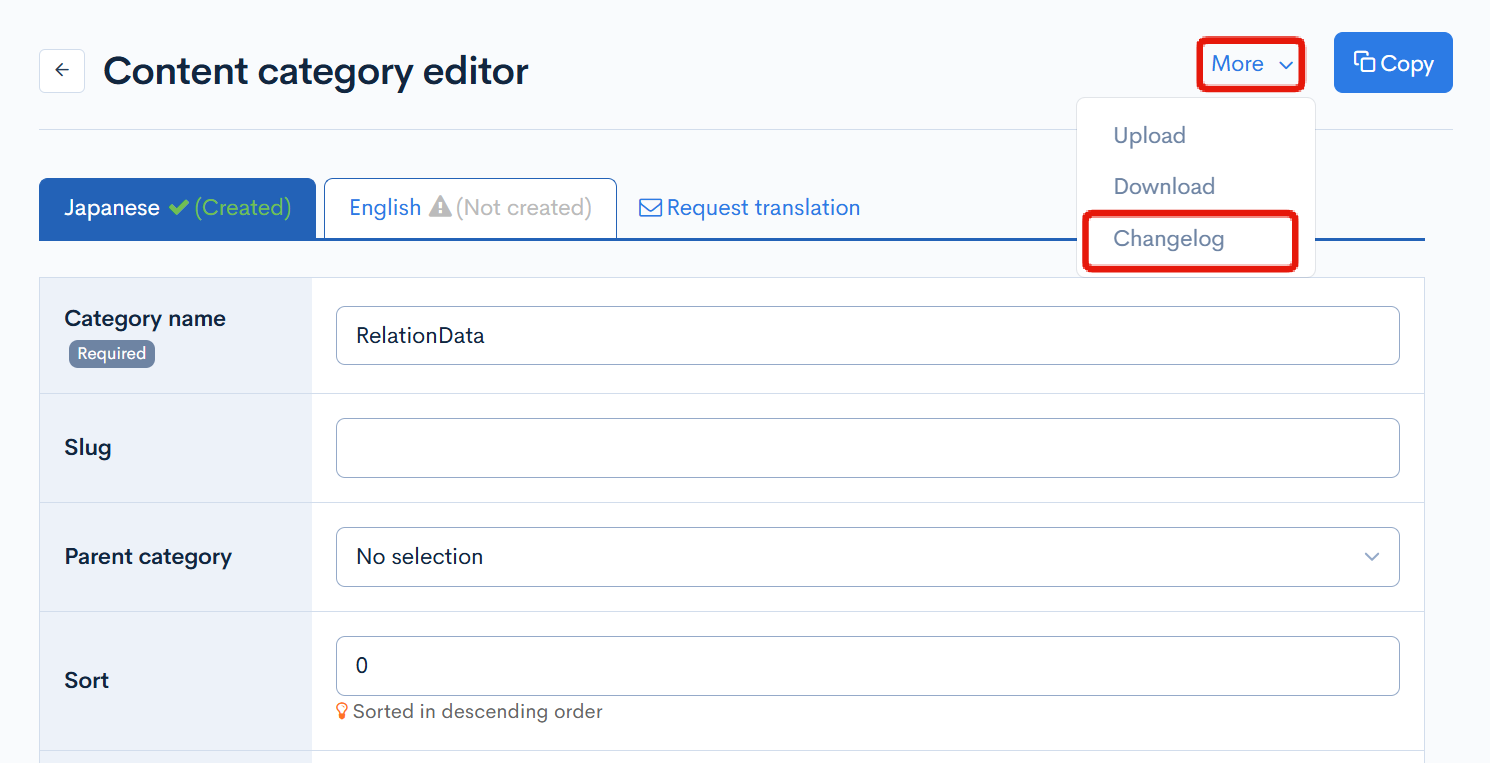
Changelog of the content category
A list of update histories will be displayed.
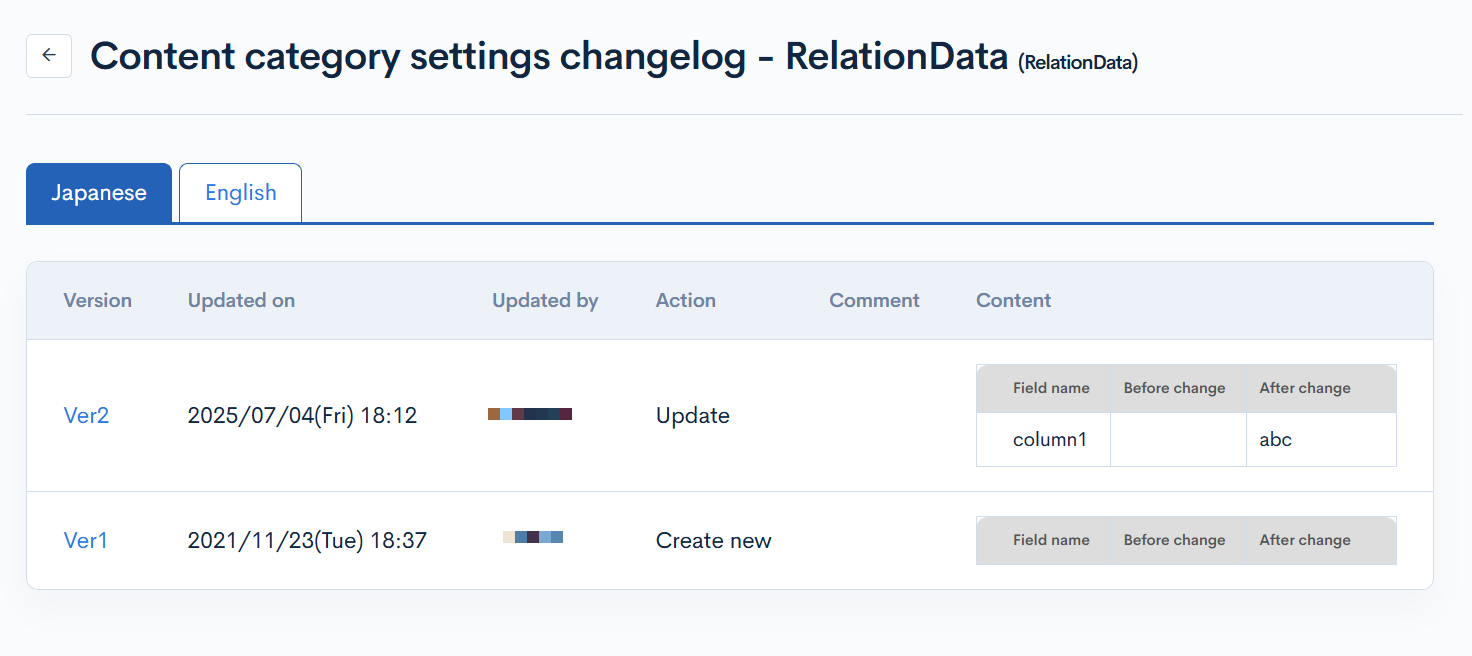
| Item | Description |
|---|---|
| Version | Displays the version. Clicking it shows the status of that version. |
| Updated on | Displays the date and time when the content category was updated. |
| Updated by | Displays the name of the member who updated the content category. |
| Action | Displays the type of operation performed. There are three types of actions:
|
| Comment | Displays the comment left at the time of update. |
| Content | Displays the updated content. |
Related documents
Support
If you have any other questions, please contact us or check out Our Slack Community.