Custom member filter
The custom member filter screens allow you to view and edit the member filters that have been set up.
Custom member filter list
Accessing the screen
In the left sidebar menu, select [Member] -> [Custom member filter].
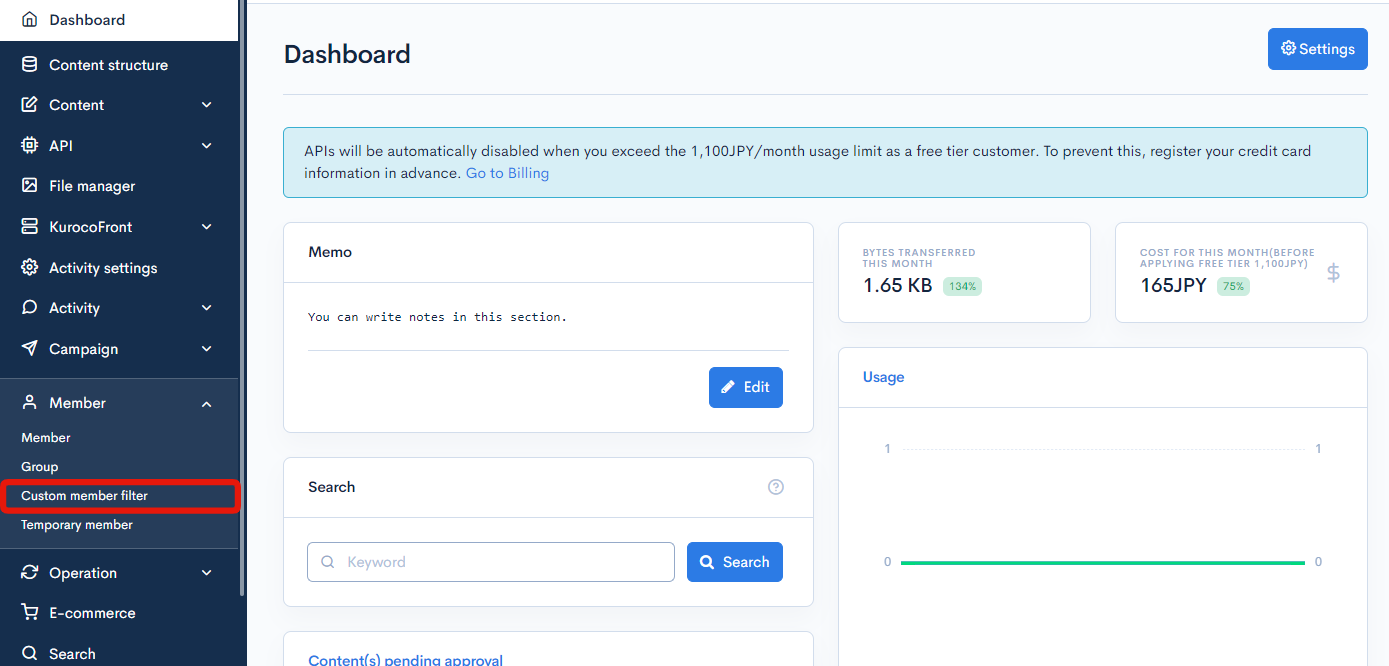
Field descriptions
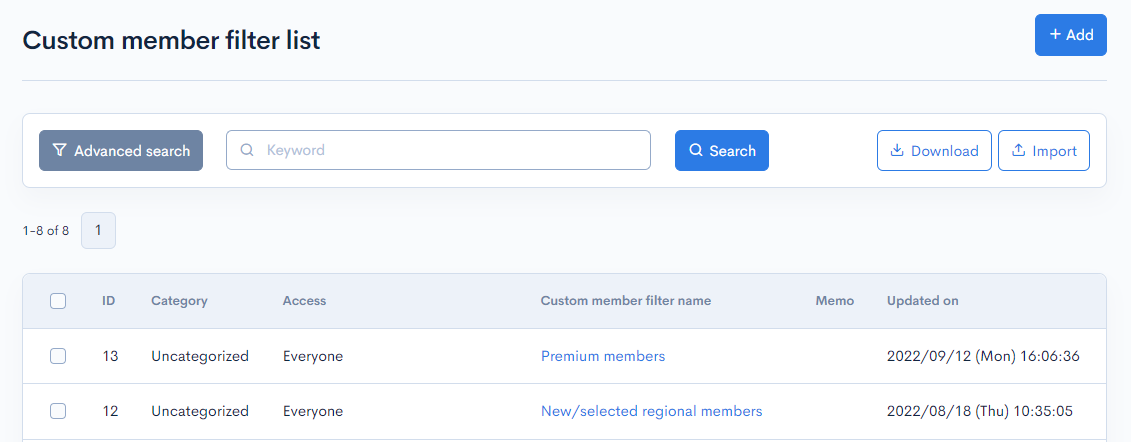
| Item | Description |
|---|---|
| Search | Search the custom filters by keyword and/or access restrictions. |
| Download | Downloads a list of custom member filters in JSON format. |
| Import | Imports custom member filters by a JSON file. |
| ID | Unique ID of the custom filter (automatically assigned). |
| Category | Category of the custom filter. |
| Access | User group(s) allowed to access the custom filter. |
| Custom member filter name | Name of the custom filter. |
| Memo | Comments or notes on the custom filter (entered on the editor screen). |
| Updated on | Date and time of last update to the custom filter. |
Custom member filter editor
Accessing the screen
In the left sidebar menu, click [Member] -> [Custom member filter].
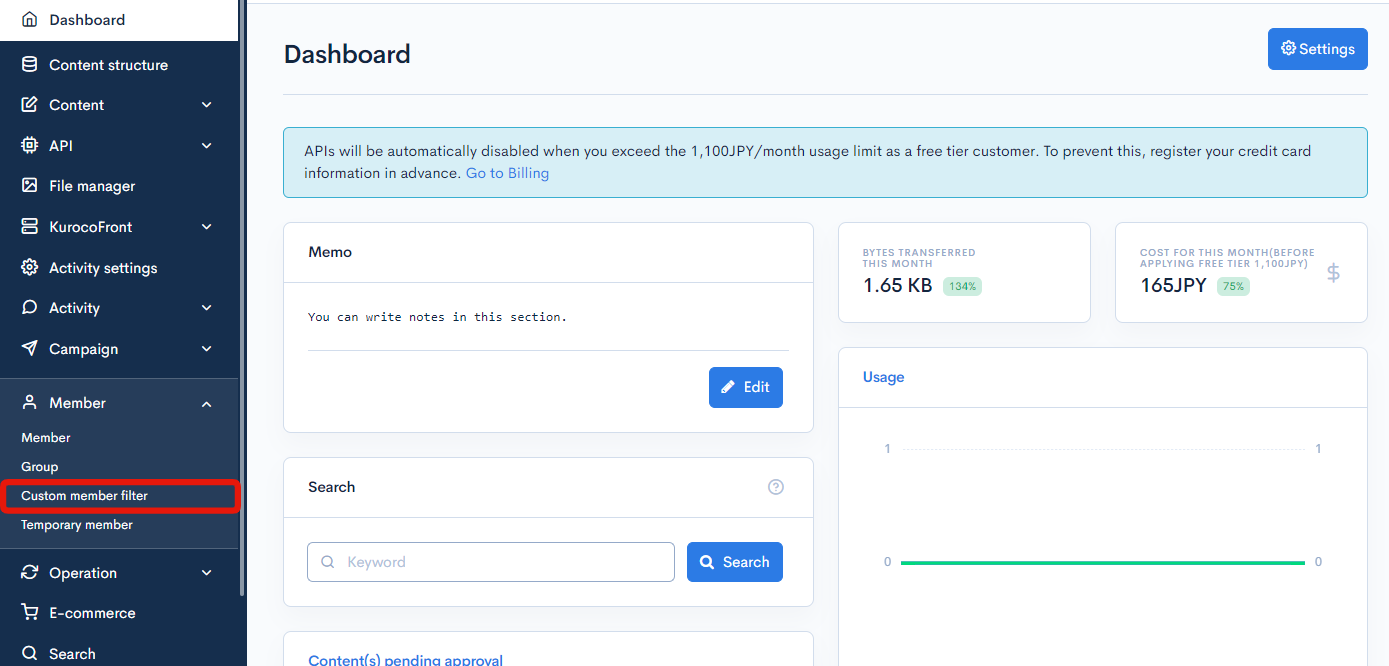
On the filter list screen, click the name of the filter you would like to edit.
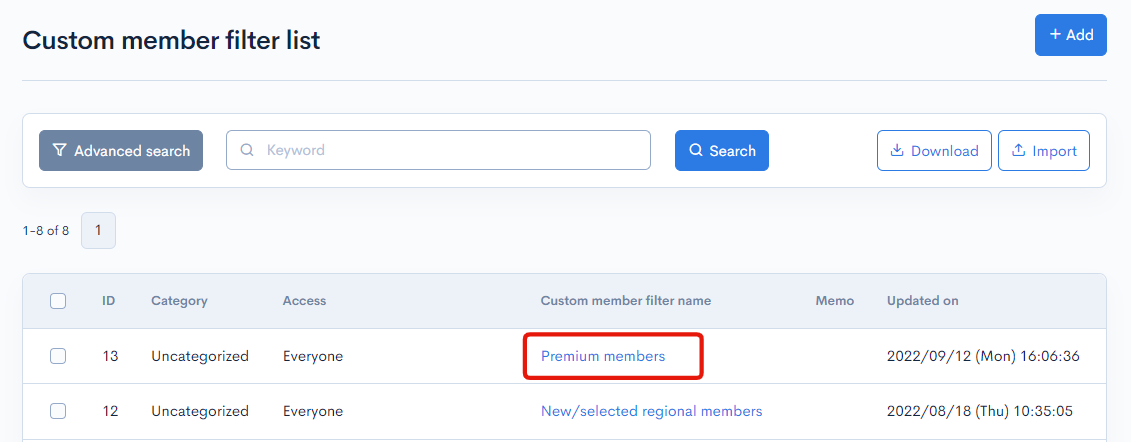
Field descriptions
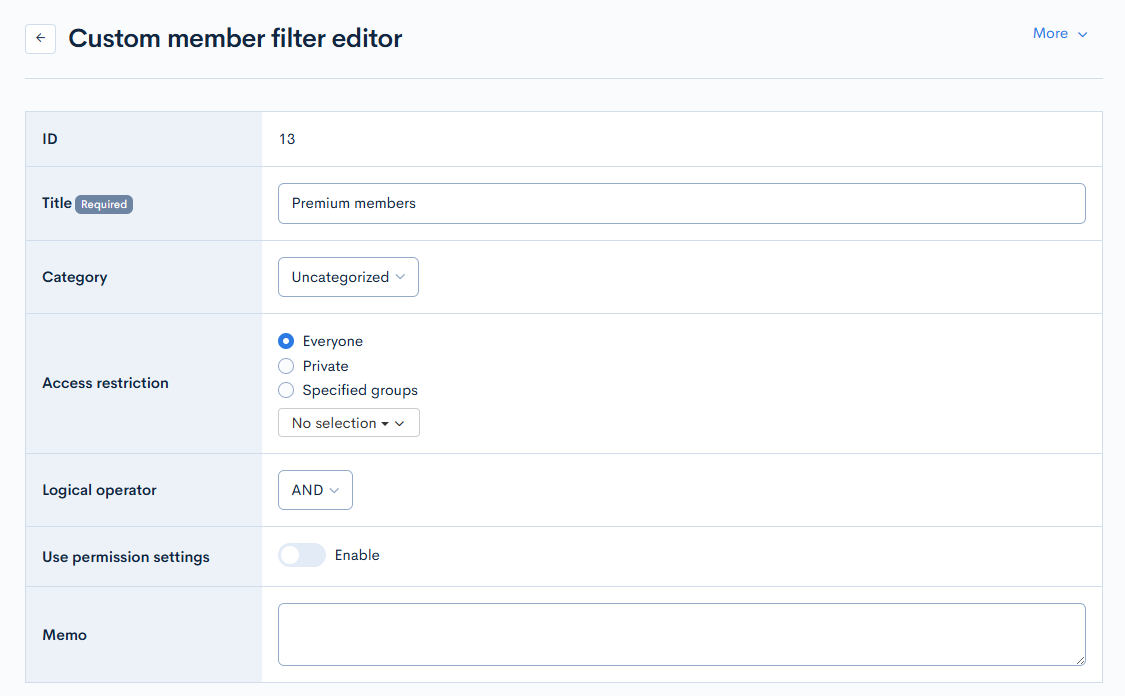
| Item | Description |
|---|---|
| ID | Unique ID of the custom member filter (automatically assigned). |
| Name | Name of the filter. |
| Category | Select the filter category. You can set up categories on the Category settings screen. |
| Access restriction | Select the group(s) allowed to access the filter. |
| Logical operator | When using more than one filter (member, form, e-commerce, custom function), you can combine them using AND or OR. |
| Use permission settings | Select "Enable" to make the filter available when setting access permissions in the Content and Form modules.
|
| Memo | Enter a comment or note about the filter. |
Filter conditions
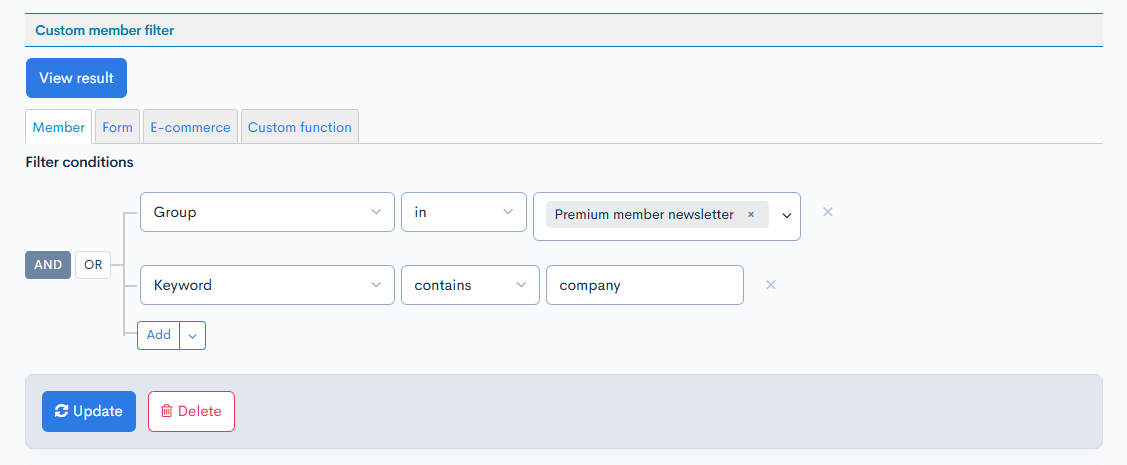
| Button/Tab | Description |
|---|---|
| View result | Click to view the results of your filter conditions (limited to 20 entries). |
| Tabs | Click a tab to set up a filter using the specified module:
|
For a detailed tutorial on how to set up the filter conditions, see Using custom member filters.
Other actions

| Item | Description |
|---|---|
| Update | Apply the changes you made on this screen. |
| Delete | Delete the current filter. |
Changelog
Click the [More] link in the upper right corner of the Edit Custom Member Filter screen, then click [Changelog] to see a list of the history of editing each content.
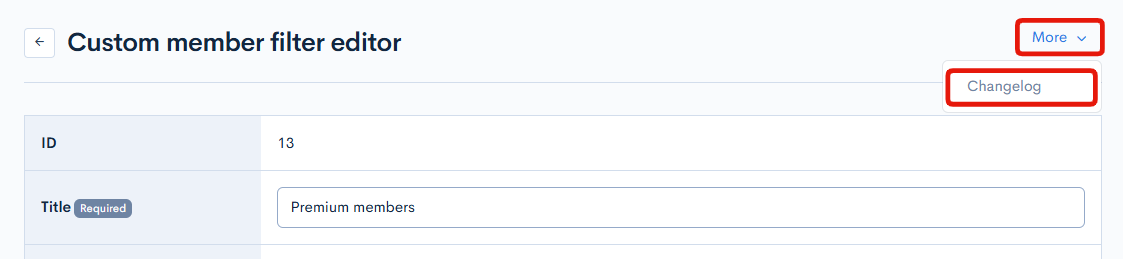
Changelog of the custom member filter
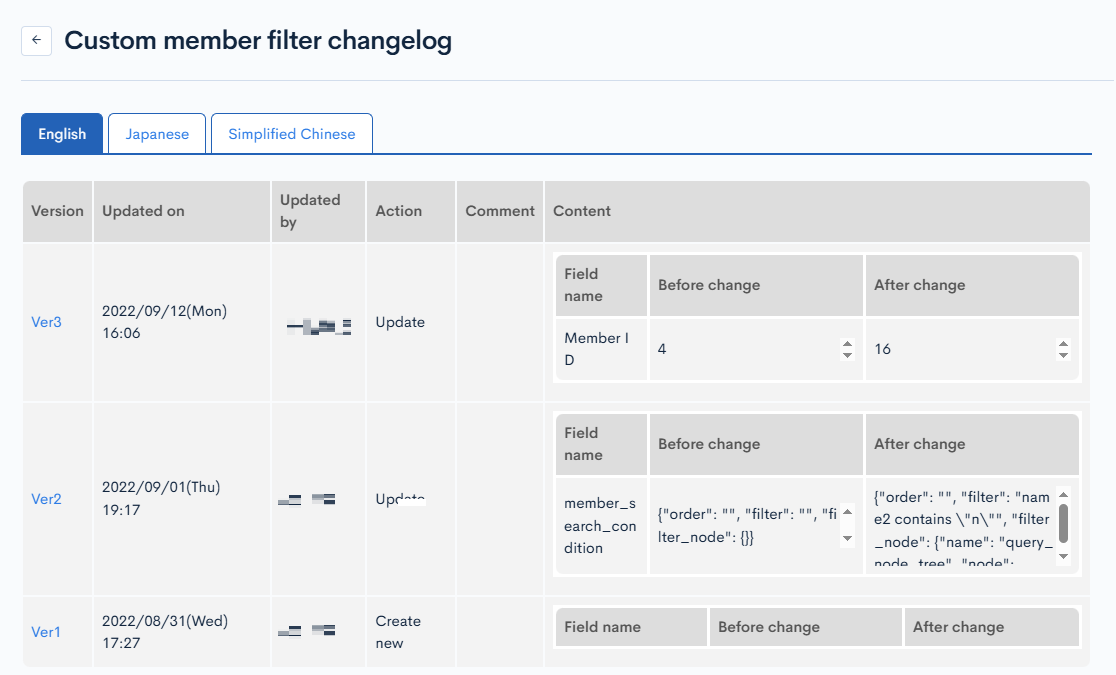
| Item | Description |
|---|---|
| Version | Displays the version. You can see the target version after clicking the version link. |
| Updated on | Displays the date and time the content was updated. |
| Updated by | Displays the name of the member who updated the content. |
| Action | Displays the type of processing performed. There are six types of statuses as follows
|
| Comment | Displays the comments at the time of update. |
| Content | Displays the updated contents. |
Related documents
Support
If you have any other questions, please contact us or check out Our Slack Community.