Function category
The function category screens enable you to view, add, and update the registered function categories.
Function category list
Accessing the screen
In the left sidebar menu, click [Operation] -> [Custom function].
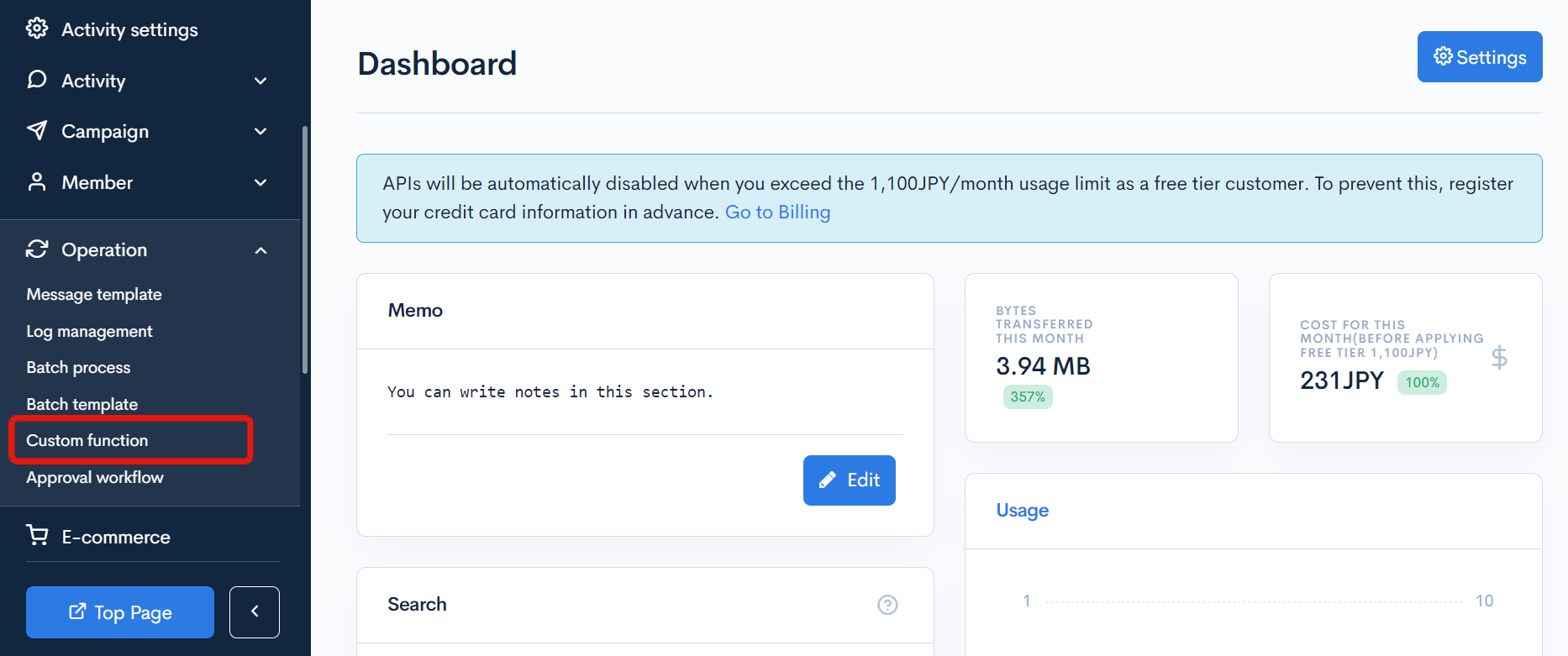
On the Custom function category list screen, click [Function] above the page title and select [Category settings] from the dropdown list.
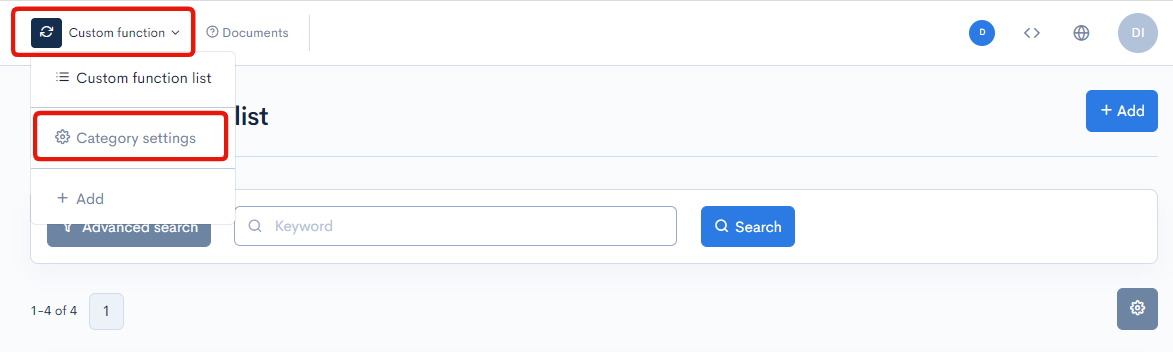
Item descriptions
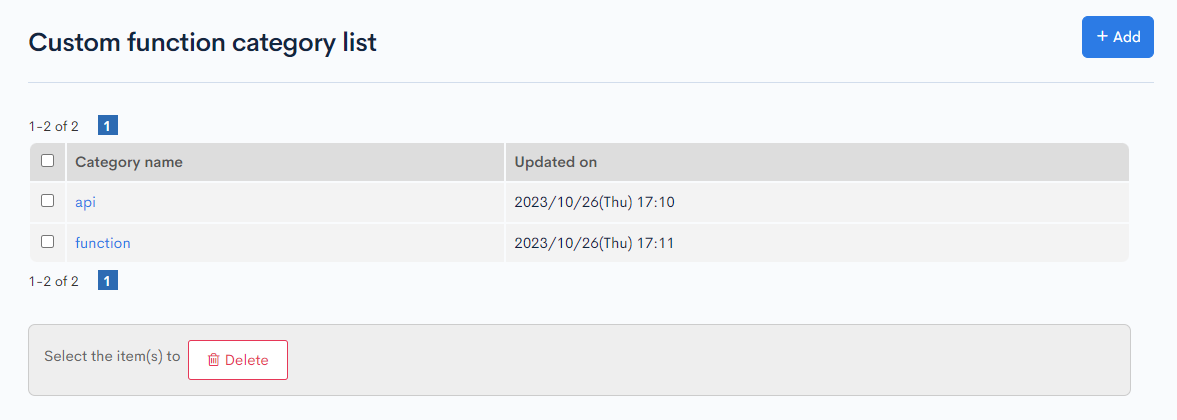
| Item | Description |
|---|---|
| Category name | Name of the function category. |
| Updated on | Date and time of last update to the function category. |
Batch actions
Select the corresponding checkboxes in the left-most column and click [Delete] to delete multiple function categories.
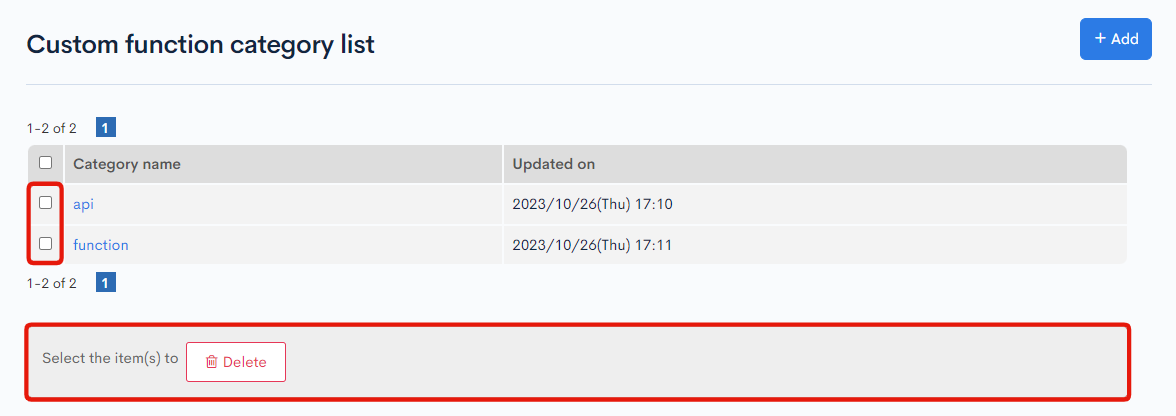
Custom function category editor
Accessing the screen
In the left sidebar menu, click [Operation] -> [Custom function].
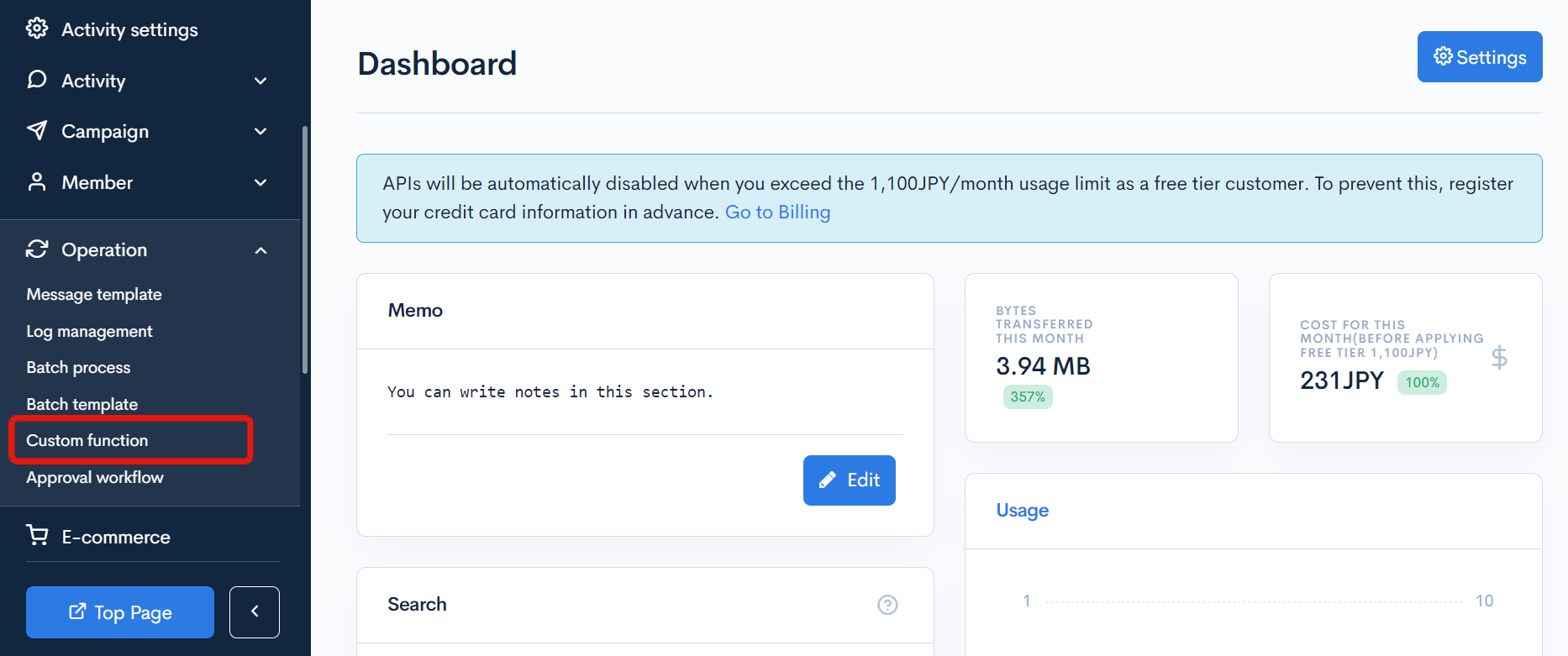
On the Custom function category list screen, click [Function] above the page title and select [Category settings] from the dropdown list.
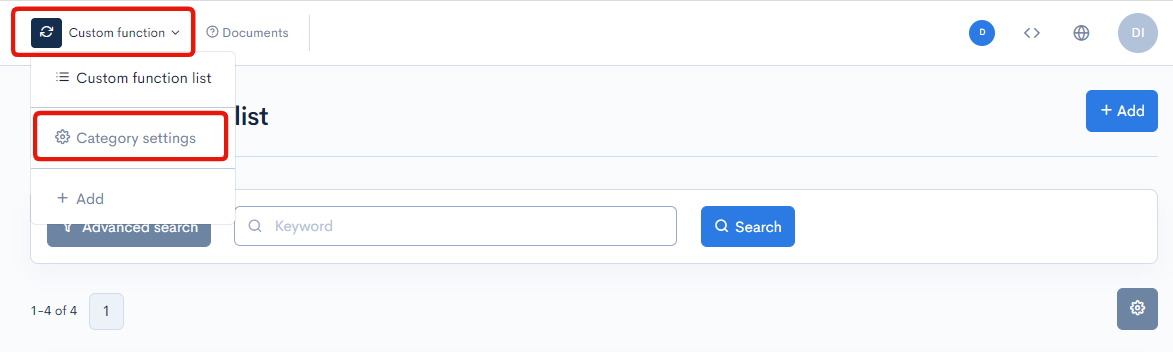
In the Custom function category list, click the name of the category you want to edit.
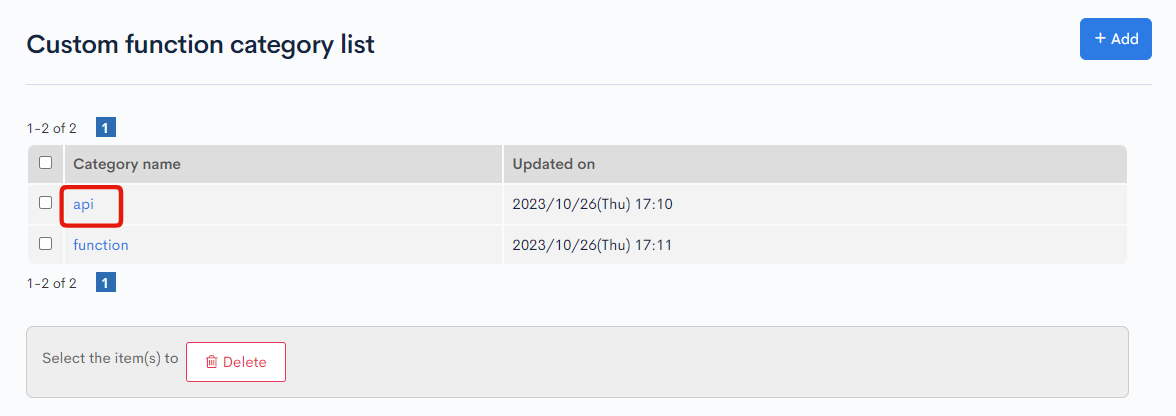
Item descriptions
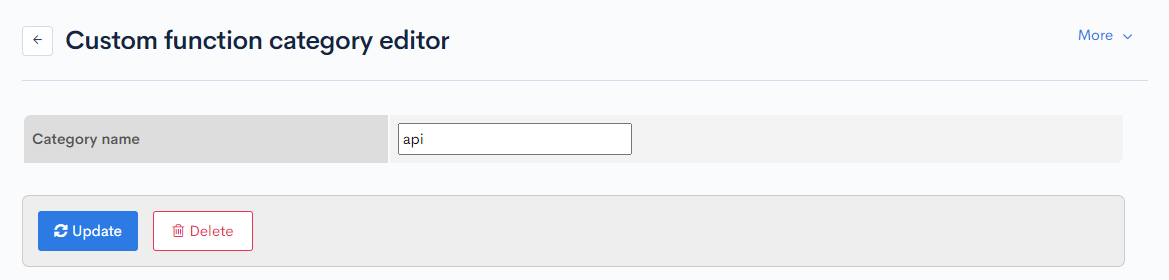
| Item | Description |
|---|---|
| Category name | Enter the name of the function category. |
Actions

| Button | Description |
|---|---|
| Update | Apply all changes made in this editor. |
| Delete | Delete the current function category. |
Changelog
Click the [More] link in the upper right corner of the Custom function editor screen, then click [Changelog] to see a list of the history of editing the custom function category.
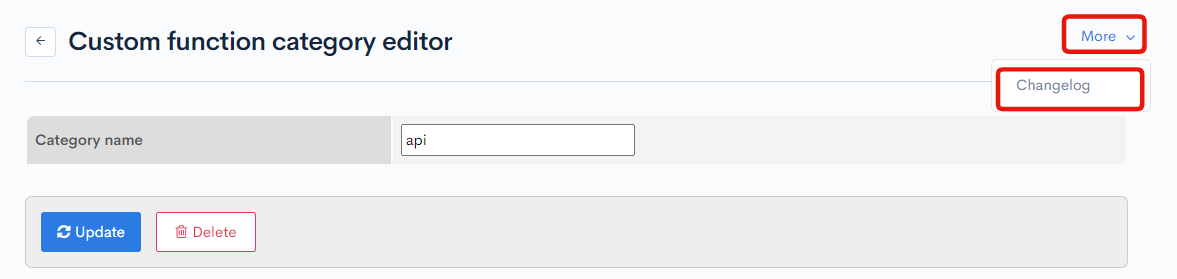
Item descriptions
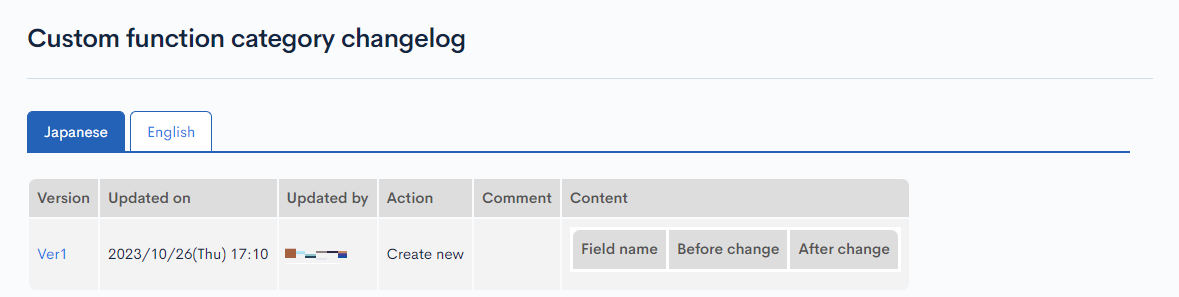
| Item | Description |
|---|---|
| Version | Displays the version. You can see the target version after clicking the version link. |
| Updated on | Displays the date and time the content was updated. |
| Updated by | Displays the name of the member who updated the content. |
| Action | Displays the type of processing performed. There are six types of statuses as follows
|
| Comment | Displays the comments at the time of update. |
| Content | Displays the updated contents. |
Support
If you have any other questions, please contact us or check out Our Slack Community.