Mail log
The mail log screen displays the all the logs related to mail delivery.
Accessing the screen
In the left sidebar menu, click [Operation] -> [Log management].
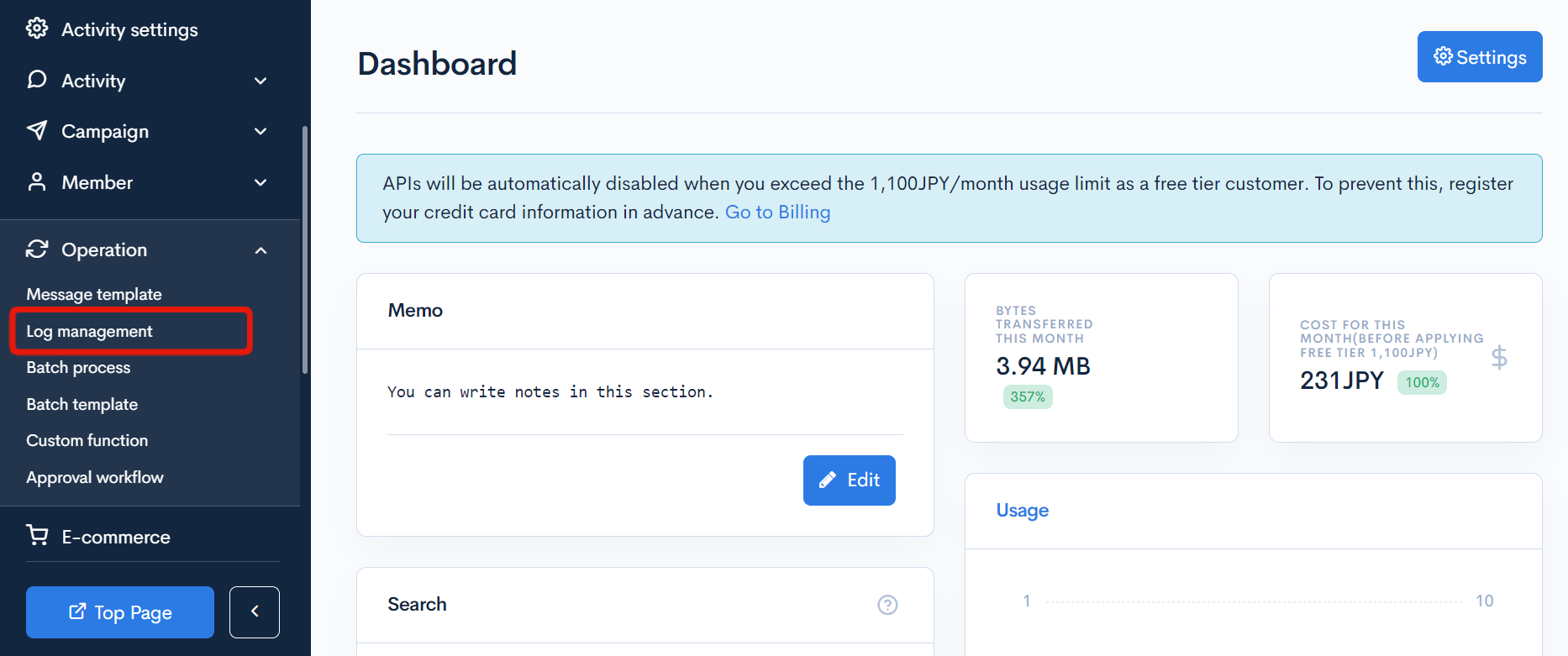
Click the [Log management] link above the page title, and select [Mail logs] in the dropdown menu.
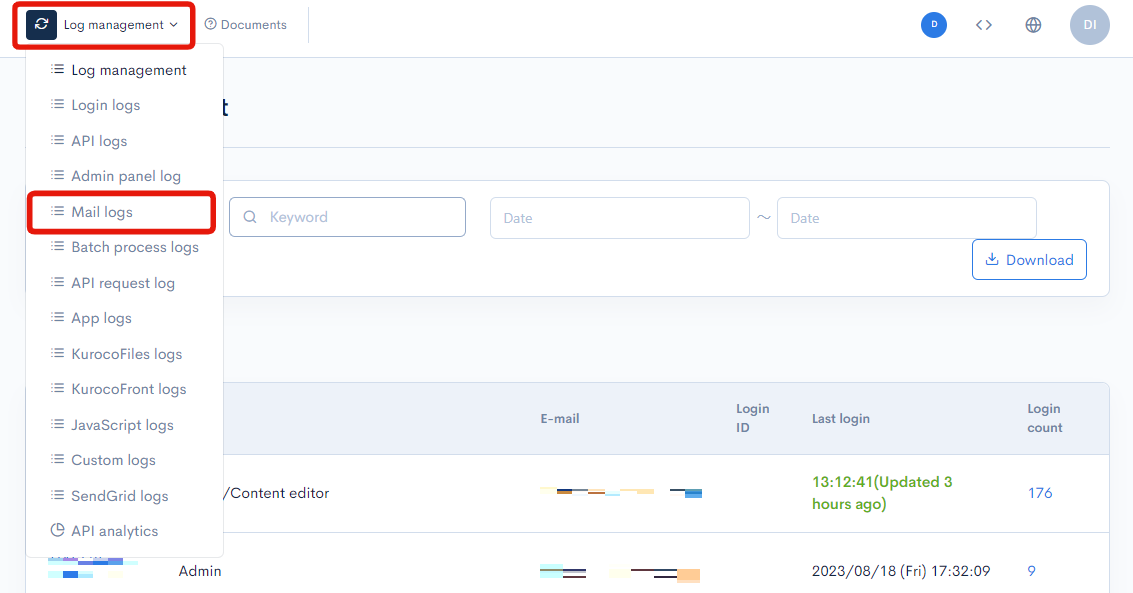
Field descriptions
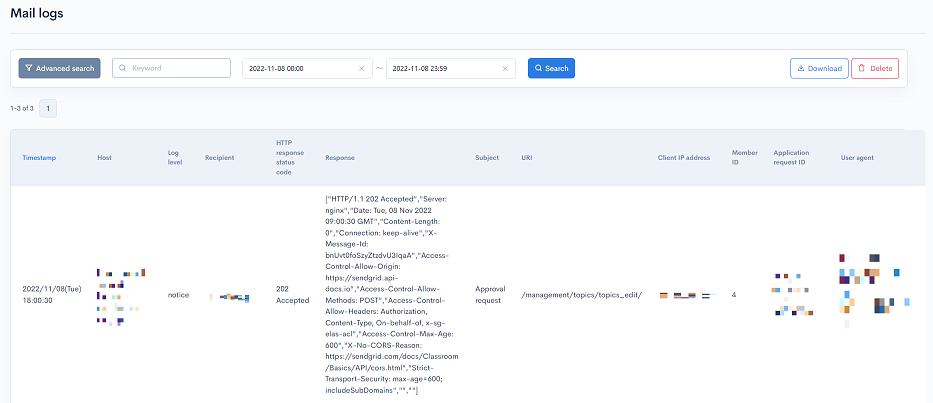
A status of 202 Accepted in the "message3" column indicates that the e-mail has been successfully received by SendGrid.
If delivery fails, the issue will be displayed in the same column.
Filter conditions
You can filter the logs easily using the keywords search and log date/time, advanced search functions.
Keywords search

Enter the search keyword in the [Keyword] text box and click [Search] to filter logs that contain the specified keyword.
Timestamp search

Select the date and time range for the timestamp and click [Search]. The designated logging period is 35 days. When specifying past log dates, please make sure to specify within the 35-day range.
Advanced search
Click the [Advanced search] button to input advanced filter conditions.
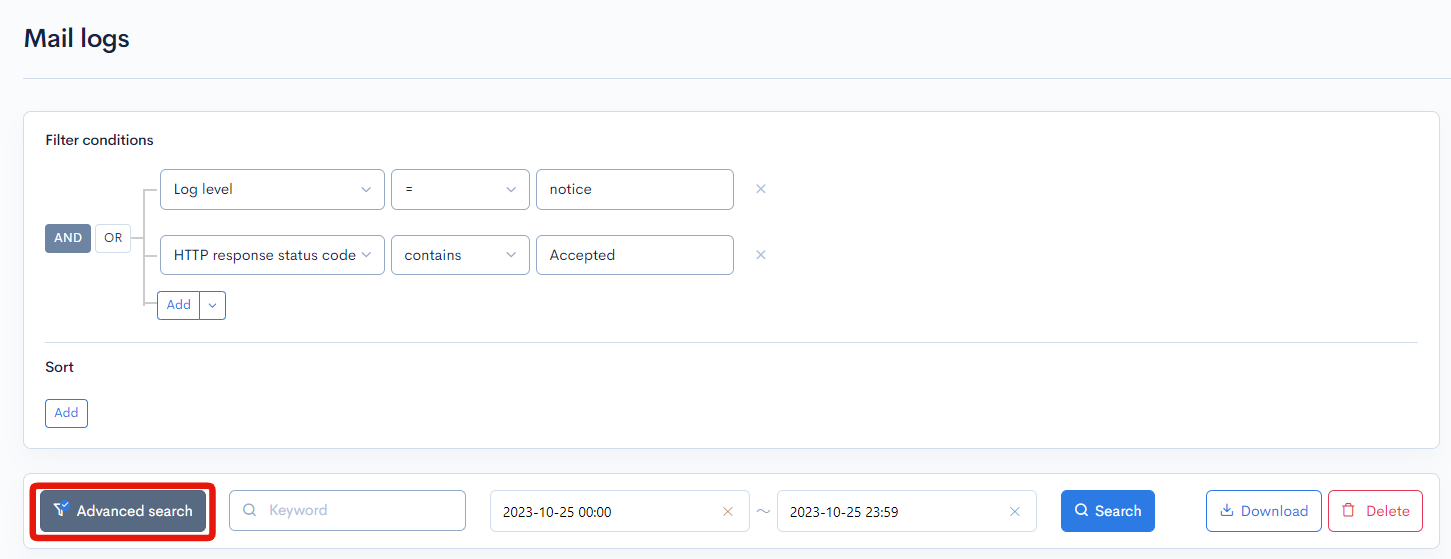
The following input options are available:
| Field | Description | Specifiable conditions |
|---|---|---|
| Host | Site accessed. | Available search operations |
| Log level | Log level indicating the importance of the message. | Log levels |
| Recipient | E-mail address of the recipient. | Available search operations |
| HTTP response status code | HTTP response status code. | Available search operations |
| Response | HTTP response. | Available search operations |
| Subject | Subject of the e-mail. | Available search operations |
| URI | URI of the page accessed. | Available search operations |
| Client IP address | IP address of the user who attempted the access. | Available search operations |
| Member ID | Member ID of the user who attempted the access. | Available search operations |
| Application request ID | Unique request ID used by Kuroco. | Available search operations |
| User agent | User agent of the browser used for the access. | Available search operations |
The advanced search function allows you to concatenate multiple conditions using AND or OR.
AND: Returns only data matching all the specified conditions in your search.OR: Returns data matching any of your specified conditions.
Available search operations
You can specify the following operations in the search conditions:
| Operation | Input type | Returned data |
|---|---|---|
contains | Text string | Entries matching part of the search term. |
not contains | Text string | Entries not matching any part of the search term. |
= | Alphanumeric string | Entries exactly matching the search term. |
!= | Alphanumeric string | Entries not exactly matching the search term. |
< | Alphanumeric string | Entries less than the search term. |
> | Alphanumeric string | Entries greater than the search term. |
<= | Alphanumeric string | Entries less than or equal to the search term. |
>= | Alphanumeric string | Entries greater than or equal to the search term. |
starts with | Text string | Entries beginning with the search term. |
not starts with | Text string | Entries not beginning with the search term. |
ends with | Text string | Entries ending with the search term. |
not ends with | Text string | Entries not ending with the search term. |
in | Alphanumeric string | Entries matching any of the search terms (for multiple search terms only). |
not in | Alphanumeric string | Entries not matching any of the search terms (for multiple search terms only). |
Sort
Under "Sort", you can specify the sort key and display order of the search results.
ASC: Ascending, from oldest to newest.DESC: Descending, from newest to oldest.
Log entries
The columns displayed for the log entries are as follows:
| Column | Description |
|---|---|
| Timestamp | Date and time the log was recorded. |
| Host | Site accessed. |
| Log level | Log level indicating the importance of the message. See: Log levels below for details. |
| Recipient | E-mail address of the recipient. |
| HTTP response status code | HTTP response status code. |
| Response | HTTP response. |
| Subject | Subject of the e-mail. |
| URI | URI of the page accessed. |
| Client IP address | IP address of the user who attempted the access. |
| Member ID | Member ID of the user who attempted the access. |
| Application request ID | Unique request ID used by Kuroco. |
| User agent | User agent of the browser used for the access. |
Log levels
Logs can be categorized into the 3 levels below, listed in order of increasing importance:
- warn
- notice
- info
Buttons

| Button | Description |
|---|---|
| Search | Search based on the above settings. |
| Download | Download a list of the displayed logs. |
| Delete | Delete a list of the displayed logs. |
Log list download
After click [Download] button, the download settings will open.

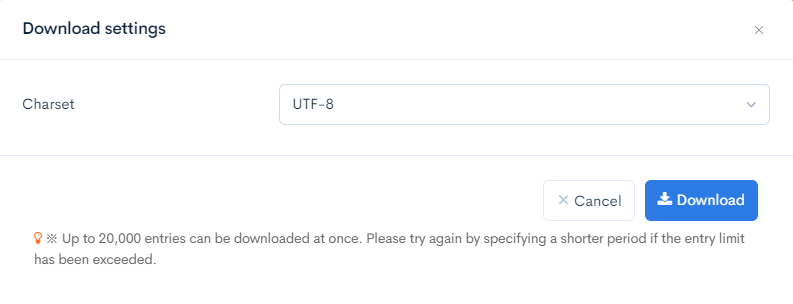
| Field(s) | Description |
|---|---|
| Charset | Character encoding of the output CSV file. |
| Cancel | Cancel downloading. |
| Download | Execute downloading. |
Support
If you have any other questions, please contact us or check out Our Slack Community.