Dashboard widget
The dashboard widget screen allows you to view, add, and update custom widgets.
Dashboard widget list
Accessing the screen
In the left sidebar menu, under "SETTINGS", click [Environment] -> [Dashboard widget].
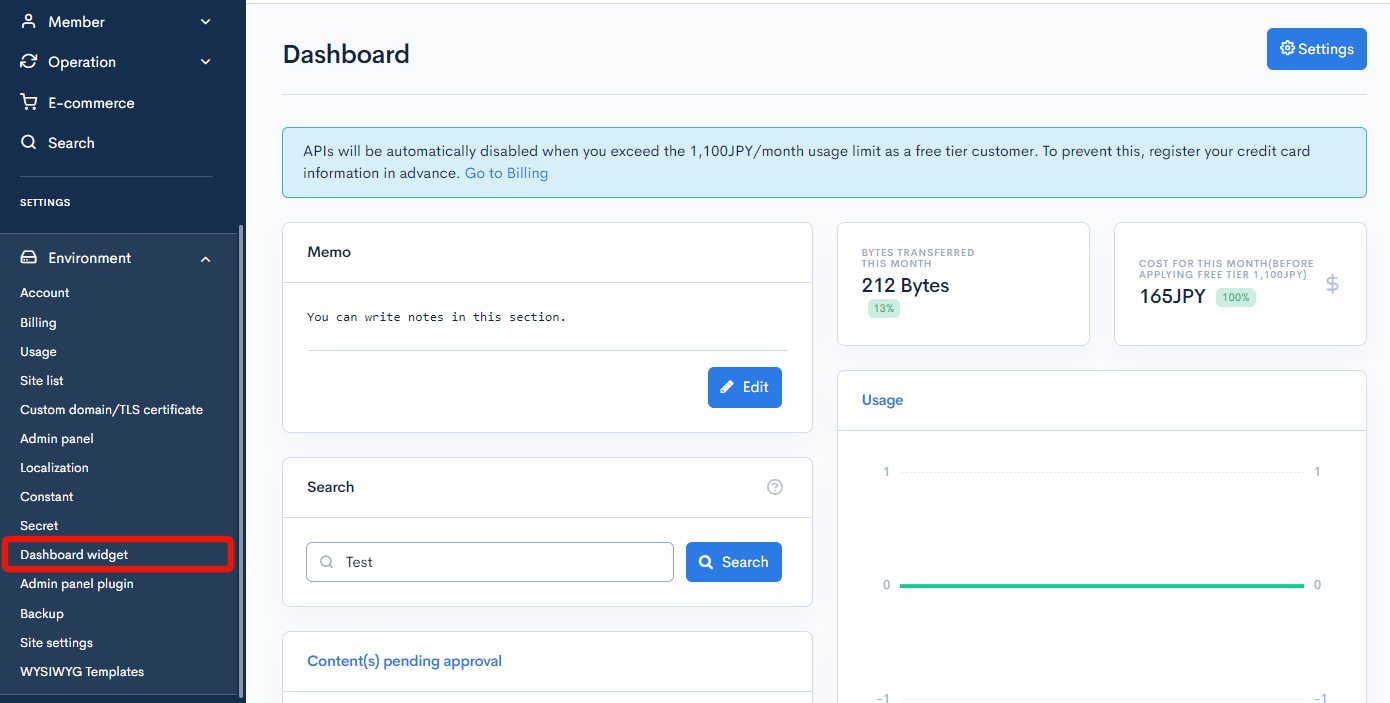
Item descriptions
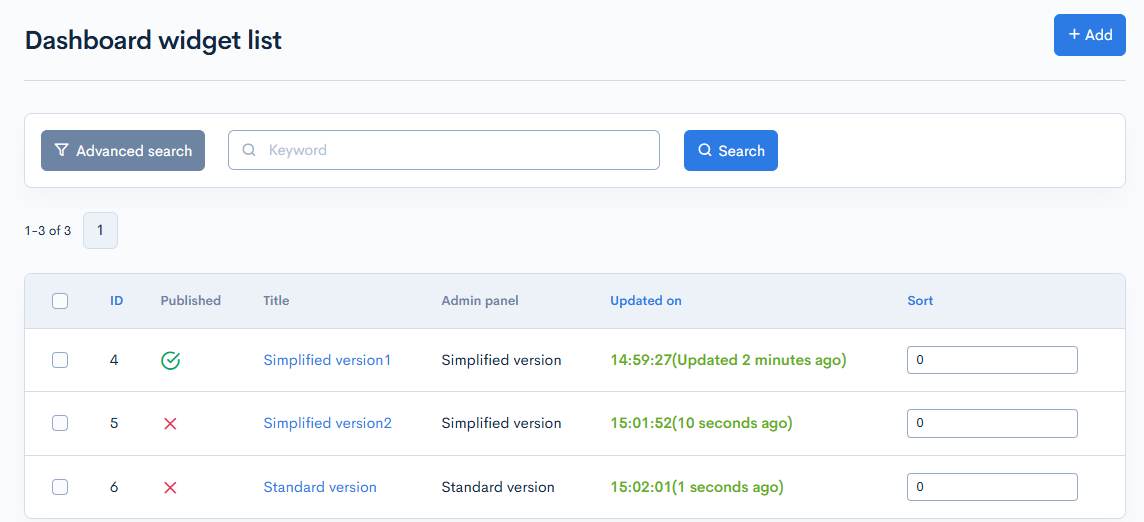
| Item/Button | Description |
|---|---|
| ID | Unique ID of the widget (automatically assigned). |
| Published | Publishing status of the widget. : Published : Published  : Unpublished : Unpublished |
| Title | Name or title of the widget. |
| Updated on | Date and time the widget was last updated. |
| Sort | Sets the sort number of the dashboard widget. After entering the numbers, click [Update sorting] to sort the entries in descending numerical order. |
Batch actions

| Item | Description |
|---|---|
| Delete | Deletes the selected dashboard widget. |
| Update sorting | Re-sorts all dashboard widget in descending order based on sort number. |
Dashboard widget editor
Accessing the screen
In the left sidebar menu, under "SETTINGS", click [Environment] -> [Dashboard widget].
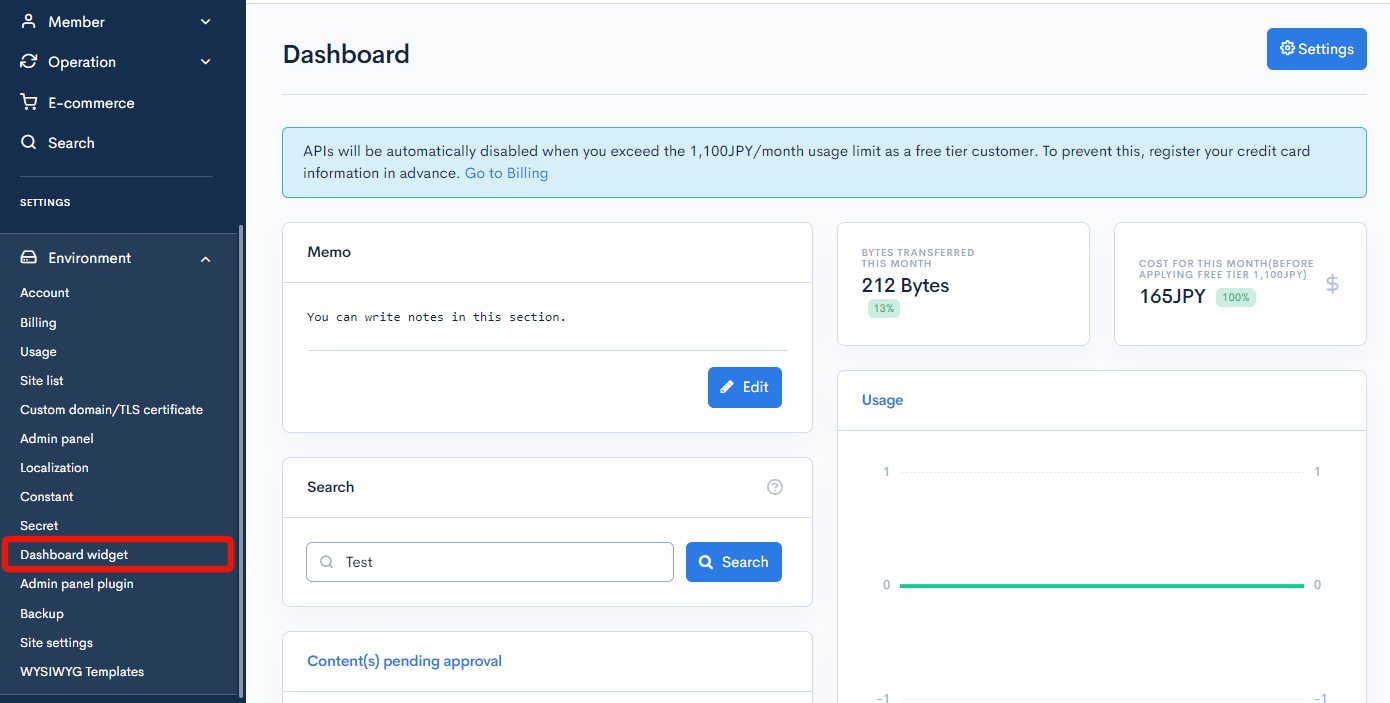
On the widget list screen, click the title of the widget you want to edit.
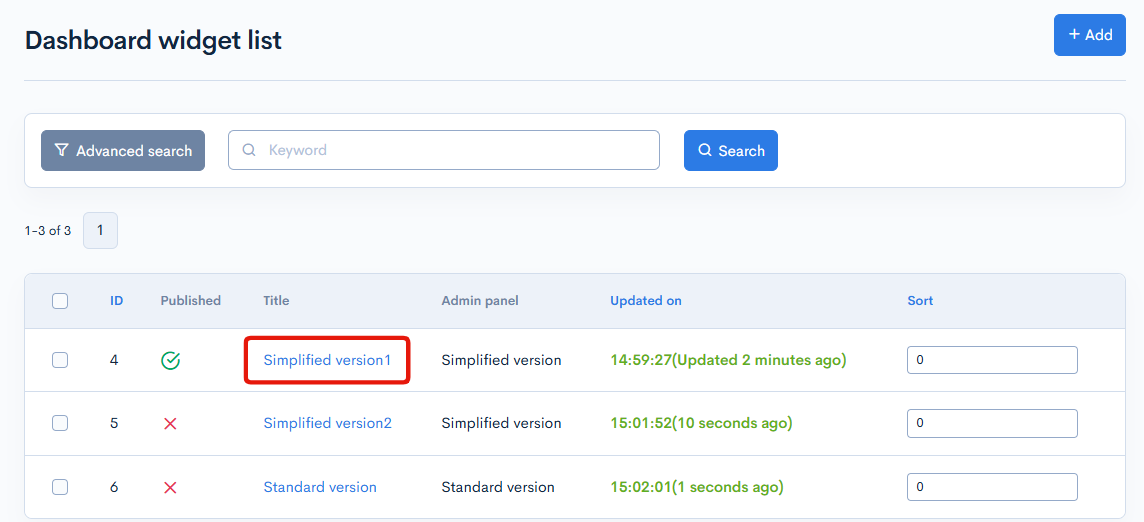
Item descriptions

| Item | Description |
|---|---|
| Name | Name of the widget. |
| HTML | HTML code for the widget. |
| Memo | Enter any memo or comment about the widget here. |
| Access restriction | Select either MemberCustomSearchAuth or GroupAuth to apply the widget, and specify the target group or custom member filter.
|
| Admin panel | Select either Standard version or simplified version. |
| Publish settings | Publishing status of the widget. |
Actions
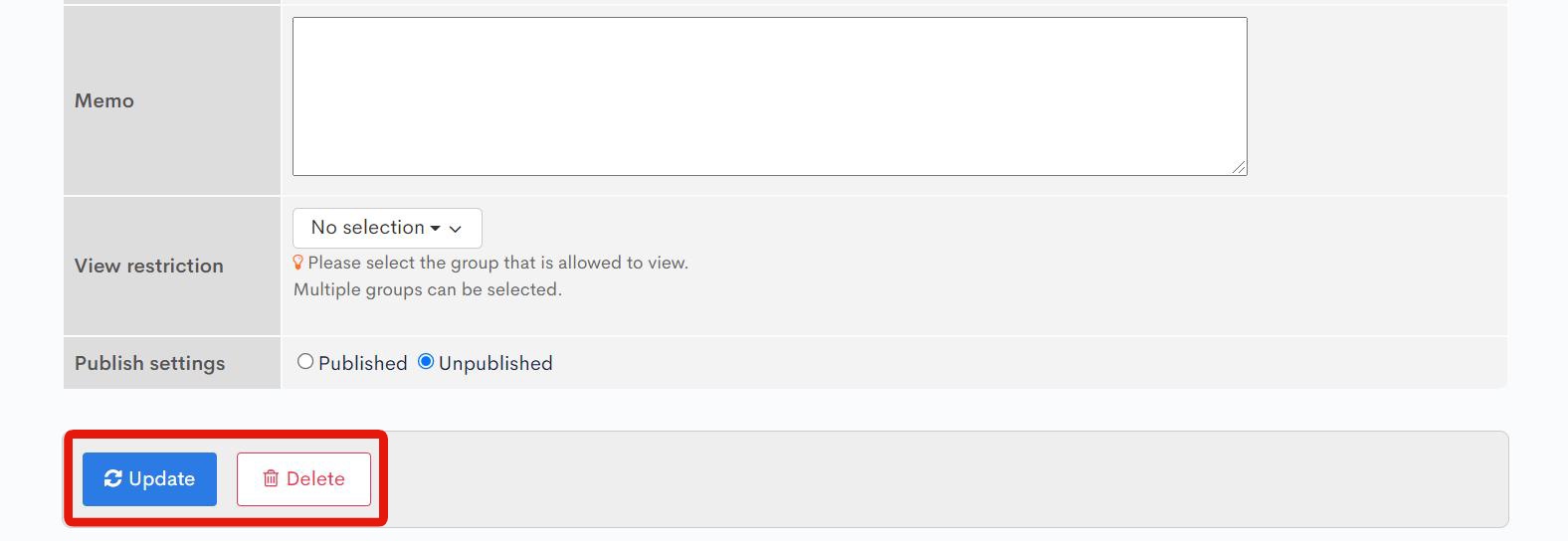
| Button | Description |
|---|---|
| Update | Applies the changes made on this screen. |
| Delete | Deletes the current widget. |
Changelog
Click the [More] in the upper right corner of the Dashboard widget editor screen, then click [Changelog] to see a list of the history of editing each content.
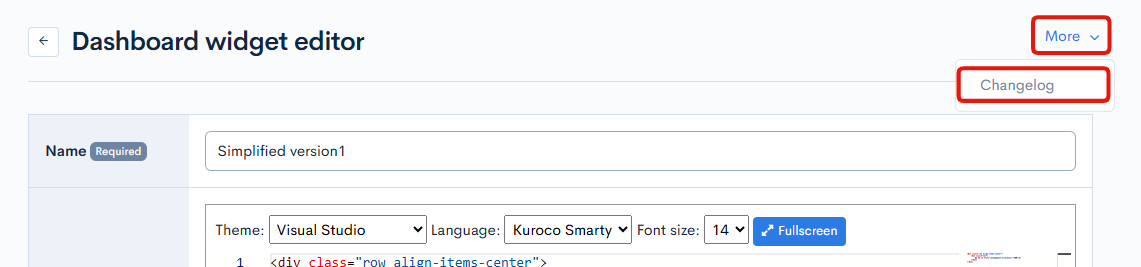
Item descriptions
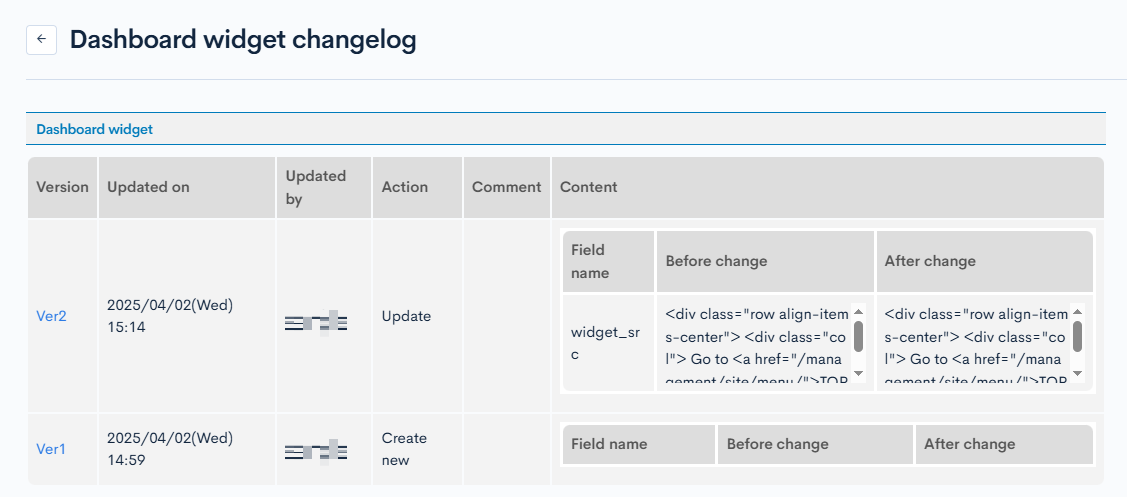
| Item | Description |
|---|---|
| Version | Displays the version. You can see the target version after clicking the version link. |
| Updated on | Displays the date and time the content was updated. |
| Updated by | Displays the name of the member who updated the content. |
| Action | Displays the type of processing performed. There are six types of statuses as follows
|
| Comment | Displays the comments at the time of update. |
| Content | Displays the updated contents. |
Related documents
Support
If you have any other questions, please contact us or check out Our Slack Community.