Extended item settings
The extended item settings screen enables you to configure additional member information fields.
Accessing the screen
In the left sidebar menu, click [Member] -> [Member].
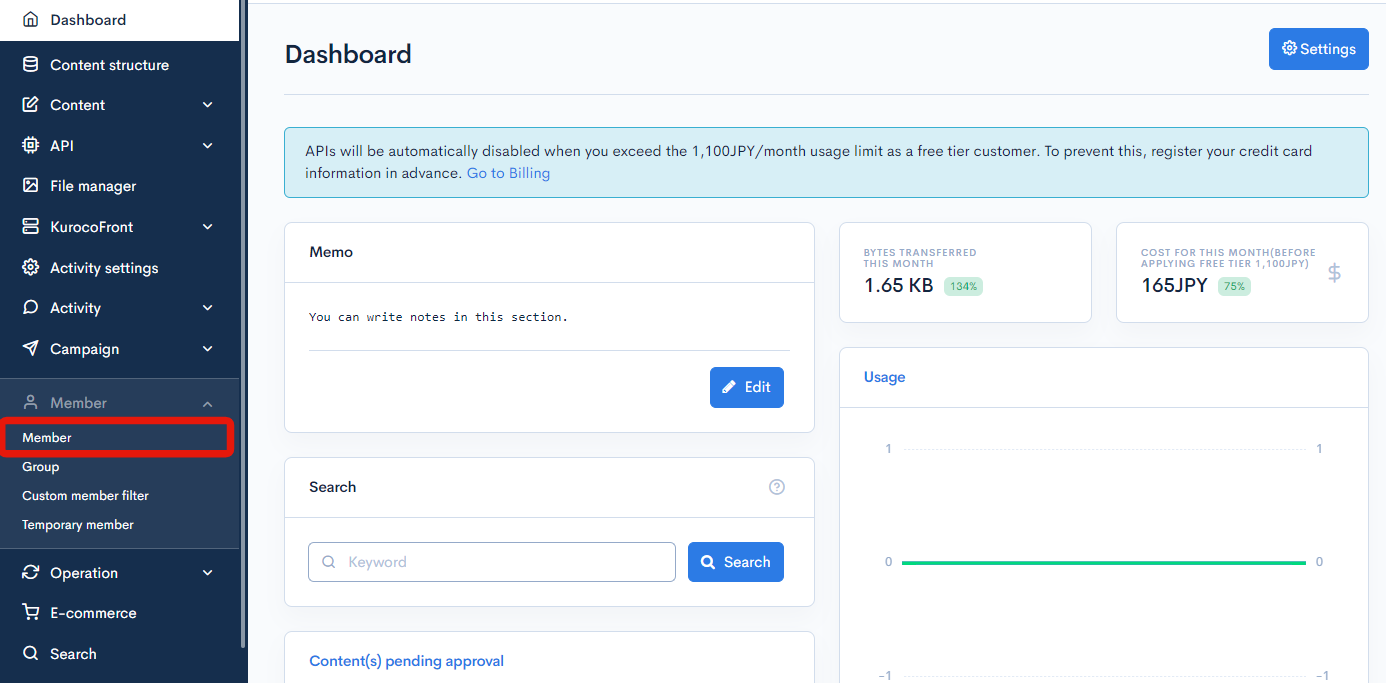
On the member list screen, click the [Member] link above the page title and select [Advanced member settings] in the dropdown menu.
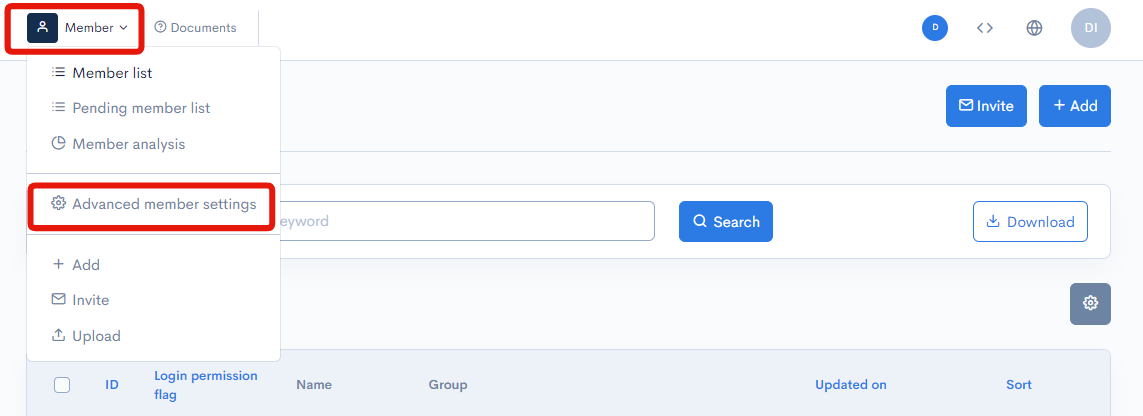
On the advanced member settings screen, click [Configure extended item settings for members].
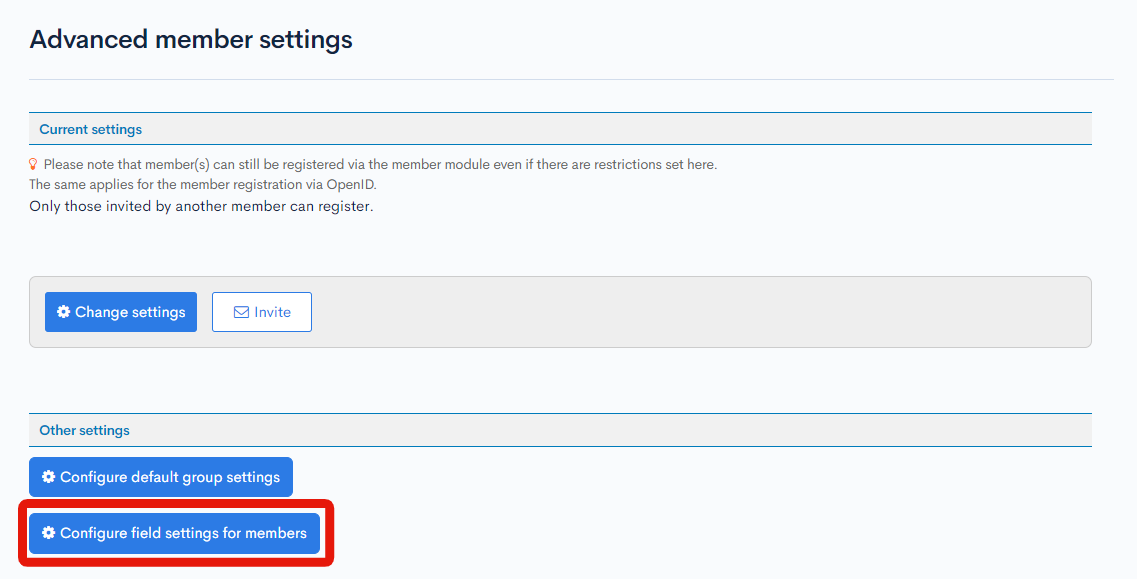
Item descriptions
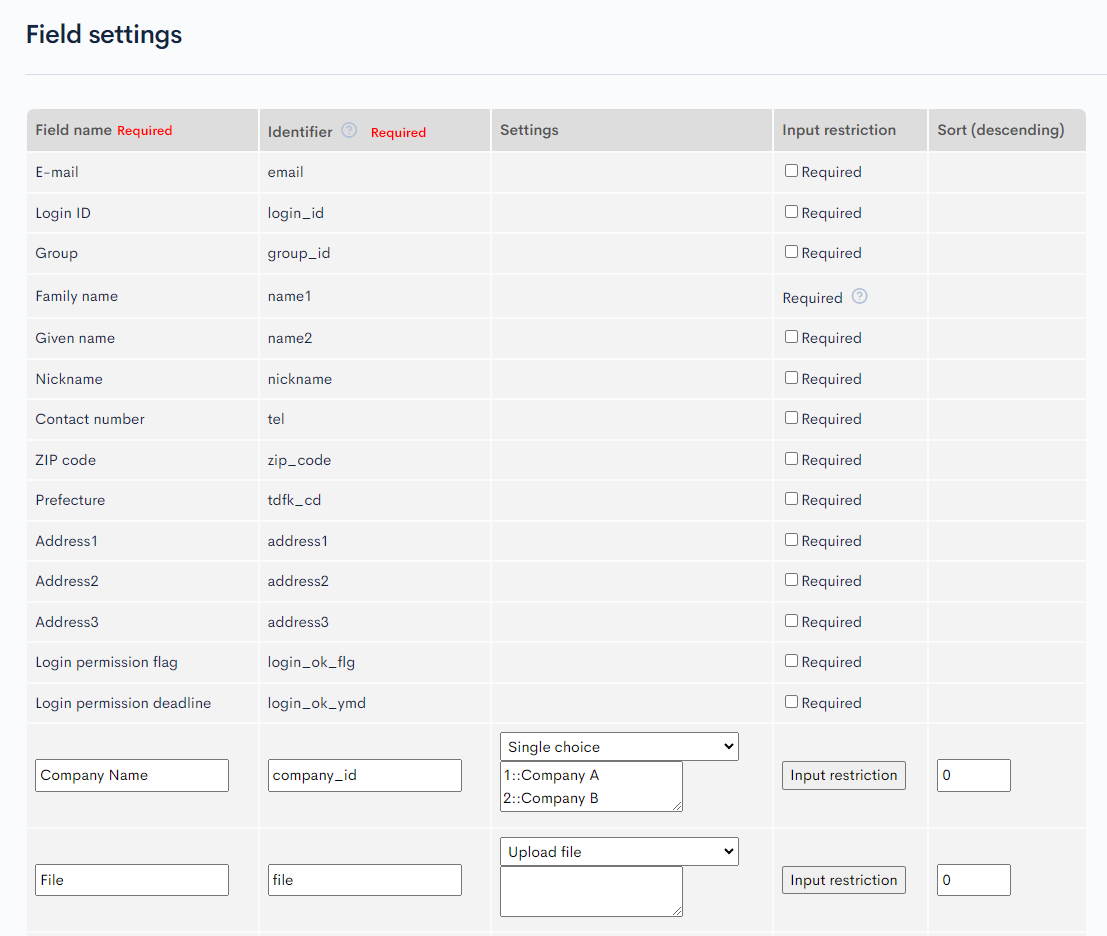
| Item | Description |
|---|---|
| Display (required) | Display name of the item. This will be displayed in the [Profile information] tab of the member editor screen. |
| Data (required/alphanumeric) | Variable name of the item. |
| Input type | Input type and options of the item. Define the input options in the format: [key]::[value](newline).Example: Single choice 0::Accept 1::Do not accept |
| Input restriction | Click the button to configure input restrictions. |
| Order | Sort number of the item. Entries will be sorted in descending numerical order. |
Batch settings
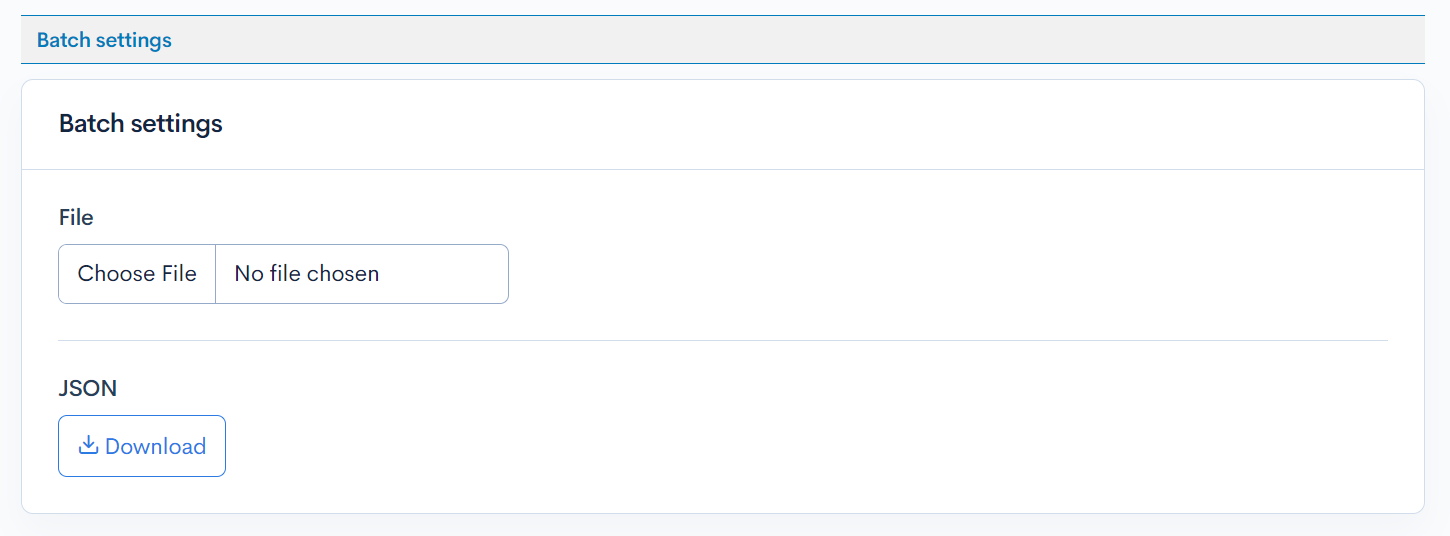
In batch settings, you can export and import the settings of members' extended items using a JSON file.
Other actions
After configuring the extended items, click [Update] to apply the changes.

Related documents
Support
If you have any other questions, please contact us or check out Our Slack Community.