Member upload
The member upload screen allows you to update member information, add new members, and/or delete existing ones.
Upload
You can batch upload member information in a CSV file using the corresponding member ID as the key. Entries with no member ID will be treated as new registrations.
Note: You can delete a member by setting the corresponding delete flag value to 1.
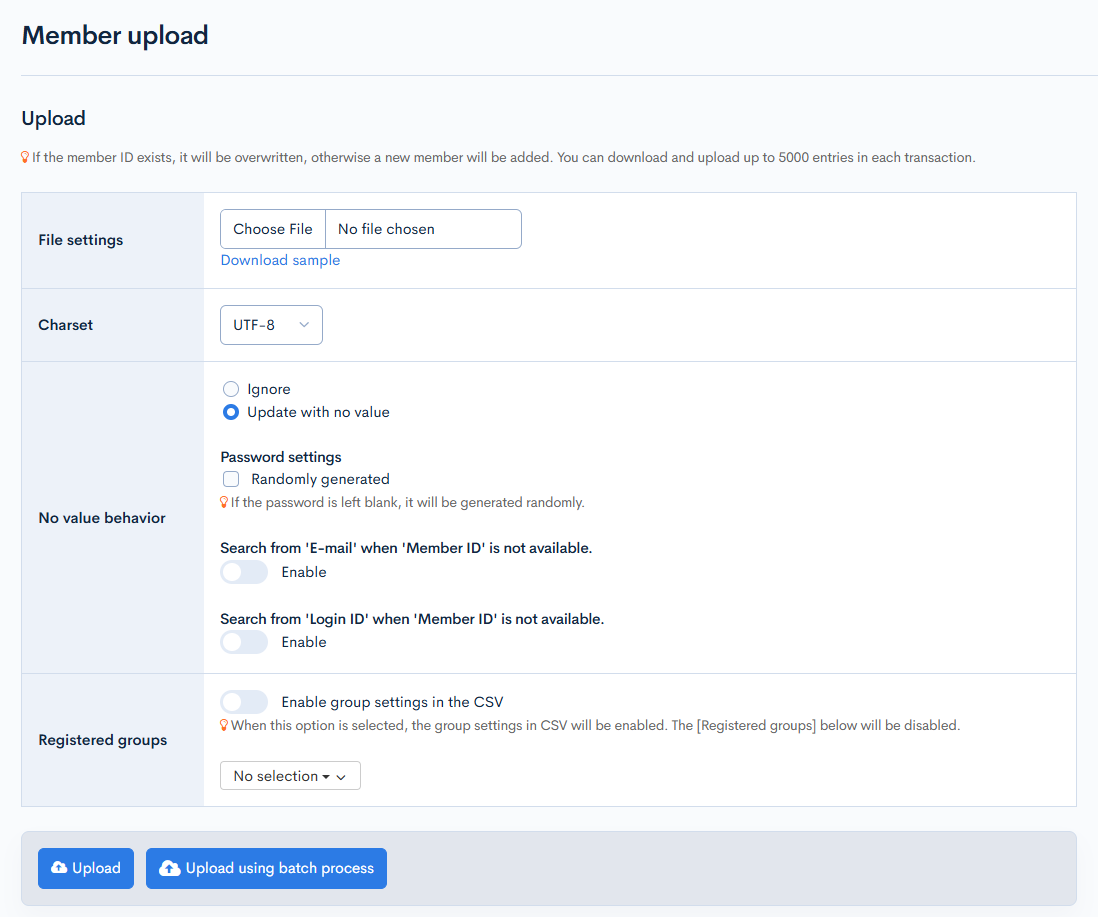
| Field | Description |
|---|---|
| File settings | Select a CSV file from your local drive to upload. |
| Charset | Character encoding of the uploaded CSV file. |
| No value behavior | Configure actions for missing values.
|
| Registered groups | Specify the user group(s) for the uploaded member list. If no options are specified in the CSV or the dropdown list below, new members will be assigned based on the default group settings, and existing members will retain their current group settings. |
Actions
| Button | Description |
|---|---|
| Upload | Update member information using the uploaded CSV file. |
| Upload using batch process | Batch process the upload. Use this option if the uploaded file contains a large number of items. |
Support
If you have any other questions, please contact us or check out Our Slack Community.